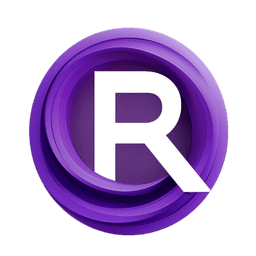ComfyUI Node: PortraitEnhancement PM
PM_PortraitEnhancement
Categoryprotrait/model
THtianhao (Account age: 3976days) Extension
ComfyUI-Portrait-Maker Latest Updated
2024-05-22 Github Stars
0.19K
How to Install ComfyUI-Portrait-Maker
Install this extension via the ComfyUI Manager by searching for ComfyUI-Portrait-Maker- 1. Click the Manager button in the main menu
- 2. Select Custom Nodes Manager button
- 3. Enter ComfyUI-Portrait-Maker in the search bar
Visit ComfyUI Online for ready-to-use ComfyUI environment
- Free trial available
- 16GB VRAM to 80GB VRAM GPU machines
- 400+ preloaded models/nodes
- Freedom to upload custom models/nodes
- 200+ ready-to-run workflows
- 100% private workspace with up to 200GB storage
- Dedicated Support
PortraitEnhancement PM Description
Enhance portrait images with AI for polished, professional results.
PortraitEnhancement PM:
The PM_PortraitEnhancement node is designed to enhance portrait images by improving the overall quality and aesthetics of facial features. This node leverages advanced AI models to perform tasks such as smoothing skin, enhancing facial details, and correcting imperfections, resulting in a more polished and visually appealing portrait. The primary goal of this node is to provide a seamless enhancement process that can significantly elevate the quality of portrait images, making them suitable for professional use or personal enjoyment. By utilizing state-of-the-art image processing techniques, the PM_PortraitEnhancement node ensures that your portraits look their best with minimal effort.
PortraitEnhancement PM Input Parameters:
source_image
The source_image parameter is the primary input for the PM_PortraitEnhancement node. It accepts an image that you want to enhance. This image should be a portrait where the face is clearly visible, as the enhancement algorithms are optimized for facial features. The quality and resolution of the input image can impact the final results, so it is recommended to use high-quality images for the best enhancement effects.
PortraitEnhancement PM Output Parameters:
enhanced_image
The enhanced_image parameter is the output of the PM_PortraitEnhancement node. It provides the enhanced version of the input portrait image, with improved facial features, smoother skin, and corrected imperfections. This output image is ready for further use, whether for professional purposes, social media sharing, or personal keepsakes. The enhancements are applied in a way that maintains the natural look of the subject while significantly improving the overall visual quality.
PortraitEnhancement PM Usage Tips:
- Ensure that the input image is of high quality and resolution to achieve the best enhancement results.
- Use this node as part of a larger image processing pipeline to combine its effects with other enhancements, such as color correction or background adjustments.
- Experiment with different portraits to see how the node handles various facial features and lighting conditions.
PortraitEnhancement PM Common Errors and Solutions:
"Input image is not a valid portrait"
- Explanation: This error occurs when the input image does not contain a recognizable face or is not suitable for portrait enhancement.
- Solution: Ensure that the input image is a clear portrait with visible facial features. Use images with good lighting and resolution for optimal results.
"Model loading failed"
- Explanation: This error indicates that the AI model required for portrait enhancement could not be loaded.
- Solution: Verify that the model files are correctly placed in the specified directory and that there are no issues with file permissions. Restart the application if necessary.
"Enhancement process failed"
- Explanation: This error occurs when the enhancement process encounters an unexpected issue.
- Solution: Check the input image for any anomalies or corruption. Ensure that the system has sufficient resources to perform the enhancement. If the problem persists, consult the application logs for more detailed error information.
PortraitEnhancement PM Related Nodes
RunComfy is the premier ComfyUI platform, offering ComfyUI online environment and services, along with ComfyUI workflows featuring stunning visuals. RunComfy also provides AI Models, enabling artists to harness the latest AI tools to create incredible art.