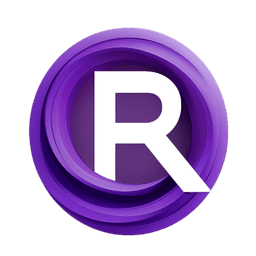ComfyUI Node: Get Image Size & Count
GetImageSizeAndCount
CategoryKJNodes/masking
kijai (Account age: 2467days) Extension
KJNodes for ComfyUI Latest Updated
2025-04-04 Github Stars
1.16K
How to Install KJNodes for ComfyUI
Install this extension via the ComfyUI Manager by searching for KJNodes for ComfyUI- 1. Click the Manager button in the main menu
- 2. Select Custom Nodes Manager button
- 3. Enter KJNodes for ComfyUI in the search bar
Visit ComfyUI Online for ready-to-use ComfyUI environment
- Free trial available
- 16GB VRAM to 80GB VRAM GPU machines
- 400+ preloaded models/nodes
- Freedom to upload custom models/nodes
- 200+ ready-to-run workflows
- 100% private workspace with up to 200GB storage
- Dedicated Support
Get Image Size & Count Description
Extracts image width, height, and batch size without altering image, aiding AI artists in workflow optimization.
Get Image Size & Count:
The GetImageSizeAndCount node is designed to provide essential information about an image, specifically its width, height, and batch size, while passing the image through unchanged. This node is particularly useful for AI artists who need to understand the dimensions and batch size of their images for further processing or analysis. By extracting and returning these key attributes, the node helps streamline workflows that involve image manipulation, resizing, or batching, ensuring that you have all the necessary information at your fingertips without altering the original image.
Get Image Size & Count Input Parameters:
image
The image parameter is the primary input for this node and expects an image in the format specified by the system. This parameter is crucial as it is the source from which the node extracts the width, height, and batch size information. The image should be provided in a compatible format to ensure accurate extraction of these attributes.
Get Image Size & Count Output Parameters:
image
The image output parameter returns the original image passed through the node unchanged. This ensures that the image can continue to be used in subsequent nodes or processes without any modifications.
width
The width output parameter provides the width of the image in pixels. This value is extracted directly from the image's dimensions and is essential for understanding the horizontal size of the image.
height
The height output parameter provides the height of the image in pixels. This value is extracted directly from the image's dimensions and is essential for understanding the vertical size of the image.
count
The count output parameter indicates the batch size of the image. This value represents the number of images in the batch and is particularly useful when working with batched image data, ensuring you know how many images are being processed together.
Get Image Size & Count Usage Tips:
- Use this node to quickly obtain the dimensions and batch size of an image before performing any resizing or cropping operations.
- Integrate this node at the beginning of your image processing pipeline to ensure you have all the necessary information about your images for subsequent nodes.
Get Image Size & Count Common Errors and Solutions:
Invalid image format
- Explanation: The image provided is not in a compatible format.
- Solution: Ensure that the image is in a format supported by the system, such as PNG or JPEG.
Image not found
- Explanation: The image file path is incorrect or the image does not exist.
- Solution: Verify the file path and ensure the image file is accessible and exists at the specified location.
Batch size extraction error
- Explanation: The node is unable to determine the batch size of the image.
- Solution: Ensure that the image is correctly formatted and contains batch dimension information. If the image is not batched, ensure it is processed as a single image.
Get Image Size & Count Related Nodes
RunComfy is the premier ComfyUI platform, offering ComfyUI online environment and services, along with ComfyUI workflows featuring stunning visuals. RunComfy also provides AI Models, enabling artists to harness the latest AI tools to create incredible art.