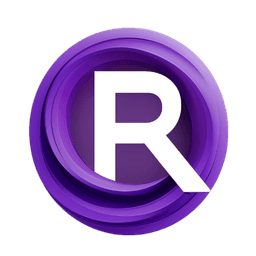ComfyUI Extension: ComfyUI-WA
ComfyUI-WA
daxcay (Account age: 380 days) Nodes
View all nodes(1) Latest Updated
2024-11-28 Github Stars
0.05K
How to Install ComfyUI-WA
Install this extension via the ComfyUI Manager by searching for ComfyUI-WA- 1. Click the Manager button in the main menu
- 2. Select Custom Nodes Manager button
- 3. Enter ComfyUI-WA in the search bar
Visit ComfyUI Online for ready-to-use ComfyUI environment
- Free trial available
- 16GB VRAM to 80GB VRAM GPU machines
- 400+ preloaded models/nodes
- Freedom to upload custom models/nodes
- 200+ ready-to-run workflows
- 100% private workspace with up to 200GB storage
- Dedicated Support
ComfyUI-WA Description
ComfyUI-WA integrates WhatsApp functionality into ComfyUI, allowing users to manage WhatsApp interactions directly within the ComfyUI environment.
ComfyUI-WA Introduction
ComfyUI-WA is an innovative extension that allows you to use ComfyUI workflows directly within WhatsApp. This extension bridges the gap between AI art generation and instant messaging, enabling you to manage and execute your AI workflows through a familiar and widely-used platform. Whether you're an AI artist looking to streamline your workflow or someone who wants to integrate AI capabilities into their daily communication, ComfyUI-WA offers a seamless and user-friendly solution.
How ComfyUI-WA Works
ComfyUI-WA operates by integrating ComfyUI workflows with WhatsApp using the WhatsApp Web API. Essentially, it leverages the WhatsApp Web browser application to manage and execute workflows. Here's a simplified breakdown of how it works:
- WhatsApp Web Integration: The extension uses the WhatsApp Web API to connect to your WhatsApp account. This is done through a web browser automation tool called Puppeteer, which allows the extension to interact with WhatsApp Web as if it were a human user.
- Workflow Management: Once connected, you can upload and manage your ComfyUI workflows directly from WhatsApp. This includes selecting workflows, setting parameters, and executing them.
- Command Interface: ComfyUI-WA provides a set of commands that you can use within WhatsApp to control and interact with your workflows. These commands are simple text inputs that trigger specific actions, making it easy to manage your workflows without needing to switch between different applications.
ComfyUI-WA Features
ComfyUI-WA comes with a variety of features designed to make managing AI workflows through WhatsApp both powerful and intuitive:
- Workflow Upload: Easily upload your ComfyUI workflows to WhatsApp using the workflow button in the WhatsApp dashboard.
- Command Interface: Use simple text commands to manage and execute workflows. For example,
/wfslists all uploaded workflows, and/wf idselects a specific workflow. - Node Management: View and manage the nodes within your workflows. Commands like
/wnslist the nodes, and/wn idshows the inputs available for a node. - Parameter Setting: Set parameters for your workflows using commands like
/s node_id input_id value. - Auto KSampler Seed Change: Enable or disable automatic seed changes for the KSampler node with
/sceand/scd. - Queue Management: Manage the execution queue with commands like
/qto queue a workflow and/ito interrupt the queue. - Multi-User Mode: Allow multiple users to interact with ComfyUI by setting the bot usage mode to multi-user with
/m number.
ComfyUI-WA Models
Currently, ComfyUI-WA does not include different models within the extension itself. Instead, it focuses on integrating existing ComfyUI workflows into WhatsApp. This means you can use any models and workflows you have set up in ComfyUI, and manage them through the WhatsApp interface provided by ComfyUI-WA.
What's New with ComfyUI-WA
Version 1.0.0
- Initial Release: The first version of ComfyUI-WA, enabling basic integration of ComfyUI workflows with WhatsApp.
- Command Interface: Introduction of the command interface for managing workflows and nodes.
- Multi-User Mode: Added support for multi-user mode, allowing multiple users to interact with ComfyUI through WhatsApp.
Troubleshooting ComfyUI-WA
Here are some common issues you might encounter while using ComfyUI-WA and how to solve them:
Common Issues and Solutions
- Unable to Log Out:
- Solution: Stop ComfyUI, delete the
userfolder from the ComfyUI/WhatsApp directory, restart ComfyUI, and log out from the linked device in WhatsApp.
- Error in Automated NodeJS Installation:
- Solution: Manually install NodeJS from here.
- Workflow Not Executing:
- Solution: Ensure that you have enabled dev mode and saved the workflow in the
apiformat. Also, make sure to attach theWA-ImageSavernode before saving the workflow.
Frequently Asked Questions
- How do I upload a workflow?
- Use the
workflowbutton in the WhatsApp dashboard to upload your workflow. - How do I set a parameter for a node?
- Use the command
/s node_id input_id valueto set the parameter. - How do I enable multi-user mode?
- Use the command
/m numberand set the number to2for multi-user mode.
Learn More about ComfyUI-WA
For additional resources and support, you can explore the following:
- ComfyUI-WA GitHub Repository: The official repository for ComfyUI-WA, where you can find the latest updates, report issues, and request features.
- WhatsApp Web.js Documentation: Learn more about the underlying library used for WhatsApp integration.
- ComfyUI Documentation: Detailed documentation on ComfyUI, including how to create and manage workflows.
- Community Forums: Join the WWebJS Discord or other AI art communities to ask questions and share your experiences. By leveraging these resources, you can get the most out of ComfyUI-WA and enhance your AI art workflow through WhatsApp.
ComfyUI-WA Related Nodes
RunComfy is the premier ComfyUI platform, offering ComfyUI online environment and services, along with ComfyUI workflows featuring stunning visuals. RunComfy also provides AI Models, enabling artists to harness the latest AI tools to create incredible art.