SUPIR + Foolhardy Remacri | 8K Image/Video Upscaler
In this ComfyUI upscale workflow, we initially use the SUPIR model to enhance images to a high-quality 2K resolution. Following this foundational upscale, we employ the 4x Foolhardy Remacri model to achieve a pristine 8K resolution. This methodical approach ensures each phase of upscaling contributes to high image quality, perfectly balancing sharpness and detail retention throughout the process.ComfyUI Upscale Workflow
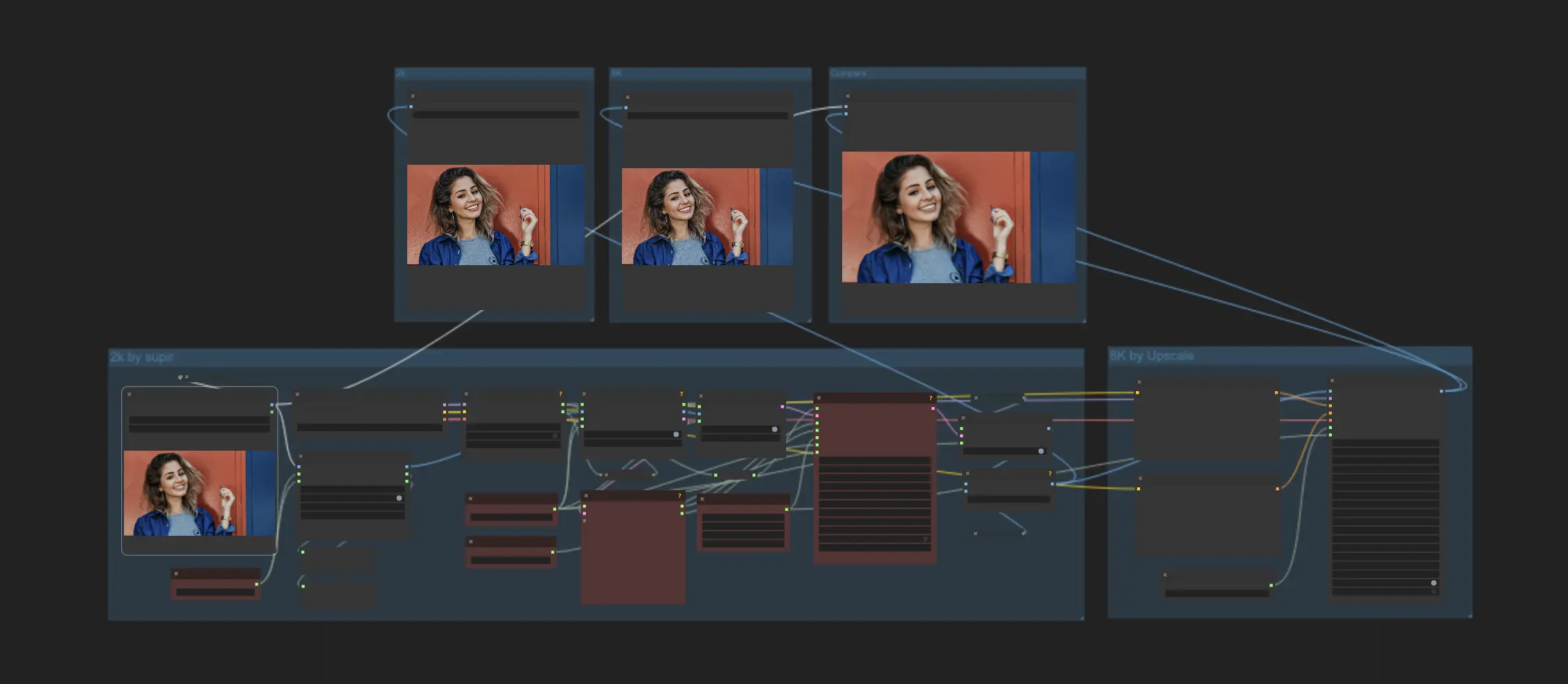
- Fully operational workflows
- No missing nodes or models
- No manual setups required
- Features stunning visuals
ComfyUI Upscale Examples
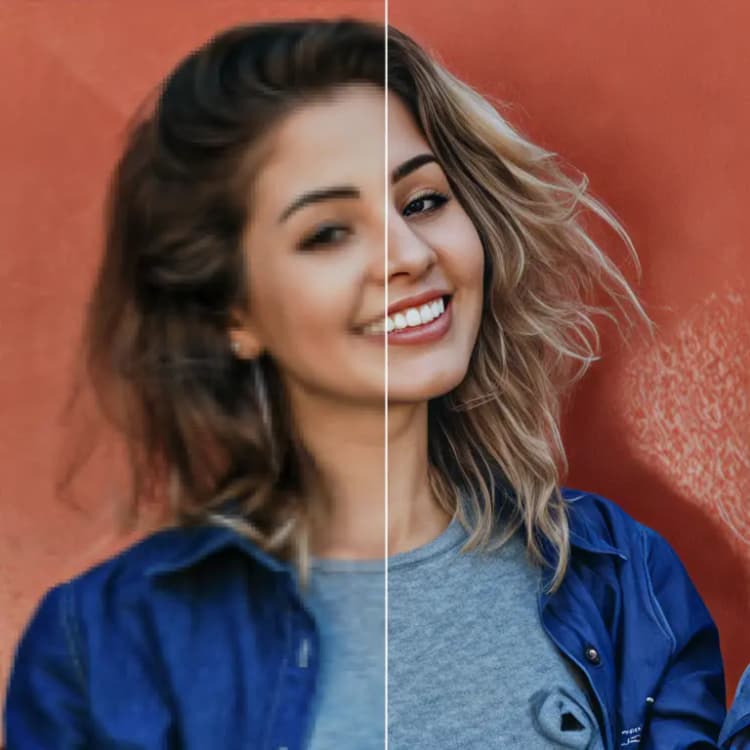
ComfyUI Upscale Description
1. ComfyUI Upscale Workflow: Superior 8K with SUPIR & Foolhardy Remacri
This ComfyUI Upscale Workflow leverages the strengths of the SUPIR Upscaler and the 4x Foolhardy Remacri model to achieve remarkable 8K resolution image upscaling. Renowned for its fidelity and detail enhancement capabilities, the SUPIR Upscaler is a top choice for high-resolution image upscaling. On the other hand, the 4x Foolhardy Remacri model, built on the robust ESRGAN architecture, excels in adding realistic textures and details, making it ideal for achieving clear and detailed visual outputs. Together, these workflow ensure that images are not only enlarged but also significantly enhanced in quality, meeting the demands of 8K imaging with exceptional clarity and precision. This synergy allows for superior image processing that meets professional and aesthetic standards.
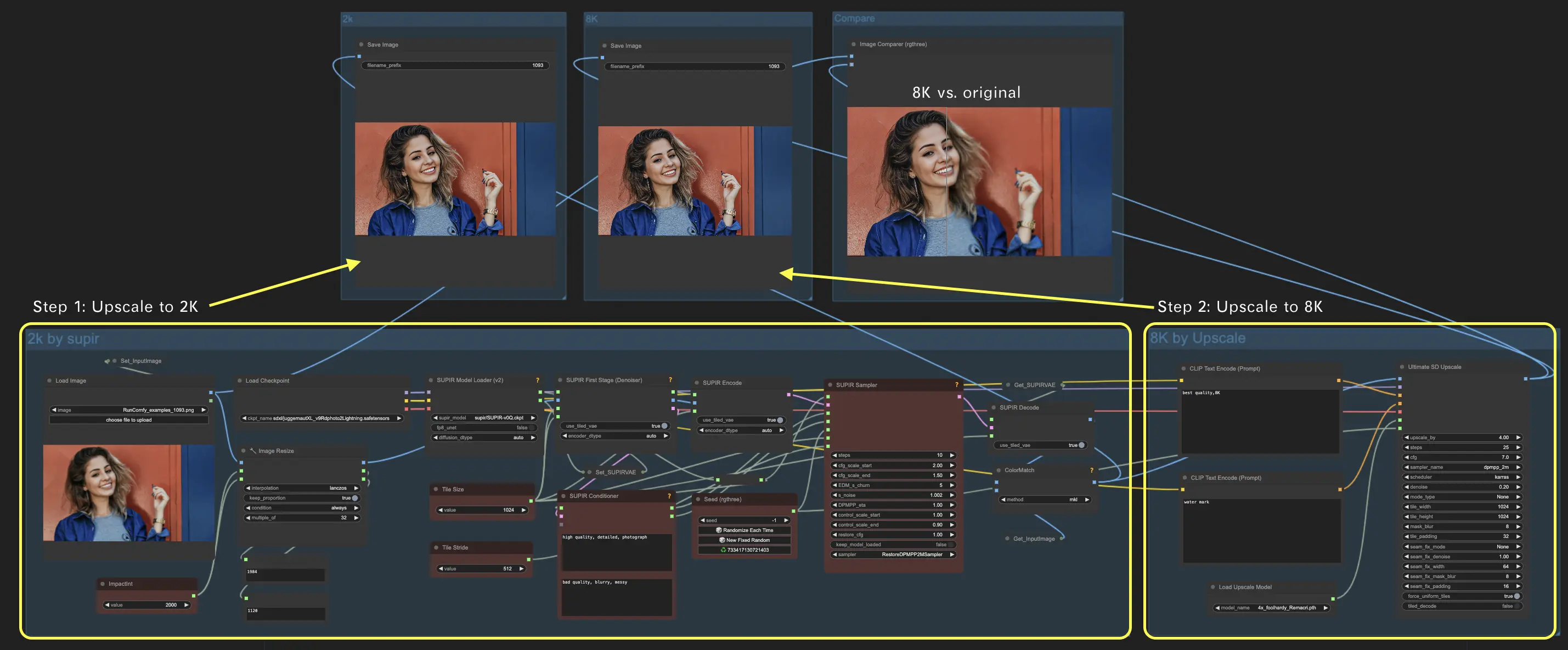
2. ComfyUI Upscale Workflow Steps
2.1. Step 1: Upscaling to 2K Pixels with SUPIR
The first step in the ComfyUI Upscale Workflow uses the SUPIR Upscaler to magnify the image to a 2000 pixel resolution, setting a high-quality foundation for further enhancement in the ComfyUI Upscale Workflow.
Below is an explanation of some key parameters related to SUPIR within the ComfyUI Upscale Workflow:
2.1.1. "ImpactInt" and"Image Resize" Node: These nodes are crucial for resizing the image to a specific target size without distorting its original aspect ratio. It adjusts the image so that its largest dimension is exactly 2K pixels. To comply with the computational requirements of the SUPIR model, it also ensures that both the height and width of the resized image are divisible by 32. If the initial resizing results in dimensions that do not meet this condition, the node can apply padding (adding pixels to the image edges) or cropping (removing pixels from the image edges) as necessary. This adjustment helps to optimize the image for the SUPIR model's processing needs, enhancing the efficiency and compatibility of the upscaling process.
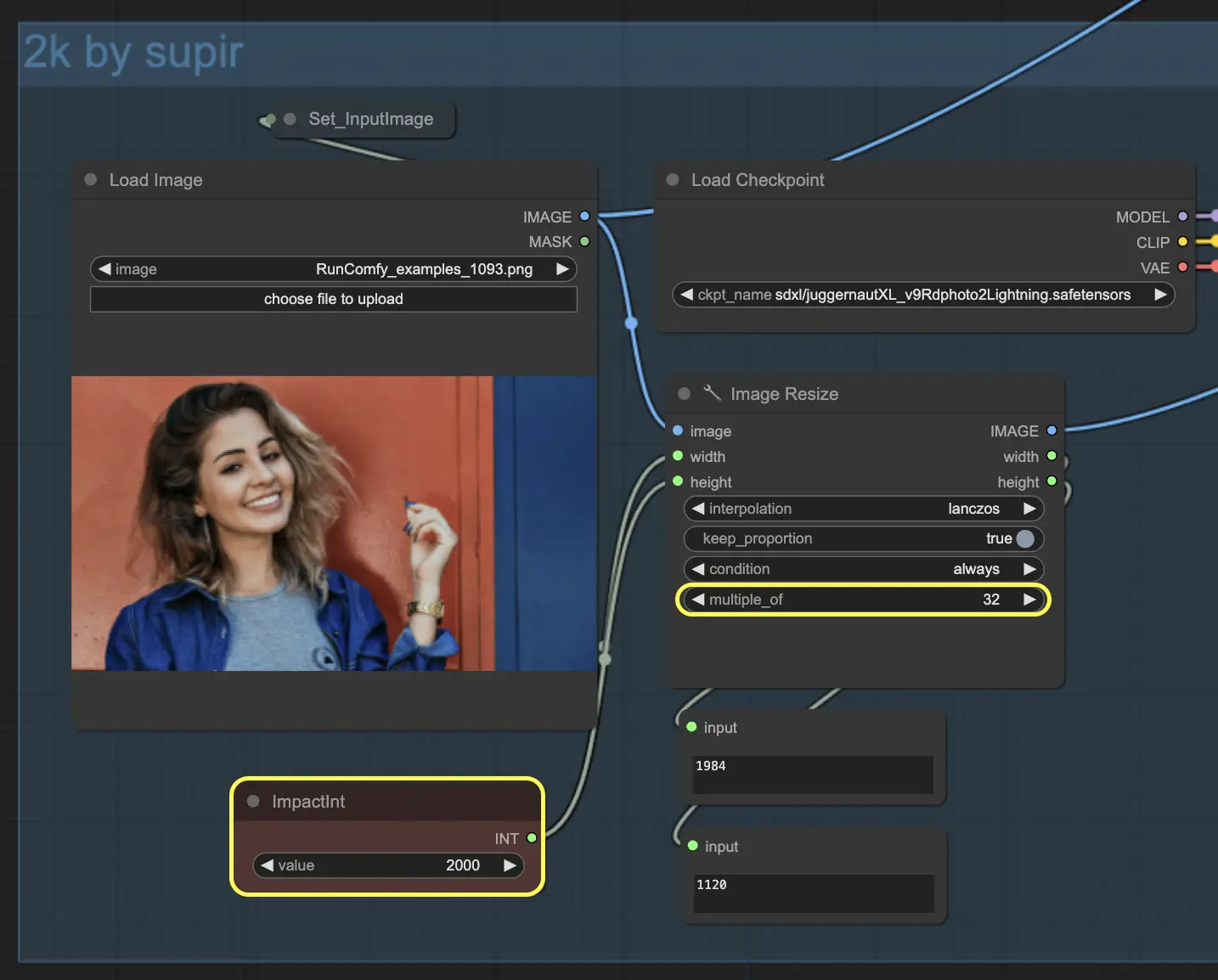
2.1.2. "Tile Size" and "Tile Stride" Node: These parameters are crucial for balancing image quality against system resource usage during the upscaling process. The default setting for tile size is 1024 pixels, which defines the dimensions of the square segments the image is divided into for processing. A larger tile size can improve image quality by providing more context for each processing step but may increase memory demand. The tile stride, set by default to 512 pixels, determines the overlap between adjacent tiles. This overlap helps to prevent visible seams where tiles meet but uses additional computation resources.
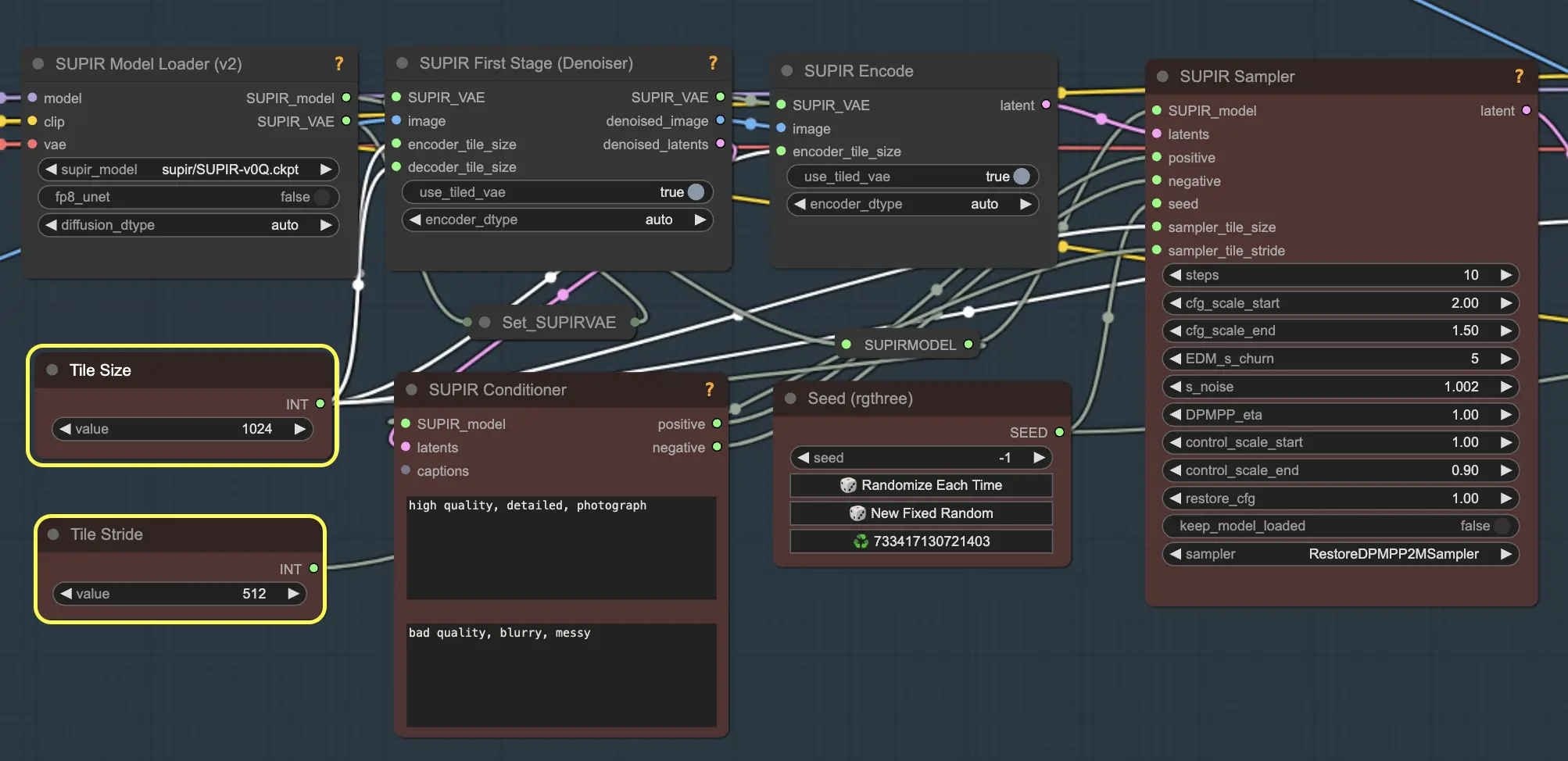
To optimize these settings for your specific system and needs:
- Increase tile size and stride for higher quality results if your system has ample video memory and processing power.
- Decrease tile size and stride to reduce memory usage if you are limited by hardware resources, although this may affect the smoothness and detail of the upscaled image.
2.1.3. "Noise Setting" in "SUPIR Sampler" Node: This parameter adjusts the in-painting amplitude, crucial for balancing the image's original appearance with the addition of new details during the upscaling process.
- Low Settings: Keeping this setting lower preserves the original look and feel of the image. It minimizes alterations, maintaining the natural appearance without introducing unwanted changes. Typically, a setting around 1.001 is suggested for minimal deviation from the original.
- High Settings: Increasing this setting amplifies the detail enhancement, which can be beneficial for images that require clearer definition or for artistic purposes where enhanced detail is desired. However, setting this too high (e.g., above 1.01) can lead to distortions such as unnatural sharpness or noise, which might detract from the overall image quality.
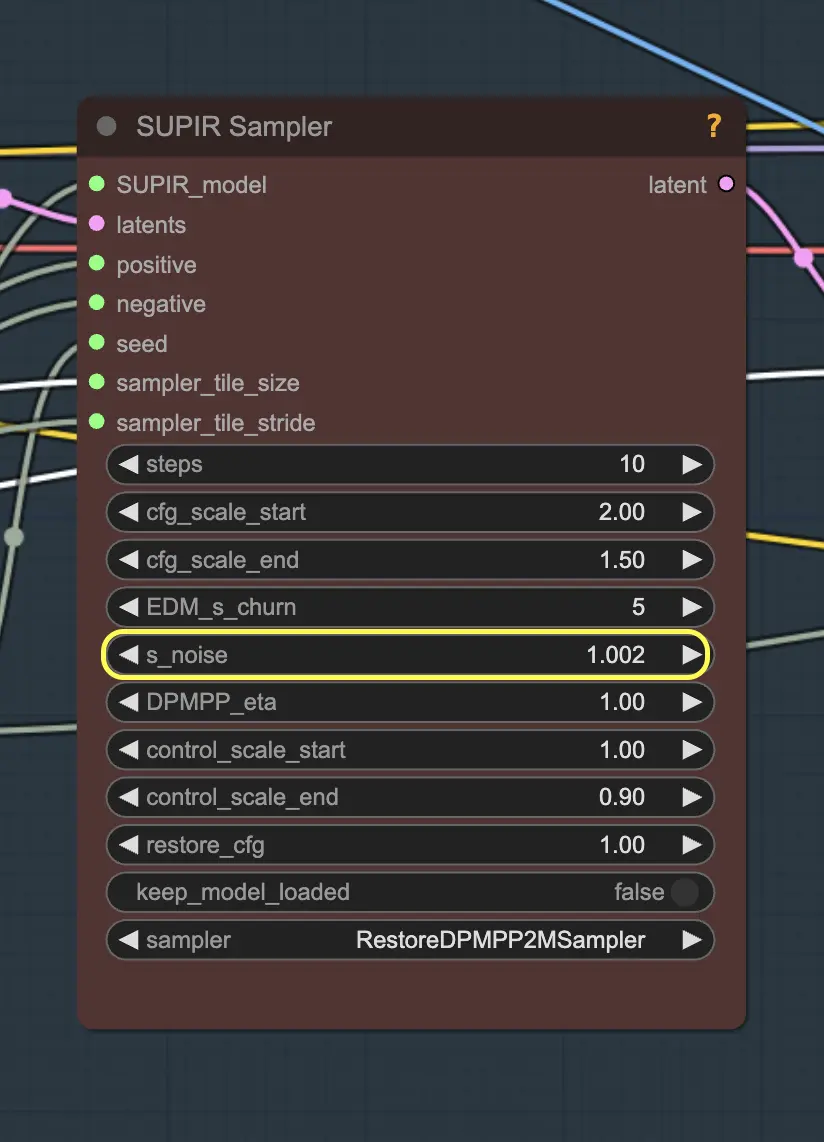
2.1.4. "Sampler Method" in "SUPIR Sampler" Node: This parameter is crucial as it dictates the method used to process the image during upscaling, affecting both the detail and quality of the final output. Different samplers, such as the DPMPP2M, offer varying balances between image detail, sharpness, and the introduction of artifacts.
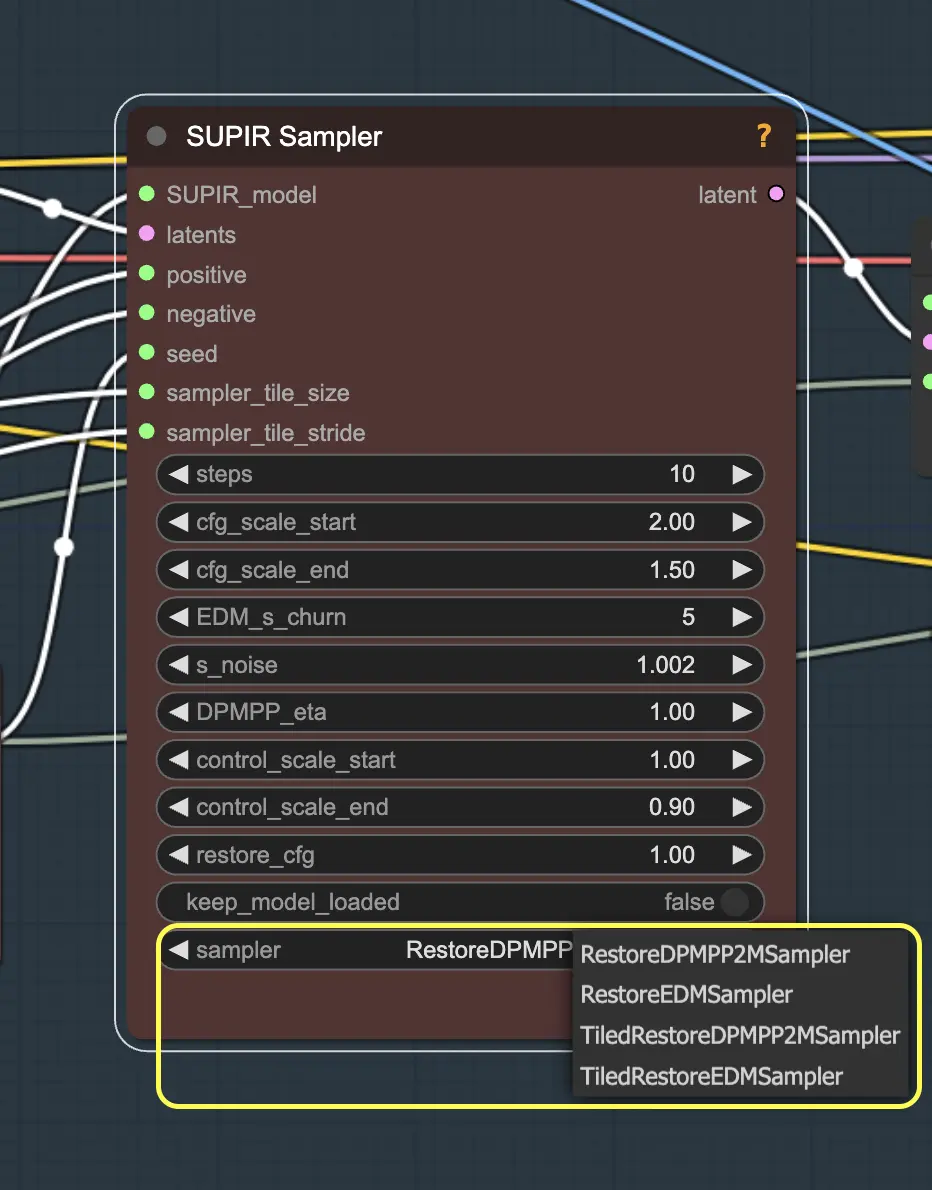
- Setting the Sampler: The default sampler might be set to a basic model like EDM (Enhanced Diffusion Model), which provides a general enhancement. However, for more detailed results, switching to a more sophisticated sampler like DPMPP2M can significantly improve image clarity and reduce visual noise. DPMPP2M is particularly beneficial for images requiring high precision in detail, such as photographs with intricate textures or complex color gradients.
- Experimentation: To find the optimal setting for your specific upscaling task, experiment with different samplers under various conditions. For example, try using a basic sampler for simple images and switch to DPPM for more complex scenes or when higher fidelity is needed. Observe how each sampler affects the overall image quality and adjust your settings based on the desired outcome.
- Adjusting Sampler Parameters: Most samplers come with configurable parameters that can further refine the upscaling process. These might include adjustments for sharpness, noise level, and texture preservation. Access these settings in the "SUPIR Sampler" node and tweak them to suit the specific characteristics of the image you are working on.
2.2. Step 2: Upscaling to 8K Pixels with 4x Foolhardy Remacri Model

2.2.1. 4x Foolhardy Remacri High-Resolution Scaling: This leverages the detailed base image from the SUPIR Upscaler, applying the 4x Foolhardy Remacri Model to quadruple the image size to 4 times that of the input, thus achieving an 8K resolution upscale.
2.2.2. what is 4x Foolhardy Remacri Model The 4x Foolhardy Remacri model is a sophisticated upscaling model that quadruples image resolution, making it perfect for producing visuals that are 4x times the original resolution. It uses the Enhanced Super-Resolution Generative Adversarial Network (ESRGAN) architecture, known for adding realistic textures and minimizing blurring and artifacts common in traditional upscaling.
This model excels at enhancing fine details like skin textures and intricate patterns, making it ideal for high-quality tasks such as upscaling digital art or restoring old photos where detail is paramount. Professionals and enthusiasts favor the 4x Foolhardy Remacri for its precision and clarity.
In combination with the SUPIR Upscaler, this model offers a workflow that preserves the original image's integrity while improving its quality to meet 8K standards. This approach ensures a technically superior and visually appealing enhancement process.
By adhering to these detailed steps and fine-tuning the parameters as needed, you can utilize the powerful capabilities of the SUPIR and 4x Foolhardy Remacri model to achieve professional-grade 8K image upscaling from the convenience of their own home.
Credit is given to for developing this ComfyUI Upscale workflow. For more information, please visit her youtube channel.

