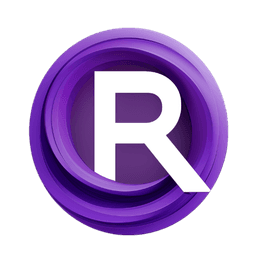ComfyUI Node: Prompt Styler Lighting
SDXLPromptStylerbyLighting
CategoryStyle Prompts
wolfden (Account age: 6006days) Extension
SDXL Prompt Styler (customized version by wolfden) Latest Updated
2025-02-15 Github Stars
0.09K
How to Install SDXL Prompt Styler (customized version by wolfden)
Install this extension via the ComfyUI Manager by searching for SDXL Prompt Styler (customized version by wolfden)- 1. Click the Manager button in the main menu
- 2. Select Custom Nodes Manager button
- 3. Enter SDXL Prompt Styler (customized version by wolfden) in the search bar
Visit ComfyUI Online for ready-to-use ComfyUI environment
- Free trial available
- 16GB VRAM to 80GB VRAM GPU machines
- 400+ preloaded models/nodes
- Freedom to upload custom models/nodes
- 200+ ready-to-run workflows
- 100% private workspace with up to 200GB storage
- Dedicated Support
Prompt Styler Lighting Description
Enhance AI-generated art with diverse lighting effects for dynamic visual appeal.
Prompt Styler Lighting:
The SDXLPromptStylerbyLighting node is designed to enhance your AI-generated art by applying lighting styles to your prompts. This node allows you to infuse your creations with various lighting effects, which can dramatically alter the mood, depth, and overall aesthetic of the generated images. By leveraging this node, you can achieve a more dynamic and visually appealing result, making your artwork stand out. Whether you are aiming for a soft, ambient glow or a stark, high-contrast look, this node provides the flexibility to experiment with different lighting styles to match your creative vision.
Prompt Styler Lighting Input Parameters:
lighting_style
This parameter allows you to select the type of lighting effect you want to apply to your prompt. The available options might include ambient, directional, point, and spot lighting, among others. Each lighting style can significantly impact the final appearance of your image, adding depth, shadows, and highlights in unique ways. Experimenting with different lighting styles can help you find the perfect match for your artistic intent. There are no specific minimum or maximum values, but the default value is typically set to a neutral lighting style.
intensity
The intensity parameter controls the strength of the lighting effect applied to your prompt. A higher intensity value will result in a more pronounced lighting effect, while a lower value will produce a subtler effect. This parameter allows you to fine-tune the impact of the lighting on your image, ensuring that it complements rather than overwhelms your artwork. The typical range for intensity values is from 0 (no effect) to 1 (maximum effect), with a default value of 0.5.
color
This parameter lets you choose the color of the lighting effect. The color of the light can influence the mood and atmosphere of your image, with warmer colors (like yellow and orange) creating a cozy, inviting feel, and cooler colors (like blue and green) evoking a more serene or mysterious ambiance. You can select any color from the color spectrum to match your creative needs. There are no specific minimum or maximum values, but the default color is usually set to white.
Prompt Styler Lighting Output Parameters:
styled_prompt
The styled_prompt output parameter provides the modified prompt with the applied lighting effects. This output is essential as it serves as the input for subsequent nodes in your workflow, ensuring that the lighting style you selected is incorporated into the final generated image. The styled_prompt retains all the original elements of your prompt while enhancing it with the specified lighting effects, making it ready for further processing or rendering.
Prompt Styler Lighting Usage Tips:
- Experiment with different lighting styles to see how they affect the mood and depth of your images.
- Adjust the intensity parameter to find the right balance between subtlety and impact.
- Use the color parameter to match the lighting with the overall color scheme of your artwork.
Prompt Styler Lighting Common Errors and Solutions:
Invalid lighting style selected
- Explanation: The selected lighting style is not recognized by the node.
- Solution: Ensure that you select a valid lighting style from the available options.
Intensity value out of range
- Explanation: The intensity value provided is outside the acceptable range.
- Solution: Adjust the intensity value to be within the range of 0 to 1.
Invalid color format
- Explanation: The color value provided is not in a recognized format.
- Solution: Ensure that the color is specified in a valid format, such as a hex code or RGB value.
Prompt Styler Lighting Related Nodes
RunComfy is the premier ComfyUI platform, offering ComfyUI online environment and services, along with ComfyUI workflows featuring stunning visuals. RunComfy also provides AI Models, enabling artists to harness the latest AI tools to create incredible art.