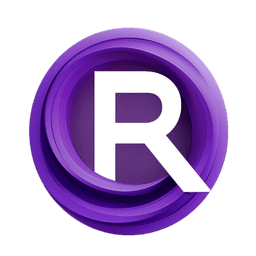ComfyUI Node: Image Saving v2
SeargeImageSaving
CategorySearge/UI/Inputs
SeargeDP (Account age: 4456days) Extension
SeargeSDXL Latest Updated
2024-05-22 Github Stars
0.83K
How to Install SeargeSDXL
Install this extension via the ComfyUI Manager by searching for SeargeSDXL- 1. Click the Manager button in the main menu
- 2. Select Custom Nodes Manager button
- 3. Enter SeargeSDXL in the search bar
Visit ComfyUI Online for ready-to-use ComfyUI environment
- Free trial available
- 16GB VRAM to 80GB VRAM GPU machines
- 400+ preloaded models/nodes
- Freedom to upload custom models/nodes
- 200+ ready-to-run workflows
- 100% private workspace with up to 200GB storage
- Dedicated Support
Image Saving v2 Description
Automate image saving for AI art with metadata support for organized storage and retrieval.
Image Saving v2:
SeargeImageSaving is a specialized node designed to streamline the process of saving images generated during various stages of AI art creation. This node is particularly beneficial for AI artists who need to manage and organize multiple versions of their artwork, such as generated images, high-resolution images, and upscaled images. By automating the naming and saving process, SeargeImageSaving ensures that your images are stored systematically, making it easier to track and retrieve them later. The node also supports embedding additional metadata into the saved images, which can be useful for maintaining a detailed record of the generation parameters and other relevant information.
Image Saving v2 Input Parameters:
data
This parameter represents the data stream from which the images are retrieved. It includes various stages of image processing, such as VAE decoded sampled images, high-resolution images, and upscaled images. The data parameter is crucial for accessing the images that need to be saved.
stage_input
This parameter provides additional input required for the specific stage of image saving. It helps in determining the context and specific requirements for saving images at different stages of the AI art creation process.
seed
The seed parameter is used to replace placeholders in the image names with the actual seed value. This helps in uniquely identifying images generated with different seeds, making it easier to track and compare them.
save_generated_image
A boolean parameter that determines whether the generated images should be saved. When set to true, the node will save the generated images to the specified directory.
save_high_res_image
A boolean parameter that determines whether the high-resolution images should be saved. When set to true, the node will save the high-resolution images to the specified directory.
save_upscaled_image
A boolean parameter that determines whether the upscaled images should be saved. When set to true, the node will save the upscaled images to the specified directory.
generated_image_name
This parameter specifies the naming convention for the generated images. It supports placeholders like %seed% which will be replaced with the actual seed value.
high_res_image_name
This parameter specifies the naming convention for the high-resolution images. It supports placeholders like %seed% which will be replaced with the actual seed value.
upscaled_image_name
This parameter specifies the naming convention for the upscaled images. It supports placeholders like %seed% which will be replaced with the actual seed value.
save_folder
This parameter specifies the directory where the images will be saved. It can be set to either the input directory or a custom output directory.
embed_wf_in_generated
A boolean parameter that determines whether to embed additional metadata into the generated images. This metadata can include information like the generation parameters and other relevant details.
embed_wf_in_high_res
A boolean parameter that determines whether to embed additional metadata into the high-resolution images. This metadata can include information like the generation parameters and other relevant details.
embed_wf_in_upscaled
A boolean parameter that determines whether to embed additional metadata into the upscaled images. This metadata can include information like the generation parameters and other relevant details.
hidden_prompt
This parameter allows you to embed a hidden prompt into the saved images. This can be useful for maintaining a record of the prompt used to generate the images.
hidden_extra_pnginfo
This parameter allows you to embed additional hidden metadata into the saved images. This can be useful for storing extra information that may be relevant for future reference.
Image Saving v2 Output Parameters:
generated_image_path
The path where the generated images are saved. This output parameter provides the exact location of the saved generated images, making it easy to access them later.
high_res_image_path
The path where the high-resolution images are saved. This output parameter provides the exact location of the saved high-resolution images, making it easy to access them later.
upscaled_image_path
The path where the upscaled images are saved. This output parameter provides the exact location of the saved upscaled images, making it easy to access them later.
Image Saving v2 Usage Tips:
- Ensure that the seed parameter is set correctly to uniquely identify and track different versions of your generated images.
- Use meaningful naming conventions for generated_image_name, high_res_image_name, and upscaled_image_name to make it easier to organize and retrieve your images.
- Enable the embed_wf_in_generated, embed_wf_in_high_res, and embed_wf_in_upscaled parameters to store additional metadata in your images, which can be useful for future reference.
- Regularly check the save_folder directory to ensure that your images are being saved correctly and that there is enough storage space.
Image Saving v2 Common Errors and Solutions:
"Failed to save image: Invalid file path"
- Explanation: This error occurs when the specified file path for saving the image is invalid or inaccessible.
- Solution: Ensure that the save_folder parameter is set to a valid directory and that you have the necessary permissions to write to that directory.
"Image saving disabled: save_image parameter is set to 'disabled'"
- Explanation: This error occurs when the save_image parameter is set to "disabled," preventing the node from saving any images.
- Solution: Set the save_image parameter to "enabled" to allow the node to save images.
"Failed to embed metadata: Missing required parameters"
- Explanation: This error occurs when the node is unable to embed metadata into the images due to missing required parameters.
- Solution: Ensure that all required parameters for embedding metadata, such as hidden_prompt and hidden_extra_pnginfo, are provided and correctly set.
"Image name contains invalid characters"
- Explanation: This error occurs when the image name contains characters that are not allowed in file names.
- Solution: Use the replace function to remove or replace invalid characters in the image names, as shown in the provided context.
Image Saving v2 Related Nodes
RunComfy is the premier ComfyUI platform, offering ComfyUI online environment and services, along with ComfyUI workflows featuring stunning visuals. RunComfy also provides AI Models, enabling artists to harness the latest AI tools to create incredible art.