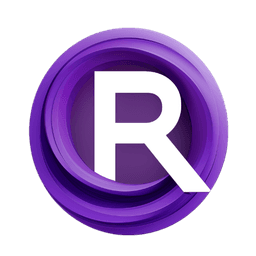ComfyUI Node: BoundingRect (contours)
BoundingRect (contours)
CategoryBmad/CV/Contour
bmad4ever (Account age: 3682days) Extension
Bmad Nodes Latest Updated
2024-09-02 Github Stars
0.06K
How to Install Bmad Nodes
Install this extension via the ComfyUI Manager by searching for Bmad Nodes- 1. Click the Manager button in the main menu
- 2. Select Custom Nodes Manager button
- 3. Enter Bmad Nodes in the search bar
Visit ComfyUI Online for ready-to-use ComfyUI environment
- Free trial available
- 16GB VRAM to 80GB VRAM GPU machines
- 400+ preloaded models/nodes
- Freedom to upload custom models/nodes
- 200+ ready-to-run workflows
- 100% private workspace with up to 200GB storage
- Dedicated Support
BoundingRect (contours) Description
Calculate bounding rectangle of contours for image processing, simplifying region extraction and manipulation in AI tasks.
BoundingRect (contours):
The BoundingRect (contours) node is designed to calculate the bounding rectangle of a given contour. This node is particularly useful for identifying the smallest rectangle that can completely enclose a contour, which is a common task in image processing and computer vision. By determining the bounding rectangle, you can easily extract or manipulate specific regions of interest within an image. This node provides flexibility in the format of the returned bounding rectangle, allowing you to choose the most suitable representation for your needs. Whether you are working on object detection, image segmentation, or any other task that involves contours, this node simplifies the process of obtaining the bounding rectangle, making it an essential tool for AI artists and developers.
BoundingRect (contours) Input Parameters:
contour
The contour parameter represents the contour for which the bounding rectangle is to be calculated. A contour is essentially a curve joining all the continuous points along a boundary that have the same color or intensity. This parameter is crucial as it defines the shape and area for which the bounding rectangle will be computed. If the contour is None, the node will return a default rectangle with all coordinates set to zero.
return_mode
The return_mode parameter specifies the format in which the bounding rectangle should be returned. This parameter offers flexibility by allowing you to choose from different modes of representation. The available options are defined in the rect_modes list, and the default mode is the second option in this list. The choice of return mode can impact how you interpret and use the bounding rectangle in subsequent processing steps.
BoundingRect (contours) Output Parameters:
INT
The output of this node consists of four integer values representing the coordinates and dimensions of the bounding rectangle. These values are typically the x and y coordinates of the top-left corner of the rectangle, followed by its width and height. The exact interpretation of these values may vary depending on the selected return_mode, but they generally provide the necessary information to locate and size the bounding rectangle within the image.
BoundingRect (contours) Usage Tips:
- Ensure that the contour provided is valid and not
Noneto avoid default output values. - Choose the
return_modethat best fits your subsequent processing needs, as different modes may offer different representations of the bounding rectangle. - Use this node in conjunction with other contour-related nodes to build a comprehensive image processing pipeline.
BoundingRect (contours) Common Errors and Solutions:
Contour = None !
- Explanation: This error occurs when the provided contour is
None, meaning no valid contour was passed to the node. - Solution: Ensure that the contour input is a valid contour object. You may need to check the preceding steps in your pipeline to confirm that a valid contour is being generated and passed to this node.
Contour list is empty
- Explanation: This error indicates that the list of contours is empty, which means there are no contours to process.
- Solution: Verify that the image processing steps leading up to contour detection are correctly implemented and that they produce valid contours. Ensure that the image has been properly preprocessed to highlight the contours.
BoundingRect (contours) Related Nodes
RunComfy is the premier ComfyUI platform, offering ComfyUI online environment and services, along with ComfyUI workflows featuring stunning visuals. RunComfy also provides AI Models, enabling artists to harness the latest AI tools to create incredible art.