IPAdapter Plus (V2) | Change Clothes
Explore the capabilities of ComfyUI IPAdapter Plus (IPAdapter V2) Workflow to revolutionize your e-commerce fashion imagery. This workflow simplifies the process of changing clothes, outfits, or styles on diverse fashion models, allowing you to seamlessly set them against any backdrop. This workflow includes creating your model, applying new outfits, integrating them into varied environments, and refining the images for enhanced realism. Ideal for e-commerce platforms, this solution helps you effortlessly showcase your fashion products in the most appealing way.ComfyUI Change Clothes Workflow
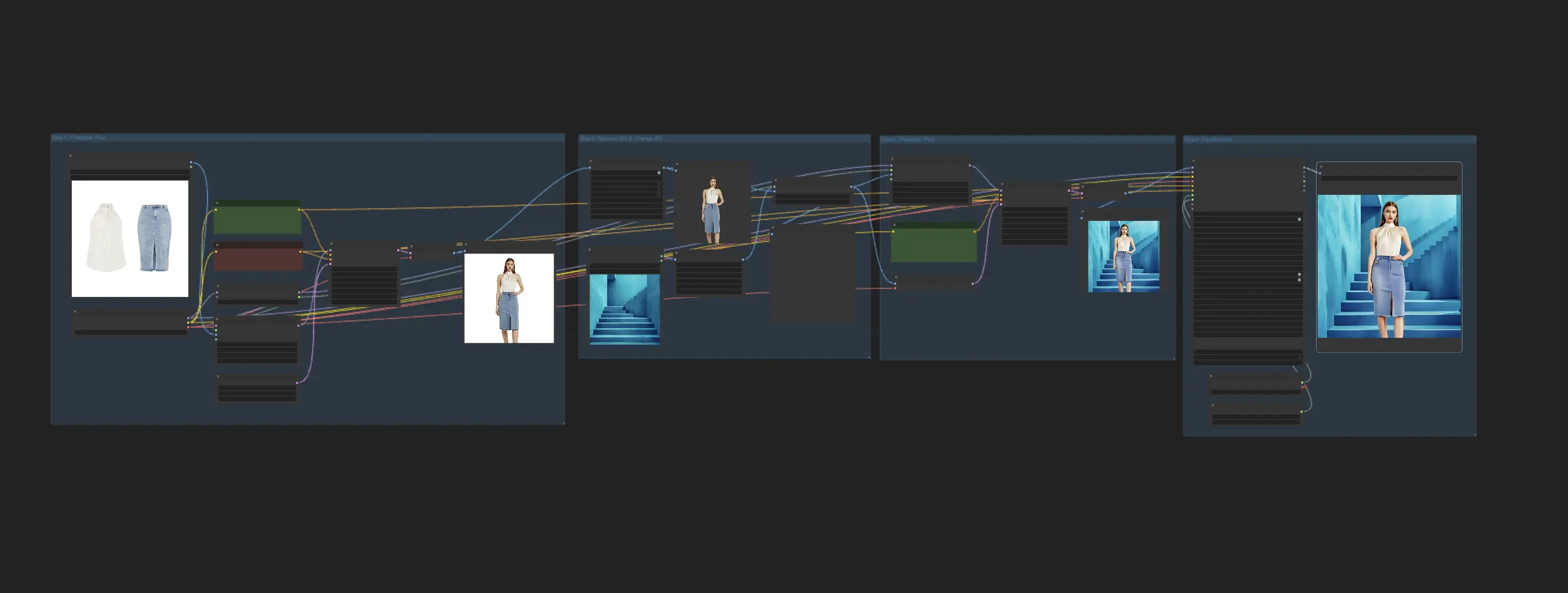
- Fully operational workflows
- No missing nodes or models
- No manual setups required
- Features stunning visuals
ComfyUI Change Clothes Examples

ComfyUI Change Clothes Description
1. ComfyUI IPAdapter Workflow for Changing Clothes
Unlock the full potential of the ComfyUI IPAdapter Plus (IPAdapter V2) to revolutionize your e-commerce fashion imagery. Using this ComfyUI IPAdapter workflow, you can easily change the clothes, outfits, or styles of your models. Designed for versatility, the workflow enables the creation of diverse fashion models who can wear anything and be set against any backdrop, enhancing the dynamic display of your products.
1.1. Generating the Fashion Model
Utilize the IPAdapter Plus to create an image of a fashion model wearing the input clothing. Adjusting the "weight" setting on the IPAdapter and using a carefully crafted prompt are crucial for ensuring that the generated model accurately wears the provided clothing.
1.2. Background Removal and Replacement
In the second step, remove the background from the image generated in the first step. Then, upload a new background of your choice where the model will be placed.
1.3. Blending Model with New Background
Merge the transparent fashion model with the new background. Use the IPAdapter Plus once more, this time re-incorporating the input clothing image to better integrate the model with the background. It is recommended to adjust the settings on the KSampler, such as the denoise number (e.g., around 0.5), to ensure consistency with the image from step 2.
1.4. Enhancing Facial Details
Finally, apply the face detailer node to refine and enhance the facial features of the fashion model, improving the overall appearance and realism of the image.
By implementing this ComfyUI IPAdapter workflow, you can easily create diverse and appealing fashion model images, effortlessly showcasing different clothes, styles, and settings for your e-commerce platform.
Here’s a guide on





