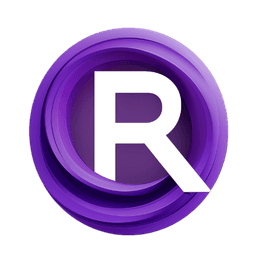ComfyUI Node: 🔶 Number Counter
chaosaiart_Number_Counter
Category🔶Chaosaiart/logic
chaosaiart (Account age: 618days) Extension
Chaosaiart-Nodes Latest Updated
2025-01-31 Github Stars
0.1K
How to Install Chaosaiart-Nodes
Install this extension via the ComfyUI Manager by searching for Chaosaiart-Nodes- 1. Click the Manager button in the main menu
- 2. Select Custom Nodes Manager button
- 3. Enter Chaosaiart-Nodes in the search bar
Visit ComfyUI Online for ready-to-use ComfyUI environment
- Free trial available
- 16GB VRAM to 80GB VRAM GPU machines
- 400+ preloaded models/nodes
- Freedom to upload custom models/nodes
- 200+ ready-to-run workflows
- 100% private workspace with up to 200GB storage
- Dedicated Support
🔶 Number Counter Description
Manage and manipulate numerical values with precision and flexibility for dynamic sequences.
🔶 Number Counter:
The chaosaiart_Number_Counter node is designed to manage and manipulate numerical values in a controlled and iterative manner. This node is particularly useful for tasks that require counting, incrementing, or decrementing numbers within a specified range. It offers flexibility with modes such as increment, decrement, and looping, allowing you to create dynamic and repetitive numerical sequences. The node ensures precision by rounding numbers to three decimal places and includes mechanisms to handle floating-point inaccuracies. Whether you need to generate a sequence of numbers for indexing, animation frames, or any other iterative process, this node provides a robust solution.
🔶 Number Counter Input Parameters:
start_Num
start_Num is the initial value from which the counter begins. This parameter sets the starting point for the counting sequence. The value of start_Num can be any integer or float, and it determines the baseline for all subsequent increments or decrements.
stop_Num
stop_Num defines the target value at which the counter stops. This parameter is crucial for setting the upper or lower limit of the counting sequence. The counter will increment or decrement towards this value based on the specified step size and mode.
step_Num
step_Num specifies the amount by which the counter is incremented or decremented in each step. This parameter controls the granularity of the counting process. A positive value will increment the counter, while a negative value will decrement it. The default value is typically set to 1, but it can be adjusted to any desired step size.
mode_1
mode_1 determines the overall behavior of the counter when it reaches the stop_Num. It can be set to "Loop" to restart the counter from start_Num upon reaching stop_Num, or to "No_Stop" to continue counting indefinitely. This mode provides flexibility in handling repetitive tasks.
mode_2
mode_2 specifies whether the counter should increment or decrement. It can be set to "increment" to increase the counter value or to "decrement" to decrease it. This mode allows you to control the direction of the counting sequence.
reset_Num
reset_Num is a flag that indicates whether the counter should be reset to start_Num. If set to a value greater than or equal to 1, the counter will reset, ensuring that the counting sequence starts afresh. This parameter is useful for reinitializing the counter under specific conditions.
🔶 Number Counter Output Parameters:
float(counter)
This output provides the current value of the counter as a floating-point number. It reflects the precise numerical value at each step of the counting sequence, rounded to three decimal places.
int(counter)
This output provides the current value of the counter as an integer. It is useful for tasks that require whole numbers, such as indexing or iteration counts.
info
The info output is a string that contains detailed information about the current state of the counter. It includes the current counter value, the mode of operation, and any relevant messages or status updates. This output is helpful for debugging and monitoring the counter's behavior.
🔶 Number Counter Usage Tips:
- To create a simple incrementing sequence, set
start_Numto your desired starting value,stop_Numto the target value, andstep_Numto the increment size. - Use the "Loop" mode in
mode_1to create a repeating sequence that restarts fromstart_Numupon reachingstop_Num. - Adjust
step_Numto control the granularity of the counting sequence. Smaller step sizes result in finer increments or decrements. - Monitor the
infooutput to gain insights into the counter's current state and ensure it is functioning as expected.
🔶 Number Counter Common Errors and Solutions:
"Chaosaiart - Number Counter: restarted"
- Explanation: This message indicates that the counter has been reset to the
start_Numvalue. - Solution: Ensure that the
reset_Numparameter is set correctly. If you do not want the counter to reset, setreset_Numto a value less than 1.
"Chaosaiart - Number Counter: Mode Change and restarted"
- Explanation: This message indicates that the counter mode has changed, and the counter has been restarted.
- Solution: Verify the values of
mode_1andmode_2to ensure they are set to the desired modes. Adjust them if necessary to prevent unintended restarts.
"no Count."
- Explanation: This message indicates that the
step_Numparameter is set to 0, preventing the counter from incrementing or decrementing. - Solution: Set
step_Numto a non-zero value to enable counting.
🔶 Number Counter Related Nodes
RunComfy is the premier ComfyUI platform, offering ComfyUI online environment and services, along with ComfyUI workflows featuring stunning visuals. RunComfy also provides AI Models, enabling artists to harness the latest AI tools to create incredible art.