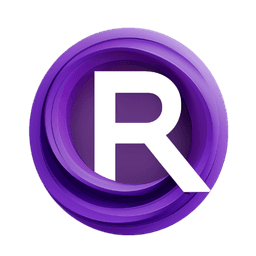ComfyUI Node: FloatBinaryOperation
CM_FloatBinaryOperation
Categorymath/float
evanspearman (Account age: 4523days) Extension
ComfyMath Latest Updated
2025-03-08 Github Stars
0.11K
How to Install ComfyMath
Install this extension via the ComfyUI Manager by searching for ComfyMath- 1. Click the Manager button in the main menu
- 2. Select Custom Nodes Manager button
- 3. Enter ComfyMath in the search bar
Visit ComfyUI Online for ready-to-use ComfyUI environment
- Free trial available
- 16GB VRAM to 80GB VRAM GPU machines
- 400+ preloaded models/nodes
- Freedom to upload custom models/nodes
- 200+ ready-to-run workflows
- 100% private workspace with up to 200GB storage
- Dedicated Support
FloatBinaryOperation Description
Perform binary operations on floating-point numbers for mathematical computations in AI art projects.
FloatBinaryOperation:
The CM_FloatBinaryOperation node is designed to perform binary operations on two floating-point numbers. This node is particularly useful for mathematical computations where you need to combine two float values using a specific operation, such as addition, subtraction, multiplication, or division. By leveraging this node, you can easily integrate complex mathematical logic into your AI art projects, enabling more dynamic and responsive creations. The node simplifies the process of applying binary operations, ensuring that you can focus on the creative aspects of your work without getting bogged down by the underlying mathematical details.
FloatBinaryOperation Input Parameters:
op
The op parameter specifies the binary operation to be performed on the two float inputs. It accepts a list of predefined operations such as addition, subtraction, multiplication, and division. The choice of operation directly impacts the result of the computation. For example, selecting addition will sum the two input values, while selecting multiplication will produce their product. This parameter is crucial for defining the nature of the mathematical operation you wish to apply. The available options are predefined and can be selected from a dropdown list.
a
The a parameter represents the first floating-point number to be used in the binary operation. This input is essential as it serves as one of the operands in the computation. The value of a can range from very small to very large float values, depending on the specific requirements of your project. The default value is typically set to a neutral float value, but it can be adjusted to suit your needs.
b
The b parameter represents the second floating-point number to be used in the binary operation. Similar to the a parameter, this input is crucial as it serves as the other operand in the computation. The value of b can also range from very small to very large float values. The default value is typically set to a neutral float value, but it can be adjusted based on the specific requirements of your project.
FloatBinaryOperation Output Parameters:
FLOAT
The FLOAT output parameter represents the result of the binary operation performed on the two input float values. This output is a single floating-point number that reflects the outcome of the specified operation. For example, if the operation is addition, the output will be the sum of the two input values. This output is essential for further computations or for directly influencing the behavior or appearance of elements in your AI art project.
FloatBinaryOperation Usage Tips:
- Ensure that the values of
aandbare within a reasonable range to avoid overflow or underflow issues during the computation. - Select the appropriate binary operation (
op) based on the specific mathematical requirement of your project to achieve the desired outcome.
FloatBinaryOperation Common Errors and Solutions:
Invalid operation selected
- Explanation: The selected operation is not supported by the node.
- Solution: Ensure that the
opparameter is set to one of the predefined operations available in the dropdown list.
Division by zero
- Explanation: The operation selected is division, and the value of
bis zero, leading to a division by zero error. - Solution: Check the value of
bbefore performing the operation and ensure it is not zero when the division operation is selected.
FloatBinaryOperation Related Nodes
RunComfy is the premier ComfyUI platform, offering ComfyUI online environment and services, along with ComfyUI workflows featuring stunning visuals. RunComfy also provides AI Playground, enabling artists to harness the latest AI tools to create incredible art.