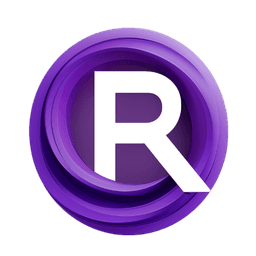ComfyUI Node: Block Gradient
DM_BlockGradient
CategoryDareMerge/gradient
54rt1n (Account age: 4335days) Extension
ComfyUI-DareMerge Latest Updated
2025-03-27 Github Stars
0.08K
How to Install ComfyUI-DareMerge
Install this extension via the ComfyUI Manager by searching for ComfyUI-DareMerge- 1. Click the Manager button in the main menu
- 2. Select Custom Nodes Manager button
- 3. Enter ComfyUI-DareMerge in the search bar
Visit ComfyUI Online for ready-to-use ComfyUI environment
- Free trial available
- 16GB VRAM to 80GB VRAM GPU machines
- 400+ preloaded models/nodes
- Freedom to upload custom models/nodes
- 200+ ready-to-run workflows
- 100% private workspace with up to 200GB storage
- Dedicated Support
Block Gradient Description
Facilitates creation and editing of gradient layers for AI art projects, enhancing visual appeal and precision.
Block Gradient:
The DM_BlockGradient node is designed to facilitate the creation and manipulation of gradient layers within your AI art projects. This node is particularly useful for artists looking to add depth, texture, and nuanced color transitions to their work. By leveraging the capabilities of gradient layers, you can achieve more sophisticated and visually appealing results. The DM_BlockGradient node allows you to define and edit gradients with precision, making it an essential tool for enhancing the aesthetic quality of your AI-generated art.
Block Gradient Input Parameters:
gradient
This parameter accepts a dictionary of gradient values, where each key represents a specific layer and the corresponding value is a float that defines the gradient intensity for that layer. The gradient parameter is crucial for determining the overall look and feel of the gradient effect applied to your artwork. There are no strict minimum or maximum values, but typical values range from 0.0 to 1.0, with 0.0 representing no gradient effect and 1.0 representing full intensity. The default value is usually set to an empty dictionary, allowing you to customize it as needed.
operation
The operation parameter specifies the type of operation to be performed on the gradient layers. Common operations include "add", "subtract", "multiply", and "divide", each affecting the gradient in different ways. For example, "add" will increase the gradient intensity, while "subtract" will decrease it. This parameter is essential for fine-tuning the gradient effects to match your artistic vision. The default value is "add".
value
This parameter is a float that represents the value to be used in the specified operation. For instance, if the operation is "add" and the value is 0.5, the gradient intensity will be increased by 0.5. The value parameter allows for precise control over the gradient manipulation, enabling you to achieve the desired effect. Typical values range from -1.0 to 1.0, with 0.0 being the default.
layers
The layers parameter is a string that specifies which layers the gradient operation should be applied to. This allows you to target specific parts of your artwork, providing greater control over the final output. The layers parameter is essential for creating complex and layered gradient effects. The default value is an empty string, meaning no specific layers are targeted unless specified.
Block Gradient Output Parameters:
gradient
The output gradient parameter is a dictionary that contains the modified gradient values after the specified operations have been applied. This output is crucial for understanding how the gradient layers have been altered and for further refining your artwork. The dictionary structure allows for easy interpretation and manipulation of the gradient data.
Block Gradient Usage Tips:
- Experiment with different operation types to see how they affect the gradient layers and achieve various artistic effects.
- Use the value parameter to fine-tune the intensity of the gradient effects, starting with small increments to understand its impact.
- Target specific layers using the layers parameter to create more complex and visually appealing gradient effects.
Block Gradient Common Errors and Solutions:
"Invalid gradient dictionary format"
- Explanation: The gradient parameter must be a dictionary with string keys and float values.
- Solution: Ensure that the gradient parameter is correctly formatted as a dictionary with appropriate key-value pairs.
"Unsupported operation type"
- Explanation: The operation parameter must be one of the supported types such as "add", "subtract", "multiply", or "divide".
- Solution: Verify that the operation parameter is set to a valid operation type.
"Value out of range"
- Explanation: The value parameter must be within the acceptable range, typically between -1.0 and 1.0.
- Solution: Adjust the value parameter to fall within the specified range.
"Layers parameter is empty"
- Explanation: The layers parameter should specify at least one layer to apply the gradient operation.
- Solution: Provide a valid string for the layers parameter to target specific layers in your artwork.
Block Gradient Related Nodes
RunComfy is the premier ComfyUI platform, offering ComfyUI online environment and services, along with ComfyUI workflows featuring stunning visuals. RunComfy also provides AI Models, enabling artists to harness the latest AI tools to create incredible art.