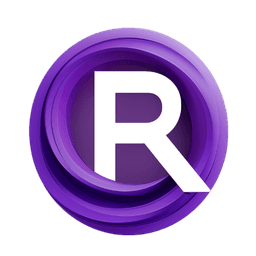ComfyUI Node: DataSet_TextFilesSave
DataSet_TextFilesSave
Category🔶DATASET🔶
daxcay (Account age: 380days) Extension
ComfyUI-DataSet Latest Updated
2025-03-01 Github Stars
0.05K
How to Install ComfyUI-DataSet
Install this extension via the ComfyUI Manager by searching for ComfyUI-DataSet- 1. Click the Manager button in the main menu
- 2. Select Custom Nodes Manager button
- 3. Enter ComfyUI-DataSet in the search bar
Visit ComfyUI Online for ready-to-use ComfyUI environment
- Free trial available
- 16GB VRAM to 80GB VRAM GPU machines
- 400+ preloaded models/nodes
- Freedom to upload custom models/nodes
- 200+ ready-to-run workflows
- 100% private workspace with up to 200GB storage
- Dedicated Support
DataSet_TextFilesSave Description
Facilitates saving multiple text files to directory, supports various save modes for efficient dataset management in AI art projects.
DataSet_TextFilesSave:
The DataSet_TextFilesSave node is designed to facilitate the saving of multiple text files to a specified directory. This node is particularly useful for AI artists who need to manage and organize large datasets of text files efficiently. By leveraging this node, you can automate the process of saving text content into files, ensuring that your data is stored in a structured and accessible manner. The node supports various save modes, allowing you to overwrite existing files, merge content, save new files, or combine merging and saving new files. This flexibility ensures that you can manage your text data according to your specific needs, making it an essential tool for handling text-based datasets in your AI art projects.
DataSet_TextFilesSave Input Parameters:
TextFileNames
This parameter expects a list of strings representing the names of the text files to be saved. Each name in the list corresponds to a file that will be created or modified in the specified destination directory. The names should be unique to avoid conflicts, especially when using save modes that do not overwrite existing files. There is no minimum or maximum length for the file names, but they should be valid file names for the operating system being used.
TextFileContents
This parameter expects a list of strings containing the content to be written into the text files. Each string in the list corresponds to the content of a file named in the TextFileNames parameter. The content can be of any length, but it should be manageable based on the system's memory and storage capabilities. Ensure that the content matches the intended file name to maintain data integrity.
destination
This parameter specifies the directory path where the text files will be saved. It should be a valid directory path on your system. If the directory does not exist, the node will attempt to create it. The default value is "directory path," but you should provide a specific path to ensure your files are saved in the correct location.
save_mode
This parameter determines how the text files will be saved. The available options are Overwrite, Merge, SaveNew, and MergeAndSaveNew. Overwrite will replace any existing files with the same name, Merge will append content to existing files, SaveNew will create new files if a file with the same name exists, and MergeAndSaveNew will merge content and save it as a new file if necessary. Choose the mode that best fits your data management needs.
DataSet_TextFilesSave Output Parameters:
None
This node does not produce any output parameters. Its primary function is to save text files to the specified directory based on the provided input parameters.
DataSet_TextFilesSave Usage Tips:
- Ensure that the
TextFileNamesandTextFileContentslists are of the same length to avoid mismatches. - Use the
save_modeparameter wisely to manage existing files and avoid unintentional data loss. - Verify that the
destinationdirectory path is correct and accessible to prevent errors during the saving process. - Regularly back up your data to avoid loss in case of unexpected errors or system failures.
DataSet_TextFilesSave Common Errors and Solutions:
Error saving: [specific error message]
- Explanation: This error occurs when there is an issue during the file-saving process, such as an invalid directory path, permission issues, or mismatched input lists.
- Solution: Check the
destinationpath to ensure it is valid and accessible. Verify that theTextFileNamesandTextFileContentslists are correctly matched and of the same length. Ensure you have the necessary permissions to write to the specified directory.
Error: File '[file_path]' not found.
- Explanation: This error indicates that the specified file path does not exist when attempting to merge or overwrite content.
- Solution: Ensure that the file path provided in the
destinationparameter is correct and that the file exists if you are usingMergeorOverwritemodes. If the file does not exist, consider usingSaveNeworMergeAndSaveNewmodes.
DataSet_TextFilesSave Related Nodes
RunComfy is the premier ComfyUI platform, offering ComfyUI online environment and services, along with ComfyUI workflows featuring stunning visuals. RunComfy also provides AI Models, enabling artists to harness the latest AI tools to create incredible art.