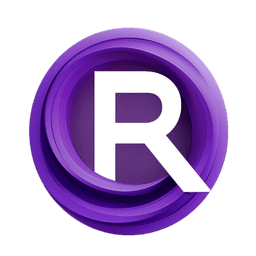ComfyUI Node: Sharpen Filter (Latent)
SharpenFilterLatent
Categorylatent/filters
spacepxl (Account age: 579days) Extension
ComfyUI-Image-Filters Latest Updated
2025-03-26 Github Stars
0.2K
How to Install ComfyUI-Image-Filters
Install this extension via the ComfyUI Manager by searching for ComfyUI-Image-Filters- 1. Click the Manager button in the main menu
- 2. Select Custom Nodes Manager button
- 3. Enter ComfyUI-Image-Filters in the search bar
Visit ComfyUI Online for ready-to-use ComfyUI environment
- Free trial available
- 16GB VRAM to 80GB VRAM GPU machines
- 400+ preloaded models/nodes
- Freedom to upload custom models/nodes
- 200+ ready-to-run workflows
- 100% private workspace with up to 200GB storage
- Dedicated Support
Sharpen Filter (Latent) Description
Enhance latent image sharpness with a sharpening filter for AI art projects, emphasizing details and edges.
Sharpen Filter (Latent):
The SharpenFilterLatent node is designed to enhance the sharpness of latent images in your AI art projects. By applying a sharpening filter, this node helps to accentuate details and edges within the latent space, making the resulting images appear crisper and more defined. This can be particularly useful for improving the clarity and detail of generated images, ensuring that fine features are more pronounced. The node achieves this by subtracting a blurred version of the image from the original, amplifying the difference, and then adding it back to the blurred image, controlled by a specified factor. This method allows for flexible adjustment of the sharpening intensity, making it a versatile tool for various artistic needs.
Sharpen Filter (Latent) Input Parameters:
latents
This parameter represents the latent image data that you want to sharpen. It is the core input for the node and contains the multi-dimensional array of latent values that define the image in the latent space.
filter_size
The filter_size parameter determines the size of the filter used for blurring the image before sharpening. It controls the extent of the area considered for blurring, with a larger size resulting in a more pronounced blur. The value must be an integer between 1 and 128, with a default value of 1. Adjusting this parameter can significantly impact the sharpness effect, with larger values leading to a more subtle sharpening.
factor
The factor parameter controls the intensity of the sharpening effect. It is a floating-point value that can range from -100.0 to 100.0, with a default value of 1.0. A higher factor increases the sharpness, making edges and details more prominent, while a lower factor reduces the effect. Negative values can invert the sharpening effect, creating unique artistic results. The parameter allows for fine-tuning with a step size of 0.01, providing precise control over the sharpening intensity.
Sharpen Filter (Latent) Output Parameters:
LATENT
The output is a modified version of the input latent image, with the sharpening effect applied. This output retains the same structure as the input but with enhanced details and edges, making the image appear sharper and more defined. The sharpened latent image can then be used in subsequent processing steps or directly converted to a visual image.
Sharpen Filter (Latent) Usage Tips:
- Experiment with different
filter_sizevalues to find the optimal balance between sharpness and smoothness for your specific image. - Use the
factorparameter to fine-tune the intensity of the sharpening effect. Start with small adjustments to see how it impacts the image. - Negative
factorvalues can create interesting artistic effects by inverting the sharpening, which might be useful for certain creative projects.
Sharpen Filter (Latent) Common Errors and Solutions:
Latent shape mismatch
- Explanation: This error occurs when the input latent images have different shapes, which can happen if the dimensions of the latent space are not consistent.
- Solution: Ensure that all input latent images have the same dimensions before applying the sharpening filter. Check the shape of your latent data and adjust accordingly.
Invalid filter size
- Explanation: This error is triggered when the
filter_sizeparameter is set outside the allowed range of 1 to 128. - Solution: Adjust thefilter_sizeparameter to be within the valid range. Use values between 1 and 128 to avoid this error.
Invalid factor value
- Explanation: This error occurs when the
factorparameter is set outside the allowed range of -100.0 to 100.0. - Solution: Ensure that the
factorparameter is within the valid range. Adjust the value to be between -100.0 and 100.0 to prevent this error.
Sharpen Filter (Latent) Related Nodes
RunComfy is the premier ComfyUI platform, offering ComfyUI online environment and services, along with ComfyUI workflows featuring stunning visuals. RunComfy also provides AI Models, enabling artists to harness the latest AI tools to create incredible art.