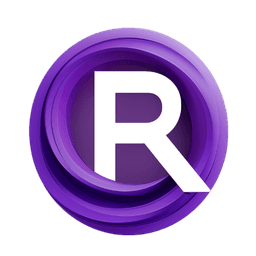ComfyUI Node: ImageMagick Resample
ImageMagick Resample
CategoryMagickWand/Resize
Fannovel16 (Account age: 3416days) Extension
ComfyUI-MagickWand Latest Updated
2025-03-31 Github Stars
0.11K
How to Install ComfyUI-MagickWand
Install this extension via the ComfyUI Manager by searching for ComfyUI-MagickWand- 1. Click the Manager button in the main menu
- 2. Select Custom Nodes Manager button
- 3. Enter ComfyUI-MagickWand in the search bar
Visit ComfyUI Online for ready-to-use ComfyUI environment
- Free trial available
- 16GB VRAM to 80GB VRAM GPU machines
- 400+ preloaded models/nodes
- Freedom to upload custom models/nodes
- 200+ ready-to-run workflows
- 100% private workspace with up to 200GB storage
- Dedicated Support
ImageMagick Resample Description
Change image resolution by resampling with various filters for precise adjustments.
ImageMagick Resample:
The ImageMagick Resample node is designed to change the resolution of an image by resampling it to new dimensions specified by the user. This process involves recalculating the pixel values of the image to fit the new resolution, which can be useful for various purposes such as preparing images for different display sizes or optimizing them for specific applications. The node offers a variety of resampling filters that determine how the pixel values are interpolated, allowing you to control the quality and characteristics of the resampled image. This flexibility makes the Resample node a powerful tool for AI artists looking to fine-tune their images with precision.
ImageMagick Resample Input Parameters:
image
This parameter represents the input image that you want to resample. It should be provided in a compatible image format.
x_res
This parameter specifies the new horizontal resolution for the image. It accepts floating-point values with a default of 512, a minimum of 0.0, and a maximum of 1024. Adjusting this value changes the width of the resampled image.
y_res
This parameter specifies the new vertical resolution for the image. It accepts floating-point values with a default of 512, a minimum of 0.0, and a maximum of 1024. Adjusting this value changes the height of the resampled image.
filter
This parameter allows you to choose the resampling filter to be used. The available options include undefined, point, box, triangle, hermite, hanning, hamming, blackman, gaussian, quadratic, cubic, catrom, mitchell, jinc, sinc, sincfast, kaiser, welsh, parzen, bohman, bartlett, lagrange, lanczos, lanczossharp, lanczos2, lanczos2sharp, robidoux, robidouxsharp, cosine, spline, and sentinel. The default filter is point. Each filter has different characteristics and can affect the sharpness and smoothness of the resampled image.
blur
This parameter controls the amount of blur applied during the resampling process. It accepts floating-point values with a default of 1, a minimum of 0.0, and a maximum of 1024. Increasing the blur value can help reduce artifacts and create a smoother image.
ImageMagick Resample Output Parameters:
IMAGE
The output parameter is the resampled image. This image will have the new resolution specified by the x_res and y_res parameters and will be processed using the selected filter and blur settings. The output image can be used for further processing or saved as needed.
ImageMagick Resample Usage Tips:
- Experiment with different resampling filters to achieve the desired balance between sharpness and smoothness in your images.
- Use the blur parameter to fine-tune the appearance of the resampled image, especially if you notice artifacts or jagged edges.
- When increasing the resolution significantly, consider using filters like
lanczosormitchellfor better quality results.
ImageMagick Resample Common Errors and Solutions:
Image format not supported
- Explanation: The input image format is not compatible with the resample node.
- Solution: Ensure that the input image is in a supported format such as JPEG, PNG, or TIFF.
Invalid resolution values
- Explanation: The
x_resory_resvalues are outside the acceptable range. - Solution: Check that the resolution values are within the range of 0.0 to 1024 and adjust them accordingly.
Filter not recognized
- Explanation: The specified filter is not one of the recognized options.
- Solution: Verify that the filter name is correctly spelled and is one of the available options listed in the input parameters.
Blur value out of range
- Explanation: The blur value is outside the acceptable range.
- Solution: Ensure that the blur value is between 0.0 and 1024 and adjust it if necessary.
ImageMagick Resample Related Nodes
RunComfy is the premier ComfyUI platform, offering ComfyUI online environment and services, along with ComfyUI workflows featuring stunning visuals. RunComfy also provides AI Models, enabling artists to harness the latest AI tools to create incredible art.