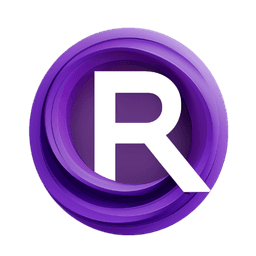ComfyUI Node: 🎞️ Split Video
Split Video
Category💠 Mana Nodes
ForeignGods (Account age: 1528days) Extension
ComfyUI-Mana-Nodes Latest Updated
2024-05-29 Github Stars
0.23K
How to Install ComfyUI-Mana-Nodes
Install this extension via the ComfyUI Manager by searching for ComfyUI-Mana-Nodes- 1. Click the Manager button in the main menu
- 2. Select Custom Nodes Manager button
- 3. Enter ComfyUI-Mana-Nodes in the search bar
Visit ComfyUI Online for ready-to-use ComfyUI environment
- Free trial available
- 16GB VRAM to 80GB VRAM GPU machines
- 400+ preloaded models/nodes
- Freedom to upload custom models/nodes
- 200+ ready-to-run workflows
- 100% private workspace with up to 200GB storage
- Dedicated Support
🎞️ Split Video Description
Efficiently extract individual video frames for detailed editing and analysis in creative projects.
🎞️ Split Video:
The Split Video node is designed to facilitate the extraction of individual frames from a video file, allowing you to work with specific segments of the video content. This node is particularly useful for AI artists who need to analyze, manipulate, or utilize video frames in their creative projects. By breaking down a video into its constituent frames, you can gain finer control over the visual elements, enabling detailed editing, frame-by-frame analysis, or the creation of custom animations. The node ensures that the frames are extracted efficiently and accurately, preserving the quality and integrity of the original video content.
🎞️ Split Video Input Parameters:
video
This parameter specifies the path to the video file from which frames will be extracted. It is crucial to provide a valid video file path to ensure the node can access and process the video content. The video file should be in a format supported by OpenCV, such as MP4, AVI, or MOV.
frame_start
This parameter defines the starting frame number from which the extraction process will begin. It allows you to specify the exact point in the video where you want to start extracting frames. The default value is 0, which means the extraction will start from the very beginning of the video. Adjusting this value can help you focus on specific segments of the video.
frame_limit
This parameter sets the maximum number of frames to be extracted from the video. It helps in controlling the length of the extracted segment, ensuring that you do not process more frames than necessary. The default value is typically set to a reasonable number, but you can adjust it based on your specific needs and the length of the video segment you are interested in.
🎞️ Split Video Output Parameters:
frames
This output parameter provides a list of extracted frames from the video. Each frame is represented as a tensor, preserving the visual information in a format that can be easily manipulated or analyzed. The frames are extracted in the order they appear in the video, starting from the specified frame_start and continuing up to the frame_limit.
width
This output parameter indicates the width of the extracted frames in pixels. It provides important information about the resolution of the video frames, which can be useful for further processing or analysis.
height
This output parameter indicates the height of the extracted frames in pixels. Similar to the width parameter, it provides information about the resolution of the video frames, ensuring that you have a complete understanding of the frame dimensions.
🎞️ Split Video Usage Tips:
- To extract frames from a specific segment of the video, adjust the
frame_startandframe_limitparameters to define the exact range of frames you need. - Ensure that the video file path provided is valid and accessible to avoid errors during the extraction process.
- Use the extracted frames for detailed analysis, frame-by-frame editing, or creating custom animations by manipulating the individual frames.
🎞️ Split Video Common Errors and Solutions:
Invalid video file: <video_path>
- Explanation: This error occurs when the specified video file path is invalid or the file does not exist.
- Solution: Verify that the video file path is correct and that the file exists at the specified location. Ensure that the file format is supported by OpenCV.
Unable to read frame at position <frame_start>
- Explanation: This error occurs when the node is unable to read the frame at the specified starting position.
- Solution: Check the
frame_startparameter to ensure it is within the valid range of the video frames. Adjust the value if necessary to start from a valid frame position.
Frame extraction limit exceeded
- Explanation: This error occurs when the node attempts to extract more frames than available in the video.
- Solution: Adjust the
frame_limitparameter to ensure it does not exceed the total number of frames in the video. Verify the length of the video segment you are working with and set an appropriate frame limit.
🎞️ Split Video Related Nodes
RunComfy is the premier ComfyUI platform, offering ComfyUI online environment and services, along with ComfyUI workflows featuring stunning visuals. RunComfy also provides AI Playground, enabling artists to harness the latest AI tools to create incredible art.