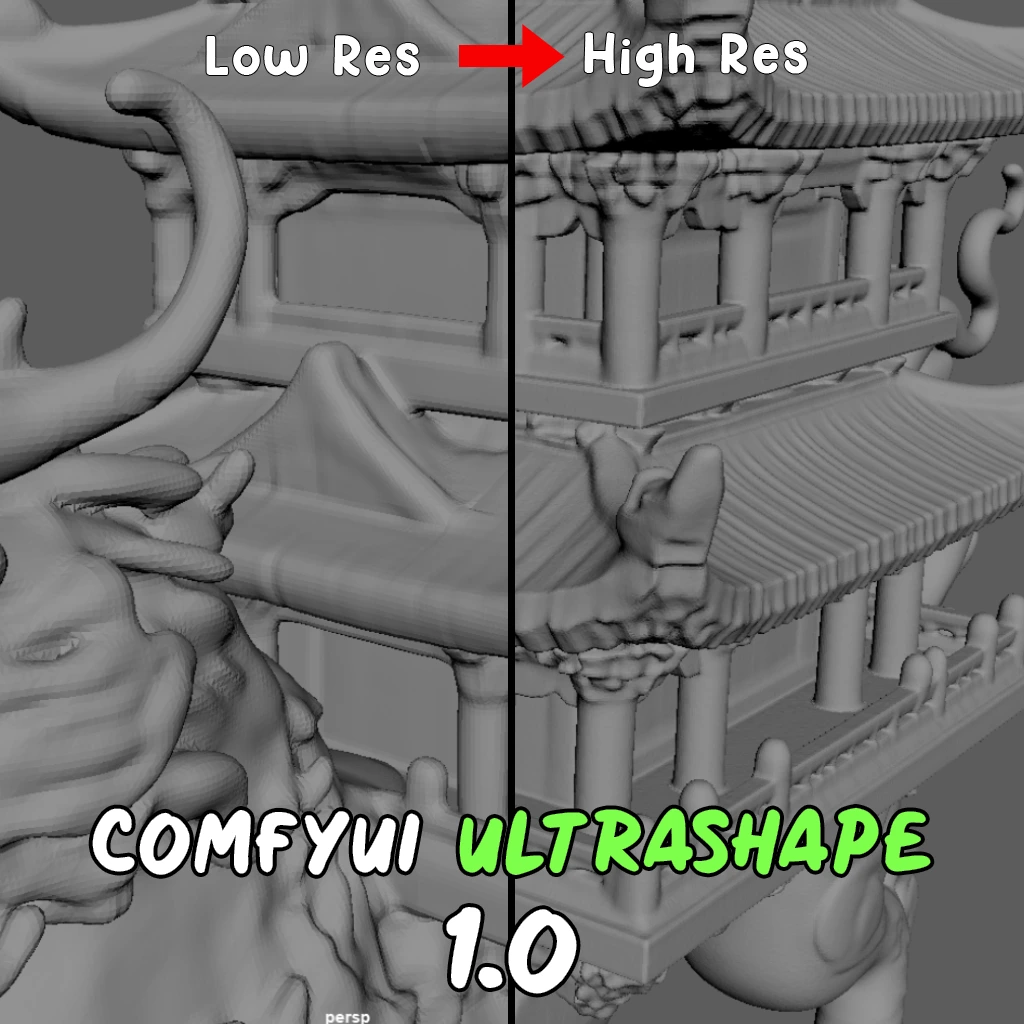ComfyUI Node: BRIA RMBG
BRIA_RMBG
CategoryAI API
al-swaiti (Account age: 1214days) Extension
GeminiOllama ComfyUI Extension Latest Updated
2025-04-02 Github Stars
0.05K
How to Install GeminiOllama ComfyUI Extension
Install this extension via the ComfyUI Manager by searching for GeminiOllama ComfyUI Extension- 1. Click the Manager button in the main menu
- 2. Select Custom Nodes Manager button
- 3. Enter GeminiOllama ComfyUI Extension in the search bar
Visit ComfyUI Online for ready-to-use ComfyUI environment
- Free trial available
- 16GB VRAM to 80GB VRAM GPU machines
- 400+ preloaded models/nodes
- Freedom to upload custom models/nodes
- 200+ ready-to-run workflows
- 100% private workspace with up to 200GB storage
- Dedicated Support
BRIA RMBG Description
Automated background removal using advanced AI for precise subject extraction in images.
BRIA RMBG:
The BRIA_RMBG node is designed to facilitate the removal of backgrounds from images using advanced AI techniques. This node leverages a deep learning model to accurately distinguish between the foreground and background elements of an image, allowing for the extraction of the main subject with precision. The primary benefit of using this node is its ability to automate the background removal process, which can be particularly useful for AI artists looking to create clean and professional compositions without the need for manual editing. By utilizing this node, you can achieve seamless background removal, enhancing the focus on the subject and enabling more creative freedom in your projects.
BRIA RMBG Input Parameters:
rmbgmodel
The rmbgmodel parameter is a pre-trained model specifically designed for background removal tasks. It serves as the core engine that processes the input image to separate the foreground from the background. This parameter is crucial as it determines the accuracy and efficiency of the background removal process. The model is loaded and executed on the available device, either CPU or GPU, to optimize performance. There are no specific minimum, maximum, or default values for this parameter, as it is a model object rather than a configurable setting.
image
The image parameter represents the input image from which the background will be removed. This parameter is essential as it provides the visual data that the model will process. The image should be in a format compatible with the node, typically a tensor representation of an image. The quality and resolution of the input image can impact the final output, so it is advisable to use high-quality images for the best results. There are no specific minimum, maximum, or default values for this parameter, as it is dependent on the image data provided by the user.
BRIA RMBG Output Parameters:
image
The image output parameter is the processed image with the background removed. This output is crucial for users who wish to isolate the main subject of an image for further artistic manipulation or integration into other compositions. The resulting image is typically in a tensor format, ready for use in subsequent processing steps or for saving as a file.
mask
The mask output parameter provides a binary mask that indicates the areas of the original image that were identified as the foreground. This mask is useful for understanding the regions that were retained during the background removal process and can be used for further refinement or compositing tasks. The mask is also in a tensor format, allowing for easy integration with other image processing workflows.
BRIA RMBG Usage Tips:
- Ensure that your input images are of high quality and resolution to achieve the best background removal results.
- Utilize a GPU if available, as it can significantly speed up the processing time and improve the efficiency of the background removal process.
- Experiment with different images to understand how the model performs with various types of backgrounds and subjects.
BRIA RMBG Common Errors and Solutions:
Model file not found
- Explanation: This error occurs when the model file required for background removal is missing or not located in the expected directory.
- Solution: Verify that the model file is present in the specified path and that the path is correctly set in the code. Ensure that the file name and extension are correct.
CUDA device not available
- Explanation: This error indicates that the node is attempting to use a GPU for processing, but no compatible CUDA device is available.
- Solution: Check your system's hardware to ensure a CUDA-compatible GPU is installed. If not, modify the code to use the CPU for processing by setting the device to "cpu".
Image format not supported
- Explanation: This error arises when the input image is not in a format that the node can process.
- Solution: Convert your image to a supported format, such as a tensor representation, before passing it to the node. Use image processing libraries like PIL or OpenCV for conversion if necessary.
BRIA RMBG Related Nodes
RunComfy is the premier ComfyUI platform, offering ComfyUI online environment and services, along with ComfyUI workflows featuring stunning visuals. RunComfy also provides AI Models, enabling artists to harness the latest AI tools to create incredible art.