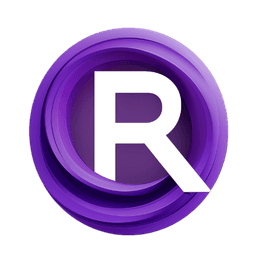ComfyUI Node: ZhipuaiApi_Txt
ZhipuaiApi_Txt
CategoryChatGlm_Api
smthemex (Account age: 639days) Extension
ComfyUI_ChatGLM_API Latest Updated
2024-07-31 Github Stars
0.02K
How to Install ComfyUI_ChatGLM_API
Install this extension via the ComfyUI Manager by searching for ComfyUI_ChatGLM_API- 1. Click the Manager button in the main menu
- 2. Select Custom Nodes Manager button
- 3. Enter ComfyUI_ChatGLM_API in the search bar
Visit ComfyUI Online for ready-to-use ComfyUI environment
- Free trial available
- 16GB VRAM to 80GB VRAM GPU machines
- 400+ preloaded models/nodes
- Freedom to upload custom models/nodes
- 200+ ready-to-run workflows
- 100% private workspace with up to 200GB storage
- Dedicated Support
ZhipuaiApi_Txt Description
Versatile node for generating text content using Zhipu AI API with advanced language models for detailed and creative outputs.
ZhipuaiApi_Txt:
ZhipuaiApi_Txt is a versatile node designed to interact with the Zhipu AI API, enabling you to generate text-based content using advanced language models like glm-4, glm-3-turbo, and cogview-3. This node is particularly useful for creating detailed and contextually rich text outputs based on a given prompt. It leverages the power of AI to produce coherent and creative text, making it an invaluable tool for AI artists looking to enhance their projects with sophisticated language generation capabilities. The node supports various configurations to fine-tune the output, including the number of tokens, temperature settings, and language options, ensuring that the generated content meets your specific needs and preferences.
ZhipuaiApi_Txt Input Parameters:
prompt
The prompt parameter is a string input where you provide the initial text or question that you want the AI to respond to. This can be a detailed description or a simple query. The default value is "30 words describe a girl walking on the Moon." This parameter supports multiline input, allowing you to craft more complex and nuanced prompts.
model_name
The model_name parameter allows you to select the AI model to be used for text generation. The available options are "glm-4", "glm-3-turbo", and "cogview-3". Each model has its own strengths and capabilities, so you can choose the one that best fits your needs.
max_tokens
The max_tokens parameter defines the maximum number of tokens (words or word pieces) that the AI can generate in response to your prompt. The default value is 1024, with a minimum of 128 and a maximum of 8192. This parameter is adjustable via a slider, allowing you to control the length of the generated text.
temperature
The temperature parameter controls the randomness of the AI's output. A higher value (closer to 0.99) makes the output more random and creative, while a lower value (closer to 0.01) makes it more focused and deterministic. The default value is 0.95, and it can be adjusted in increments of 0.01 using a slider.
output_language
The output_language parameter specifies the language in which the AI should generate the output. The options are "english" and "original_language". This allows you to receive the generated text in your preferred language.
translate_to
The translate_to parameter allows you to specify if the generated text should be translated into another language. The available options are "none", "english", "chinese", "russian", and "japanese". This is useful if you need the output in a different language than the one used in the prompt.
ZhipuaiApi_Txt Output Parameters:
text
The text output parameter provides the generated text based on the input prompt and selected configurations. This output is a string that contains the AI's response, which can be used directly in your projects or further processed as needed.
image
The image output parameter is currently set to None for this node, indicating that it does not generate any image output. The focus of this node is solely on text generation.
ZhipuaiApi_Txt Usage Tips:
- Experiment with different
model_nameoptions to see which model produces the best results for your specific use case. - Adjust the
temperaturesetting to balance creativity and coherence in the generated text. Higher values can produce more imaginative responses, while lower values yield more predictable and structured outputs. - Use the
max_tokensparameter to control the length of the generated text, especially if you need concise or extended responses. - Utilize the
translate_toparameter to get the output in different languages, which can be particularly useful for multilingual projects.
ZhipuaiApi_Txt Common Errors and Solutions:
Error: API key is required
- Explanation: This error occurs when the API key is not provided or is invalid.
- Solution: Ensure that you have a valid API key and that it is correctly configured in the
config.jsonfile.
invalid apikey
- Explanation: This error indicates that the provided API key format is incorrect.
- Solution: Verify that your API key is in the correct format and try again.
need prompt
- Explanation: This error occurs when the
promptparameter is not provided. - Solution: Make sure to input a valid prompt to generate the text.
Only respond to the results of the following questions in English
- Explanation: This message indicates that the output language is set to English.
- Solution: If you want the response in a different language, adjust the
output_languageortranslate_toparameters accordingly.
ZhipuaiApi_Txt Related Nodes
RunComfy is the premier ComfyUI platform, offering ComfyUI online environment and services, along with ComfyUI workflows featuring stunning visuals. RunComfy also provides AI Models, enabling artists to harness the latest AI tools to create incredible art.