FLUX Controlnet Inpainting
The ComfyUI FLUX Controlnet Inpainting Workflow combines FLUX.1-dev and ControlNet to enhance image inpainting. It offers precise control, superior realism, and advanced style adaptation for high-quality outputs.ComfyUI FLUX Controlnet Inpainting Workflow
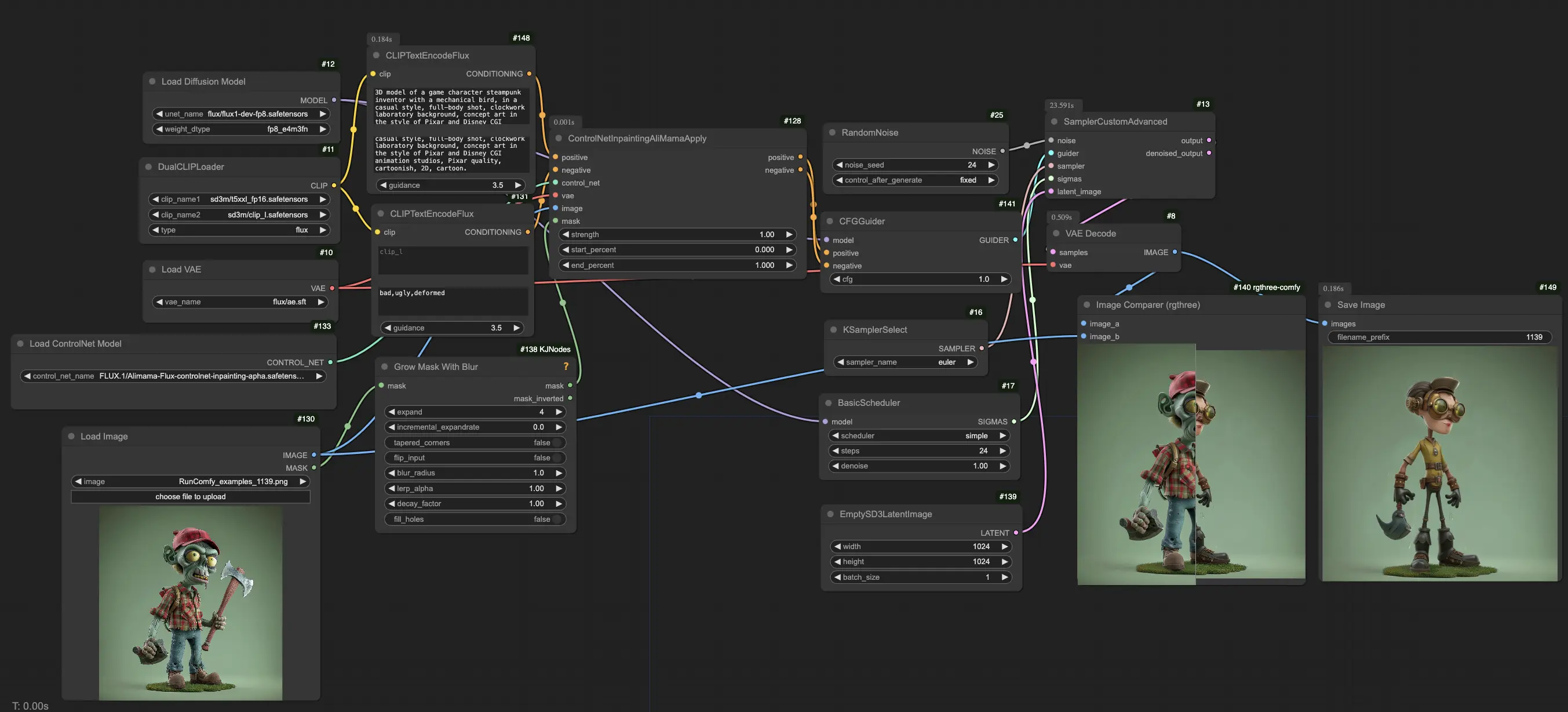
- Fully operational workflows
- No missing nodes or models
- No manual setups required
- Features stunning visuals
ComfyUI FLUX Controlnet Inpainting Examples



ComfyUI FLUX Controlnet Inpainting Description
The ComfyUI FLUX Controlnet Inpainting Workflow combines FLUX.1-dev and ControlNet to improve Image Inpainting. It uses ControlNet to guide FLUX.1-dev in generating accurate, intention-aligned repairs, maintaining consistency with the original image style.
FLUX Controlnet Inpainting Key Features
- Masked Area Repair: Repairs specific regions using input masks, blending seamlessly with the original image.
- ControlNet Integration: Utilizes edge maps, sketches, and depth maps for enhanced inpainting.
- High-Quality Output: Inherits FLUX.1-dev’s ability to create realistic and natural images.
This workflow provides advanced AI processing to improve the repair experience.
FLUX Controlnet Inpainting vs. SDXL Inpainting
- Precise Control: FLUX Controlnet Inpainting offers better control over inpainting through ControlNet, allowing more tailored results.
- Superior Realism: FLUX.1-dev provides more natural, high-quality outputs.
- Advanced Style Adaptation: Adapts to user descriptions, offering versatile style adjustments.
In Alpha testing, FLUX Controlnet Inpainting has shown its potential to outperform models like SDXL Inpainting, offering a more intuitive and high-quality solution.
How to use ComfyUI FLUX Controlnet Inpainting Workflow
To effectively use the ComfyUI FLUX Controlnet Inpainting workflow, follow these steps:
1. Configure the Model
- Diffusion Model: Load the FLUX.1-dev diffusion model, which is the foundation for high-quality image generation.
- Clip Model: Integrate the clip model for better text-to-image correspondence.
- VAE Model: Ensure the required VAE model for FLUX is preloaded.
2. Load and Mask the Image for Inpainting
- In the "Load image” node, upload the target image you wish to modify.
- Right-click the image and choose "Open in Masked Editor”. Use this tool to mask the areas you want to modify or repair, then click "Save to node”.
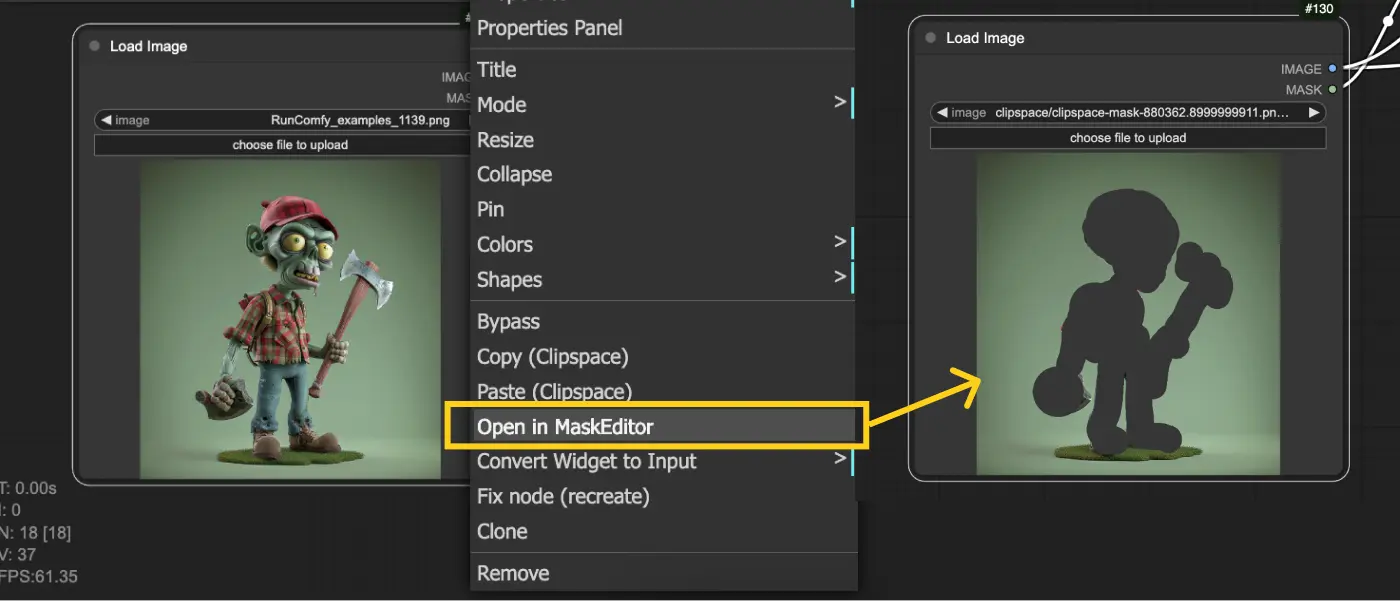
3. Set Up CLIPTextEncode Node
- Enter your desired text prompt in the node's properties to guide the FLUX Inpainting process and achieve your desired outcome.
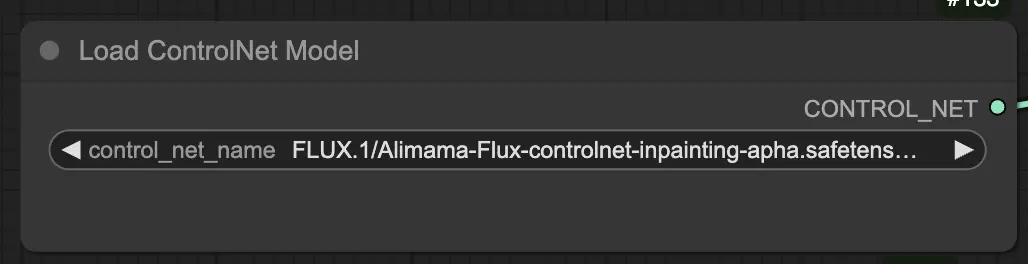
4. Use the ControlNetInpaintingAliMamaApply Node
- This node utilizes ControlNet technology to repair and inpaint images, blending existing visuals with input guidance (like masks or prompts) for seamless results.
- Parameters:
- Strength: Controls the intensity of the inpainting effect. Higher values make the changes more pronounced, while lower values yield subtler adjustments.
- Start Percent: Specifies when to begin applying the inpainting effect during the process, expressed as a percentage (e.g., 0% means it starts immediately).
- End Percent: Determines when to stop applying the effect, with 100% meaning the effect is applied throughout the entire process.
5. Generate the Image
- Click Queue Prompt to start the image generation. The process will use the FLUX Controlnet Inpainting to produce the final image based on your input settings and masked areas.
License
View license files:
The FLUX.1 [dev] Model is licensed by Black Forest Labs. Inc. under the FLUX.1 [dev] Non-Commercial License. Copyright Black Forest Labs. Inc.
IN NO EVENT SHALL BLACK FOREST LABS, INC. BE LIABLE FOR ANY CLAIM, DAMAGES OR OTHER LIABILITY, WHETHER IN AN ACTION OF CONTRACT, TORT OR OTHERWISE, ARISING FROM, OUT OF OR IN CONNECTION WITH USE OF THIS MODEL.






