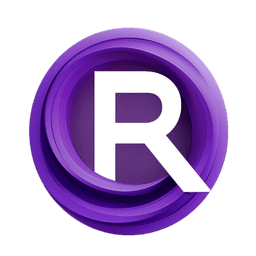ComfyUI Node: 📋 CR Combine Schedules
CR Combine Schedules
Category🧩 Comfyroll Studio/🎥 Animation/📋 Schedule
Suzie1 (Account age: 2434days) Extension
Comfyroll Studio Latest Updated
2024-07-24 Github Stars
0.83K
How to Install Comfyroll Studio
Install this extension via the ComfyUI Manager by searching for Comfyroll Studio- 1. Click the Manager button in the main menu
- 2. Select Custom Nodes Manager button
- 3. Enter Comfyroll Studio in the search bar
Visit ComfyUI Online for ready-to-use ComfyUI environment
- Free trial available
- 16GB VRAM to 80GB VRAM GPU machines
- 400+ preloaded models/nodes
- Freedom to upload custom models/nodes
- 200+ ready-to-run workflows
- 100% private workspace with up to 200GB storage
- Dedicated Support
📋 CR Combine Schedules Description
Merge multiple animation schedules for AI artists, simplifying complex animations into a unified timeline.
📋 CR Combine Schedules:
The CR Combine Schedules node is designed to merge multiple animation schedules into a single cohesive schedule. This node is particularly useful for AI artists who need to synchronize various animation sequences or effects, ensuring a seamless and unified output. By combining up to four different schedules, this node simplifies the process of managing complex animations, allowing you to focus on the creative aspects of your project. The primary goal of this node is to streamline the animation workflow by consolidating multiple schedules into one, making it easier to manage and visualize the overall animation timeline.
📋 CR Combine Schedules Input Parameters:
schedule_1
This parameter accepts the first animation schedule to be combined. If provided, it will be included in the final merged schedule. The input should be a list of schedule entries, each representing a specific animation frame or event. This parameter is optional, and if not provided, the node will proceed with the other available schedules.
schedule_2
This parameter accepts the second animation schedule to be combined. Similar to schedule_1, it should be a list of schedule entries. Including this schedule allows for more complex and layered animations. This parameter is optional, and if not provided, the node will proceed with the other available schedules.
schedule_3
This parameter accepts the third animation schedule to be combined. It follows the same format as schedule_1 and schedule_2, allowing for additional animation sequences to be merged. This parameter is optional, and if not provided, the node will proceed with the other available schedules.
schedule_4
This parameter accepts the fourth animation schedule to be combined. Like the previous parameters, it should be a list of schedule entries. Including this schedule provides the maximum flexibility for combining multiple animation sequences. This parameter is optional, and if not provided, the node will proceed with the other available schedules.
📋 CR Combine Schedules Output Parameters:
schedules
This output parameter returns the combined list of all provided schedules. Each entry in the list represents a specific frame or event from the merged schedules, allowing you to see the complete animation sequence in one place. This consolidated schedule is essential for managing and visualizing complex animations.
show_text
This output parameter provides a textual representation of the combined schedules. It concatenates the entries from all provided schedules into a single string, making it easier to review and debug the merged animation sequence. This text output is particularly useful for quickly verifying the combined schedule's content.
📋 CR Combine Schedules Usage Tips:
- Ensure that each input schedule is correctly formatted and contains valid entries to avoid errors during the merging process.
- Use the
show_textoutput to quickly verify the combined schedule and identify any potential issues or conflicts between the merged schedules. - Experiment with different combinations of schedules to achieve unique and complex animation effects, leveraging the node's ability to handle up to four schedules simultaneously.
📋 CR Combine Schedules Common Errors and Solutions:
[Warning] CR Simple Schedule. Skipped blank line: <line>
- Explanation: This warning indicates that a blank line was encountered in one of the input schedules, which was skipped during the merging process.
- Solution: Ensure that all input schedules are properly formatted and do not contain unnecessary blank lines.
[Debug] 📋 CR Combine Schedules: <schedules>
- Explanation: This debug message provides information about the combined schedules, helping you understand the merging process.
- Solution: Use this message to verify the combined schedules and ensure that all input schedules were correctly merged. If there are issues, review the input schedules for any formatting errors or inconsistencies.
📋 CR Combine Schedules Related Nodes
RunComfy is the premier ComfyUI platform, offering ComfyUI online environment and services, along with ComfyUI workflows featuring stunning visuals. RunComfy also provides AI Models, enabling artists to harness the latest AI tools to create incredible art.