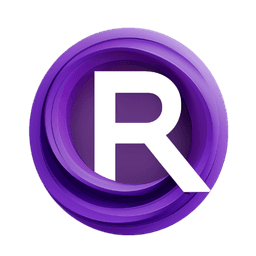ComfyUI Node: 📝 CR Encode Scheduled Prompts
CR Encode Scheduled Prompts
Category🧩 Comfyroll Studio/🎥 Animation/📝 Prompt
Suzie1 (Account age: 2434days) Extension
Comfyroll Studio Latest Updated
2024-07-24 Github Stars
0.83K
How to Install Comfyroll Studio
Install this extension via the ComfyUI Manager by searching for Comfyroll Studio- 1. Click the Manager button in the main menu
- 2. Select Custom Nodes Manager button
- 3. Enter Comfyroll Studio in the search bar
Visit ComfyUI Online for ready-to-use ComfyUI environment
- Free trial available
- 16GB VRAM to 80GB VRAM GPU machines
- 400+ preloaded models/nodes
- Freedom to upload custom models/nodes
- 200+ ready-to-run workflows
- 100% private workspace with up to 200GB storage
- Dedicated Support
📝 CR Encode Scheduled Prompts Description
Facilitates encoding scheduled prompts for animation workflows, managing transitions and keyframe interpolation.
📝 CR Encode Scheduled Prompts:
The CR Encode Scheduled Prompts node is designed to facilitate the encoding of scheduled prompts for animation workflows. This node is particularly useful for AI artists who need to manage and automate the transition between different prompts over a sequence of frames. By leveraging this node, you can create smooth and dynamic changes in your animations, ensuring that the prompts are applied at the right frames according to a predefined schedule. This node helps in converting schedules from different formats, such as Deforum, into a compatible format for further processing. It also handles keyframe interpolation, allowing for seamless transitions between prompts, which is essential for creating fluid and coherent animations.
📝 CR Encode Scheduled Prompts Input Parameters:
schedule
The schedule parameter is a list of tuples that define the prompts and their corresponding frames. Each tuple consists of an alias and a line representing the prompt. This parameter is crucial as it dictates the sequence and timing of the prompts throughout the animation. If the schedule is in Deforum format, it will be automatically converted to the CR format. Ensure that the schedule starts at frame 0 to avoid any warnings or errors.
schedule_format
The schedule_format parameter specifies the format of the input schedule. It can be set to "Deforum" if the schedule is in Deforum format, which will trigger the conversion process. This parameter ensures that the node can handle different schedule formats and convert them into a compatible format for further processing.
schedule_alias
The schedule_alias parameter is used to identify the schedule. It acts as a label for the schedule, making it easier to reference and manage multiple schedules within the same project. This parameter is particularly useful when dealing with complex animations that require multiple schedules.
current_frame
The current_frame parameter indicates the current frame of the animation. This parameter is essential for determining which prompt should be applied at the given frame. It helps in fetching the correct prompt from the schedule and ensures that the animation progresses smoothly.
prepend_text
The prepend_text parameter allows you to add a prefix to each prompt. This can be useful for adding consistent elements to all prompts, such as a specific style or theme. This parameter enhances the flexibility of the node by allowing you to customize the prompts dynamically.
append_text
The append_text parameter allows you to add a suffix to each prompt. Similar to prepend_text, this can be used to add consistent elements to all prompts, enhancing the customization and flexibility of the node.
interpolate_prompt
The interpolate_prompt parameter determines whether the prompts should be interpolated between keyframes. If set to "No", the prompts will not be interpolated, and the weight will be set to 1.0. This parameter is crucial for controlling the smoothness of transitions between prompts.
📝 CR Encode Scheduled Prompts Output Parameters:
current_prompt_out
The current_prompt_out parameter provides the prompt that should be applied at the current frame. This output is essential for ensuring that the correct prompt is used at each frame of the animation.
next_prompt_out
The next_prompt_out parameter provides the prompt that will be applied at the next keyframe. This output is useful for understanding the upcoming changes in the animation and preparing for the transition.
weight_out
The weight_out parameter indicates the weight of the current prompt in the interpolation process. It is a value between 0 and 1, where 1 means no interpolation is needed. This output is crucial for achieving smooth transitions between prompts.
show_help
The show_help parameter provides a URL to the documentation or help page for the node. This output is useful for users who need additional information or guidance on how to use the node effectively.
📝 CR Encode Scheduled Prompts Usage Tips:
- Ensure that your schedule starts at frame 0 to avoid warnings and ensure smooth transitions.
- Use the
prepend_textandappend_textparameters to add consistent elements to all prompts, enhancing the coherence of your animation. - Set the
interpolate_promptparameter to "Yes" for smooth transitions between prompts, especially in complex animations. - Regularly check the
show_helpoutput for updated documentation and tips on using the node effectively.
📝 CR Encode Scheduled Prompts Common Errors and Solutions:
[Error] CR Prompt Scheduler: No schedule found.
- Explanation: This error occurs when the
scheduleparameter is not provided or is empty. - Solution: Ensure that you provide a valid schedule that starts at frame 0.
[Warning] CR Simple Prompt Scheduler. No prompt found for frame. Schedules should start at frame 0.
- Explanation: This warning indicates that the schedule does not start at frame 0, leading to missing prompts for certain frames.
- Solution: Adjust your schedule to ensure it starts at frame 0.
[Warning] CR Simple Text Scheduler. Invalid keyframe at frame {current_frame}
- Explanation: This warning occurs when there is an invalid keyframe in the schedule.
- Solution: Check your schedule for any invalid keyframes and correct them to ensure smooth transitions.
[Error] CR Prompt Scheduler: No keyframe list found.
- Explanation: This error occurs when the
keyframe_listparameter is not provided or is empty. - Solution: Ensure that you provide a valid keyframe list for the schedule.
📝 CR Encode Scheduled Prompts Related Nodes
RunComfy is the premier ComfyUI platform, offering ComfyUI online environment and services, along with ComfyUI workflows featuring stunning visuals. RunComfy also provides AI Playground, enabling artists to harness the latest AI tools to create incredible art.