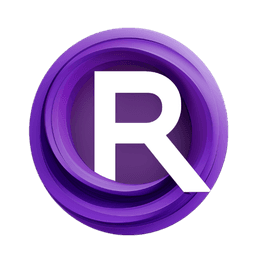ComfyUI Node: 💊 CR Load LoRA
CR Load LoRA
Category🧩 Comfyroll Studio/✨ Essential/💊 LoRA
Suzie1 (Account age: 2434days) Extension
Comfyroll Studio Latest Updated
2024-07-24 Github Stars
0.83K
How to Install Comfyroll Studio
Install this extension via the ComfyUI Manager by searching for Comfyroll Studio- 1. Click the Manager button in the main menu
- 2. Select Custom Nodes Manager button
- 3. Enter Comfyroll Studio in the search bar
Visit ComfyUI Online for ready-to-use ComfyUI environment
- Free trial available
- 16GB VRAM to 80GB VRAM GPU machines
- 400+ preloaded models/nodes
- Freedom to upload custom models/nodes
- 200+ ready-to-run workflows
- 100% private workspace with up to 200GB storage
- Dedicated Support
💊 CR Load LoRA Description
Automate loading LoRA models for AI animation enhancement.
💊 CR Load LoRA:
The CR Load LoRA node is designed to dynamically load and apply a LoRA (Low-Rank Adaptation) model to your existing AI model and clip during the animation process. This node is particularly useful for AI artists who want to enhance their models with specific LoRA configurations at different frames of an animation. By leveraging this node, you can seamlessly integrate various LoRA models to achieve desired artistic effects, ensuring that your animations are enriched with the appropriate LoRA influences at the right moments. The node automates the process of loading and applying LoRA models based on predefined schedules or parameters, making it easier to manage complex animation workflows.
💊 CR Load LoRA Input Parameters:
model
This parameter represents the base AI model to which the LoRA will be applied. It is essential for the node to know which model is being enhanced with the LoRA.
clip
This parameter refers to the clip associated with the base AI model. The clip is used in conjunction with the model to apply the LoRA effects accurately.
lora_name
The name of the LoRA model to be loaded. This parameter is crucial as it specifies which LoRA model will be applied to the base model and clip. If the LoRA name is set to "None" or the switch is "Off," the node will not apply any LoRA.
strength_model
This parameter determines the strength of the LoRA effect on the model. It is a floating-point value that typically ranges from 0 to 1, where 0 means no effect and 1 means full effect. Adjusting this value allows you to control the intensity of the LoRA influence on the model.
strength_clip
Similar to strength_model, this parameter controls the strength of the LoRA effect on the clip. It is also a floating-point value ranging from 0 to 1. This allows for fine-tuning the LoRA's impact on the clip independently of the model.
switch
A toggle parameter that can be set to "On" or "Off". When set to "Off", the node will not apply any LoRA, regardless of the other parameters. This is useful for temporarily disabling the LoRA application without changing other settings.
💊 CR Load LoRA Output Parameters:
model_lora
This output parameter represents the base model with the LoRA applied. It is the enhanced version of the input model, modified according to the specified LoRA parameters.
clip_lora
This output parameter is the clip with the LoRA applied. Similar to model_lora, it is the enhanced version of the input clip, modified based on the LoRA settings.
show_help
A URL string that directs you to the documentation or help page for the CR Load LoRA node. This is useful for users who need additional information or troubleshooting tips.
💊 CR Load LoRA Usage Tips:
- Ensure that the
lora_nameparameter is correctly set to the desired LoRA model name to avoid loading issues. - Adjust the
strength_modelandstrength_clipparameters to fine-tune the LoRA effects. Start with lower values and gradually increase them to see the impact. - Use the
switchparameter to quickly enable or disable the LoRA application without altering other settings. - Refer to the
show_helpURL for detailed documentation and examples on how to use the node effectively.
💊 CR Load LoRA Common Errors and Solutions:
No LoRA alias match found for <s_lora_alias>. Frame <current_frame>.
- Explanation: This error occurs when the specified LoRA alias does not match any available LoRA models.
- Solution: Verify that the
lora_nameparameter is correctly set and matches an existing LoRA model.
No LoRA specified in schedule for frame <current_frame>. Using default lora.
- Explanation: This warning indicates that no specific LoRA was found for the current frame, and the default LoRA will be used instead.
- Solution: Ensure that the schedule parameters are correctly defined and include the desired LoRA for each frame.
Skipped invalid line: <line>
- Explanation: This warning occurs when the parameters provided in the schedule are not in the expected format.
- Solution: Check the format of the schedule parameters and ensure they are correctly structured as
alias, strength_model, strength_clip.
Loading new LoRA <lora_name>
- Explanation: This debug message indicates that a new LoRA model is being loaded.
- Solution: No action needed; this is an informational message confirming the loading process.
No LoRA alias match found for <s_lora_alias>
- Explanation: This error occurs when the specified LoRA alias does not match any available LoRA models.
- Solution: Verify that the
lora_nameparameter is correctly set and matches an existing LoRA model.
💊 CR Load LoRA Related Nodes
RunComfy is the premier ComfyUI platform, offering ComfyUI online environment and services, along with ComfyUI workflows featuring stunning visuals. RunComfy also provides AI Models, enabling artists to harness the latest AI tools to create incredible art.