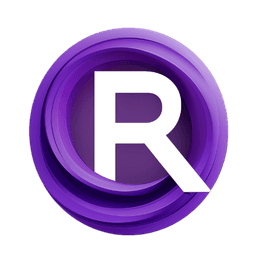ComfyUI Node: 📑 CR Load Scheduled Models
CR Load Scheduled Models
Category🧩 Comfyroll Studio/🎥 Animation/📑 Schedulers
Suzie1 (Account age: 2434days) Extension
Comfyroll Studio Latest Updated
2024-07-24 Github Stars
0.83K
How to Install Comfyroll Studio
Install this extension via the ComfyUI Manager by searching for Comfyroll Studio- 1. Click the Manager button in the main menu
- 2. Select Custom Nodes Manager button
- 3. Enter Comfyroll Studio in the search bar
Visit ComfyUI Online for ready-to-use ComfyUI environment
- Free trial available
- 16GB VRAM to 80GB VRAM GPU machines
- 400+ preloaded models/nodes
- Freedom to upload custom models/nodes
- 200+ ready-to-run workflows
- 100% private workspace with up to 200GB storage
- Dedicated Support
📑 CR Load Scheduled Models Description
Automate dynamic model loading based on schedule for AI artists, enhancing workflow efficiency and output consistency.
📑 CR Load Scheduled Models:
The CR Load Scheduled Models node is designed to facilitate the dynamic loading of models based on a predefined schedule, making it an essential tool for AI artists who work with animation or sequential image generation. This node allows you to specify different models to be loaded at various frames of your animation, ensuring that the appropriate model is used at the right time. By automating the model loading process, it helps streamline your workflow, reduces manual intervention, and enhances the consistency and quality of your output. Whether you are working with default models or custom schedules, this node ensures that your creative process remains smooth and efficient.
📑 CR Load Scheduled Models Input Parameters:
mode
The mode parameter determines the operational mode of the node. It can be set to "Load default Model" to load a default model or to follow a custom schedule. This parameter is crucial as it dictates whether the node should load a predefined model or dynamically switch models based on the schedule. The available options are "Load default Model" and "Custom Schedule".
default_model
The default_model parameter specifies the default model to be loaded when no specific model is defined for a given frame in the schedule. This ensures that there is always a fallback model, preventing interruptions in the animation process. The value should be the name or path of the default model.
schedule
The schedule parameter contains the schedule that defines which models to load at specific frames. This schedule is typically a list or a dictionary mapping frame numbers to model names or aliases. It allows for precise control over the model loading process throughout the animation.
schedule_alias
The schedule_alias parameter is used to reference specific aliases within the schedule. This helps in managing and organizing different schedules, especially when working with complex animations that require multiple model changes.
current_frame
The current_frame parameter indicates the current frame number in the animation. This is used to determine which model should be loaded based on the schedule. It is an integer value that increments as the animation progresses.
model_list
The model_list parameter is a list of available models and their aliases. It is used to match the aliases specified in the schedule with the actual model names. This list ensures that the correct model is loaded for each frame.
📑 CR Load Scheduled Models Output Parameters:
out
The out parameter is a tuple containing the loaded model, VAE, and CLIP components. These are essential elements required for generating images or animations. The output ensures that the correct model and its associated components are loaded and ready for use.
show_help
The show_help parameter provides a URL to the help documentation for the node. This is useful for users who need additional information or guidance on how to use the node effectively.
📑 CR Load Scheduled Models Usage Tips:
- Ensure that your schedule is well-defined and accurately maps frame numbers to model aliases to avoid any interruptions in the animation process.
- Use the
default_modelparameter to specify a reliable fallback model that can be used when no specific model is defined for a frame. - Regularly update your
model_listto include all the models you plan to use in your animation, ensuring that the aliases in your schedule match the entries in the list.
📑 CR Load Scheduled Models Common Errors and Solutions:
No model specified in schedule for frame <current_frame>
- Explanation: This warning indicates that there is no model defined for the specified frame in the schedule.
- Solution: Ensure that your schedule includes entries for all frames or use the
default_modelparameter to specify a fallback model.
Invalid params: <params>
- Explanation: This warning occurs when the parameters extracted from the schedule are invalid or cannot be processed.
- Solution: Check the format and content of your schedule to ensure that all parameters are correctly defined and valid.
No model alias match found for <model_alias>
- Explanation: This info message indicates that the specified model alias in the schedule does not match any entries in the
model_list. - Solution: Verify that the aliases in your schedule match the aliases defined in your
model_listand update the list if necessary.
📑 CR Load Scheduled Models Related Nodes
RunComfy is the premier ComfyUI platform, offering ComfyUI online environment and services, along with ComfyUI workflows featuring stunning visuals. RunComfy also provides AI Models, enabling artists to harness the latest AI tools to create incredible art.