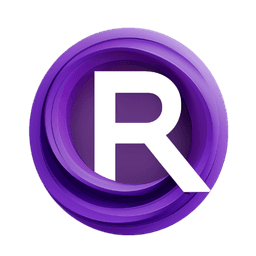ComfyUI Node: InstantID Pose Prepare Settings (JPS)
InstantID Pose Prepare Settings (JPS)
CategoryJPS Nodes/Settings
JPS (Account age: 600days) Extension
JPS Custom Nodes for ComfyUI Latest Updated
2024-05-22 Github Stars
0.07K
How to Install JPS Custom Nodes for ComfyUI
Install this extension via the ComfyUI Manager by searching for JPS Custom Nodes for ComfyUI- 1. Click the Manager button in the main menu
- 2. Select Custom Nodes Manager button
- 3. Enter JPS Custom Nodes for ComfyUI in the search bar
Visit ComfyUI Online for ready-to-use ComfyUI environment
- Free trial available
- 16GB VRAM to 80GB VRAM GPU machines
- 400+ preloaded models/nodes
- Freedom to upload custom models/nodes
- 200+ ready-to-run workflows
- 100% private workspace with up to 200GB storage
- Dedicated Support
InstantID Pose Prepare Settings (JPS) Description
Streamline pose data preparation for AI art generation tasks by configuring resizing, cropping, padding, and interpolation settings efficiently.
InstantID Pose Prepare Settings (JPS):
The InstantID Pose Prepare Settings (JPS) node is designed to streamline the preparation of pose data for use in various AI art generation tasks. This node focuses on configuring and optimizing the settings required to process pose information effectively, ensuring that the pose data is accurately prepared for subsequent stages in your workflow. By utilizing this node, you can fine-tune parameters such as resizing, cropping, padding, and interpolation methods, which are crucial for achieving high-quality results in pose-based image generation. The node's primary goal is to provide a comprehensive and user-friendly interface for managing pose preparation settings, making it easier for you to achieve the desired outcomes in your AI art projects.
InstantID Pose Prepare Settings (JPS) Input Parameters:
imageprepare_settings
This parameter is a composite input that encapsulates various settings required for preparing the pose data. It includes multiple sub-parameters such as resize dimensions, offsets, cropping values, padding values, interpolation methods, sharpening levels, and flip options. Each of these sub-parameters plays a critical role in determining how the pose data is processed and prepared. For instance, resizing and cropping settings help in adjusting the pose data to fit specific dimensions, while padding values ensure that the pose data is correctly aligned. Interpolation methods like lanczos, nearest, bilinear, bicubic, area, and nearest-exact determine the quality of resizing operations. Sharpening levels and flip options further enhance the pose data's visual quality and orientation. By configuring these settings, you can ensure that the pose data is optimally prepared for use in your AI art generation tasks.
InstantID Pose Prepare Settings (JPS) Output Parameters:
resize_to
Indicates the target dimensions to which the pose data should be resized. This parameter is crucial for ensuring that the pose data fits the required size for subsequent processing.
offset_width
Specifies the horizontal offset to be applied to the pose data. This parameter helps in aligning the pose data correctly within the target dimensions.
offset_height
Specifies the vertical offset to be applied to the pose data. Similar to offset_width, this parameter ensures proper alignment of the pose data.
crop_left
Defines the number of pixels to be cropped from the left side of the pose data. This parameter is useful for removing unwanted portions from the pose data.
crop_right
Defines the number of pixels to be cropped from the right side of the pose data. This parameter helps in trimming the pose data to the desired width.
crop_top
Specifies the number of pixels to be cropped from the top of the pose data. This parameter is essential for adjusting the vertical dimensions of the pose data.
crop_bottom
Specifies the number of pixels to be cropped from the bottom of the pose data. This parameter ensures that the pose data is trimmed to the required height.
padding_left
Indicates the number of pixels to be added as padding to the left side of the pose data. This parameter helps in centering the pose data within the target dimensions.
padding_right
Indicates the number of pixels to be added as padding to the right side of the pose data. This parameter ensures that the pose data is correctly aligned horizontally.
padding_top
Specifies the number of pixels to be added as padding to the top of the pose data. This parameter helps in centering the pose data vertically.
padding_bottom
Specifies the number of pixels to be added as padding to the bottom of the pose data. This parameter ensures that the pose data is correctly aligned within the target dimensions.
interpolation
Defines the method used for resizing the pose data. Options include lanczos, nearest, bilinear, bicubic, area, and nearest-exact. Each method offers different levels of quality and performance, allowing you to choose the most suitable one for your needs.
sharpening
Indicates the level of sharpening to be applied to the pose data. This parameter enhances the visual quality of the pose data by making edges and details more distinct.
flip
Specifies whether the pose data should be flipped along the X-axis, Y-axis, or not at all. This parameter is useful for adjusting the orientation of the pose data to match specific requirements.
InstantID Pose Prepare Settings (JPS) Usage Tips:
- Ensure that the resize_to parameter matches the target dimensions required for your AI art generation task to avoid any scaling issues.
- Use the cropping parameters (crop_left, crop_right, crop_top, crop_bottom) to remove any unwanted portions of the pose data, ensuring that only the relevant parts are processed.
- Experiment with different interpolation methods to find the one that offers the best balance between quality and performance for your specific use case.
- Adjust the sharpening parameter to enhance the visual quality of the pose data, especially if the original data appears blurry or lacks detail.
- Utilize the flip parameter to correct the orientation of the pose data, ensuring that it aligns with the intended direction in your final output.
InstantID Pose Prepare Settings (JPS) Common Errors and Solutions:
Error: Invalid resize dimensions
- Explanation: This error occurs when the resize_to parameter is set to dimensions that are not supported or are out of range.
- Solution: Ensure that the resize_to parameter is set to valid dimensions that are within the acceptable range for your specific task.
Error: Invalid interpolation method
- Explanation: This error occurs when an unsupported interpolation method is selected.
- Solution: Choose a valid interpolation method from the available options:
lanczos,nearest,bilinear,bicubic,area, ornearest-exact.
Error: Cropping values out of range
- Explanation: This error occurs when the cropping parameters (crop_left, crop_right, crop_top, crop_bottom) are set to values that exceed the dimensions of the pose data.
- Solution: Ensure that the cropping values are within the dimensions of the pose data and do not exceed its boundaries.
Error: Padding values out of range
- Explanation: This error occurs when the padding parameters (padding_left, padding_right, padding_top, padding_bottom) are set to values that are not supported.
- Solution: Ensure that the padding values are within the acceptable range and do not cause the pose data to exceed the target dimensions.
Error: Invalid flip option
- Explanation: This error occurs when an unsupported flip option is selected.
- Solution: Choose a valid flip option from the available choices:
No,X-Axis, orY-Axis.
InstantID Pose Prepare Settings (JPS) Related Nodes
- Description
- InstantID Pose Prepare Settings (JPS):
- InstantID Pose Prepare Settings (JPS) Input Parameters:
- InstantID Pose Prepare Settings (JPS) Output Parameters:
- InstantID Pose Prepare Settings (JPS) Usage Tips:
- InstantID Pose Prepare Settings (JPS) Common Errors and Solutions:
- Related Nodes
RunComfy is the premier ComfyUI platform, offering ComfyUI online environment and services, along with ComfyUI workflows featuring stunning visuals. RunComfy also provides AI Playground, enabling artists to harness the latest AI tools to create incredible art.