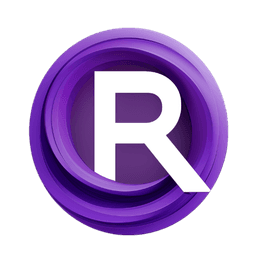ComfyUI Node: Write to GIF
Write to GIF
CategoryWAS Suite/Animation/Writer
WASasquatch (Account age: 4910days) Extension
WAS Node Suite Latest Updated
2025-03-27 Github Stars
1.44K
How to Install WAS Node Suite
Install this extension via the ComfyUI Manager by searching for WAS Node Suite- 1. Click the Manager button in the main menu
- 2. Select Custom Nodes Manager button
- 3. Enter WAS Node Suite in the search bar
Visit ComfyUI Online for ready-to-use ComfyUI environment
- Free trial available
- 16GB VRAM to 80GB VRAM GPU machines
- 400+ preloaded models/nodes
- Freedom to upload custom models/nodes
- 200+ ready-to-run workflows
- 100% private workspace with up to 200GB storage
- Dedicated Support
Write to GIF Description
Create and edit GIF animations with fine control over parameters for seamless looping and engaging visual content.
Write to GIF:
The Write to GIF node is designed to create and edit GIF animations from a series of images. This node is particularly useful for AI artists who want to generate dynamic visual content by morphing between images or creating smooth transitions. The node allows you to specify various parameters such as the number of transition frames, the duration of each frame, and the delay for still images, providing you with fine control over the animation's appearance. By using this node, you can easily generate GIFs that loop seamlessly, making it ideal for creating engaging and visually appealing animations.
Write to GIF Input Parameters:
image
This parameter represents the input image or a series of images that will be used to create the GIF. The images should be in a format that can be processed by the node, such as a tensor or PIL image. The quality and resolution of the input images will directly affect the final GIF's appearance.
gif_path
This parameter specifies the file path where the GIF will be saved. If the specified path does not exist, the node will create a new GIF at this location. If a GIF already exists at the specified path, the node will edit the existing GIF by appending new frames to it.
transition_frames
This parameter determines the number of frames used to transition between images. The minimum value is 2, and the maximum value is 60. The default value is 10. Increasing the number of transition frames will result in a smoother transition but will also increase the GIF's file size.
still_image_delay_ms
This parameter sets the delay for still images in milliseconds. The minimum value is 0.1 ms, and the maximum value is 60000 ms. The default value is 2500 ms. This delay determines how long each still image will be displayed in the GIF.
duration_ms
This parameter specifies the duration of each frame in milliseconds. The minimum value is 0.1 ms, and the maximum value is 60000 ms. The default value is 0.1 ms. Adjusting this value will affect the speed of the animation.
loops
This parameter sets the number of times the GIF will loop. A value of 0 means the GIF will loop indefinitely. You can set this to any positive integer to limit the number of loops.
max_size
This parameter defines the maximum size of the GIF in pixels. The default value is 512. This ensures that the GIF does not exceed a certain size, which can be useful for optimizing performance and file size.
output_path
This parameter specifies the directory where the output GIF will be saved. If the directory does not exist, it will be created. The default value is "./ComfyUI/output".
filename
This parameter sets the name of the output GIF file. The default value is "morph". The filename will be appended with the ".gif" extension.
Write to GIF Output Parameters:
image
This output parameter returns the input image or series of images that were used to create the GIF. This can be useful for further processing or verification.
output_file
This output parameter provides the file path of the created or edited GIF. It allows you to easily locate and access the generated GIF.
filename
This output parameter returns the name of the output GIF file. This can be useful for referencing the file in subsequent operations or for display purposes.
Write to GIF Usage Tips:
- Ensure that your input images are of high quality and consistent resolution to achieve the best results in the final GIF.
- Experiment with different values for
transition_framesandduration_msto find the optimal balance between smooth transitions and file size. - Use the
loopsparameter to control how many times the GIF will repeat, depending on the desired effect. - Keep the
max_sizeparameter in mind to avoid creating excessively large GIFs that may be difficult to share or upload.
Write to GIF Common Errors and Solutions:
"FileNotFoundError: No such file or directory"
- Explanation: This error occurs when the specified
gif_pathoroutput_pathdoes not exist. - Solution: Ensure that the directory paths specified in
gif_pathandoutput_pathare correct and exist. If not, create the necessary directories.
"ValueError: Invalid duration_ms value"
- Explanation: This error occurs when the
duration_msvalue is set outside the allowed range (0.1 ms to 60000 ms). - Solution: Adjust the
duration_msvalue to be within the valid range.
"ValueError: Invalid transition_frames value"
- Explanation: This error occurs when the
transition_framesvalue is set outside the allowed range (2 to 60). - Solution: Adjust the
transition_framesvalue to be within the valid range.
"TypeError: Input image is None"
- Explanation: This error occurs when the input image is not provided or is
None. - Solution: Ensure that a valid image or series of images is provided as input to the node.
Write to GIF Related Nodes
RunComfy is the premier ComfyUI platform, offering ComfyUI online environment and services, along with ComfyUI workflows featuring stunning visuals. RunComfy also provides AI Models, enabling artists to harness the latest AI tools to create incredible art.