Advanced Live Portrait | Parameter Control
This ComfyUI Advanced Live Portrait workflow allows you to animate facial expressions with precision. Fine-tune every feature, from eye blinks to head movements, for natural-looking animations. By utilizing customizable parameters, you can combine multiple motions and expressions, bringing your photos and videos to life with greater realism than ever before.ComfyUI Advanced Live Portrait Workflow
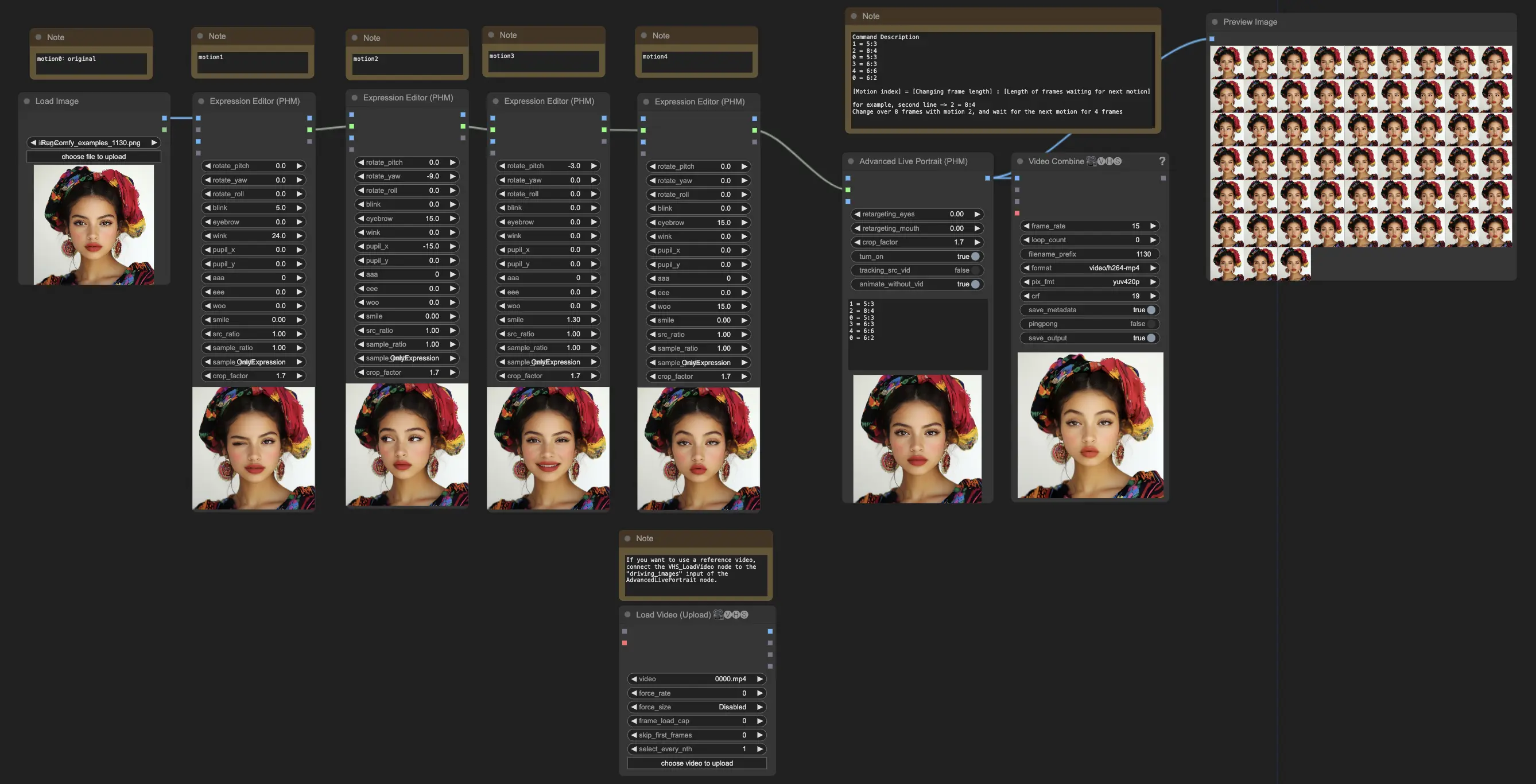
- Fully operational workflows
- No missing nodes or models
- No manual setups required
- Features stunning visuals
ComfyUI Advanced Live Portrait Examples
ComfyUI Advanced Live Portrait Description
1. What is the ComfyUI Advanced Live Portrait Workflow?
The Advanced Live Portrait workflow in ComfyUI is a powerful tool that allows you to create lifelike animations by modifying facial expressions directly in photos and videos. It takes facial animation to the next level by providing a set of nodes and parameters that enable you to fine-tune various aspects of the face, such as head movements, eye blinks, eyebrow movements, pupil positions, mouth shapes, and smiles.
Compared to the earlier Live Portrait tool, which could animate static images by referring to a source video, Advanced Live Portrait offers more advanced features and greater control over the facial expressions. With Advanced Live Portrait, you can adjust individual parameters to precisely modify the facial expressions in your images and create unique animations.
2. Benefits of Advanced Live Portrait:
- Brings static photos to life by adding natural movements and expressions, making them more engaging and dynamic.
- Offers a high level of control over the generated animations through customizable parameters, allowing you to fine-tune every aspect of the facial expressions.
- Allows you to combine multiple motions and expressions to create complex and realistic animations.
- Supports the use of reference videos to drive the facial expressions and movements in the animated output.
3. How to Use the Advanced Live Portrait Workflow in ComfyUI
Advanced Live Portrait is a powerful tool within ComfyUI that allows you to create lifelike animations by modifying facial expressions in photos and videos. This tutorial will guide you through the process of using the Advanced Live Portrait workflow to achieve stunning results.
3.1. Editing Facial Expressions in Photos with Advanced Live Portrait
The first step in the Advanced Live Portrait workflow is to use the Expression Editor (PHM) node to modify facial expressions in your photos. This node provides a wide range of parameters that allow you to fine-tune various aspects of the face, such as head movements, eye blinks, eyebrow movements, pupil positions, mouth shapes, and smiles.
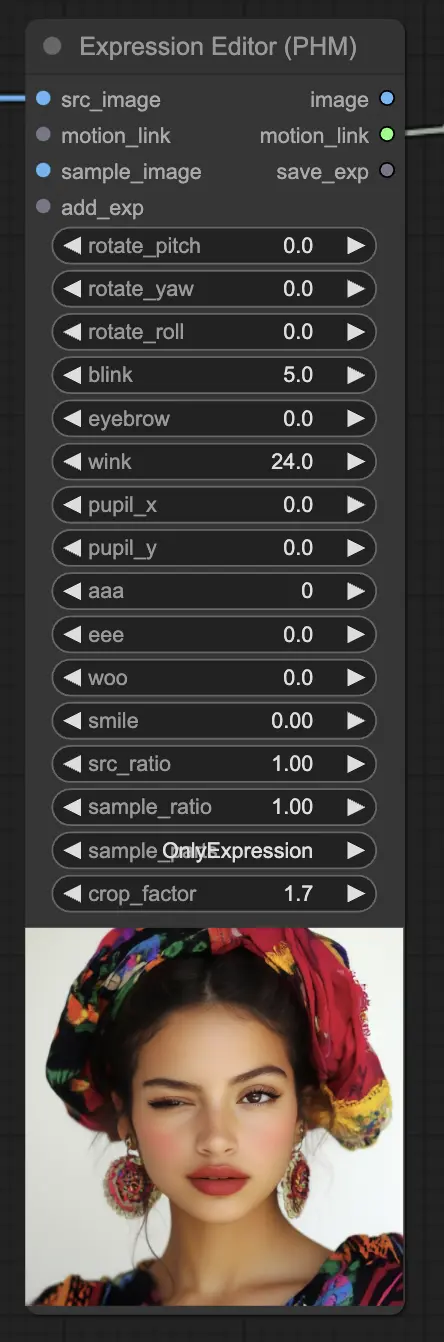
Expression Editor Parameters in Advanced Live Portrait:
- rotate_pitch: Controls the up-and-down movement of the head.
- rotate_yaw: Adjusts the side-to-side movement of the head.
- rotate_roll: Determines the tilt angle of the head.
- blink: Controls the intensity of eye blinks.
- eyebrow: Adjusts eyebrow movements.
- wink: Controls winking.
- pupil_x: Moves the pupils horizontally.
- pupil_y: Moves the pupils vertically.
- aaa: Controls the mouth shape for the "aaa" vowel sound.
- eee: Controls the mouth shape for the "eee" vowel sound.
- woo: Controls the mouth shape for the "woo" vowel sound.
- smile: Adjusts the degree of a smile.
- src_ratio: Determines the ratio of the source expression to be applied.
- sample_ratio: Determines the ratio of the sample expression to be applied.
- sample_parts: Specifies which parts of the sample expression to apply ("OnlyExpression", "OnlyRotation", "OnlyMouth", "OnlyEyes", "All").
- crop_factor: Controls the cropping factor of the face region.
By adjusting these parameters in the Advanced Live Portrait workflow, you can precisely control the facial expressions in your photos and create the desired look.
3.2. Adding Multiple Motions in Advanced Live Portrait
Advanced Live Portrait allows you to create complex animations by combining multiple motions. To add more motions, simply duplicate the Expression Editor (PHM) node and adjust the parameters accordingly. Each additional Expression Editor (PHM) node represents a new motion (e.g., motion 2, motion 3, etc.).
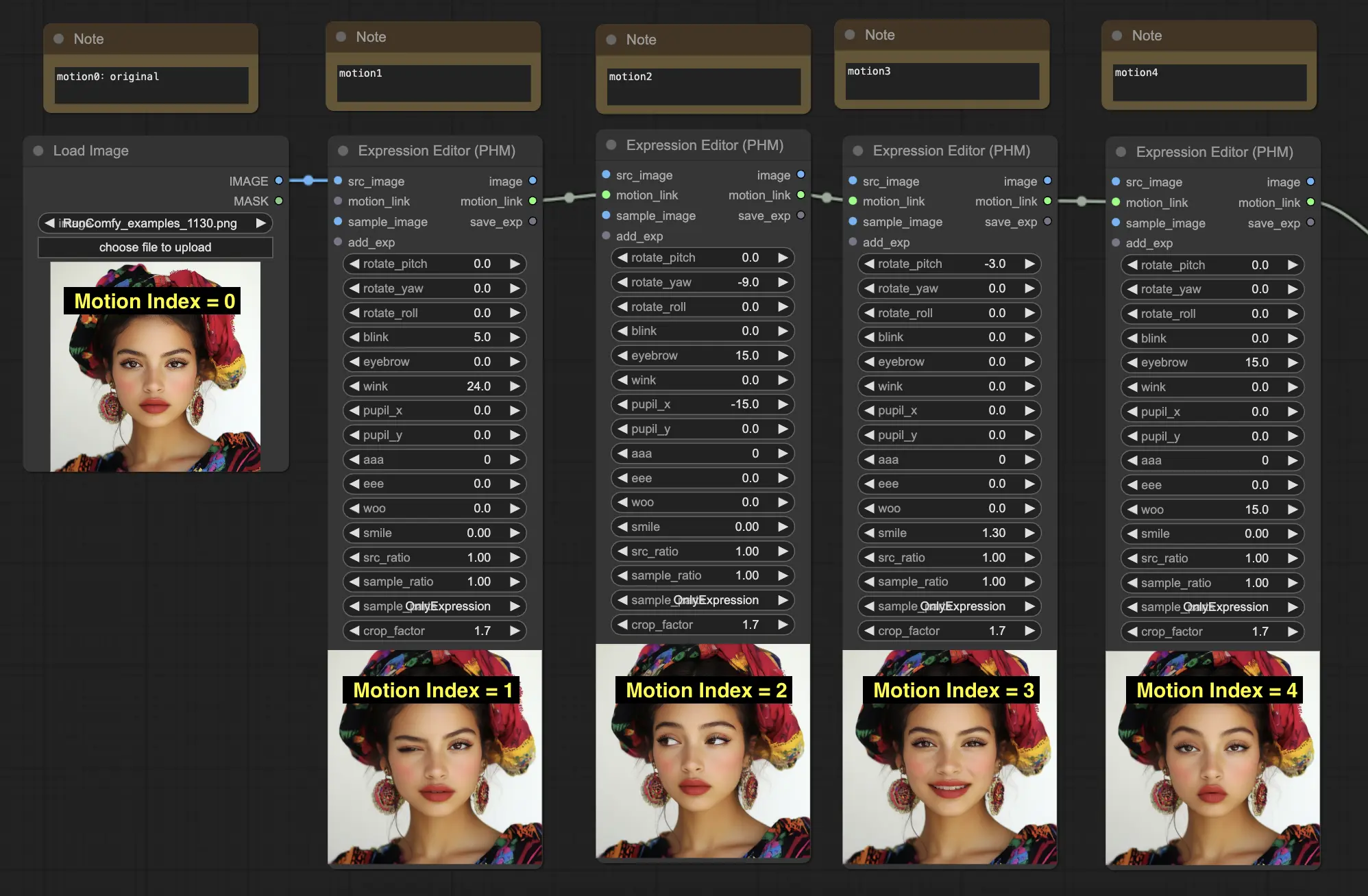
The sequence of the Expression Editor (PHM) nodes determines the motion index used in the subsequent Advanced Live Portrait nodes. In the provided workflow, there are 4 Expression Editor (PHM) nodes, representing motion1, motion2, motion3, and motion4. You can easily add or remove nodes to create more advanced facial expressions and movements in the Advanced Live Portrait workflow.
3.3. Combining Motions with the Advanced Live Portrait Node
The Advanced Live Portrait node is the core component of the Advanced Live Portrait workflow. It combines multiple motions to generate a video. The node allows you to specify the sequence and duration of each motion using a specific format in the "command" input:
- The first number represents the motion index (e.g., 0 for the original source motion, 1 for motion 1, etc.).
- The second number represents the changing frame length (e.g., 5 means it takes 5 frames to transition to the next motion).
- The third number represents the length of frames waiting for the next motion (e.g., 3 means it stays on the current motion for 3 frames before transitioning).
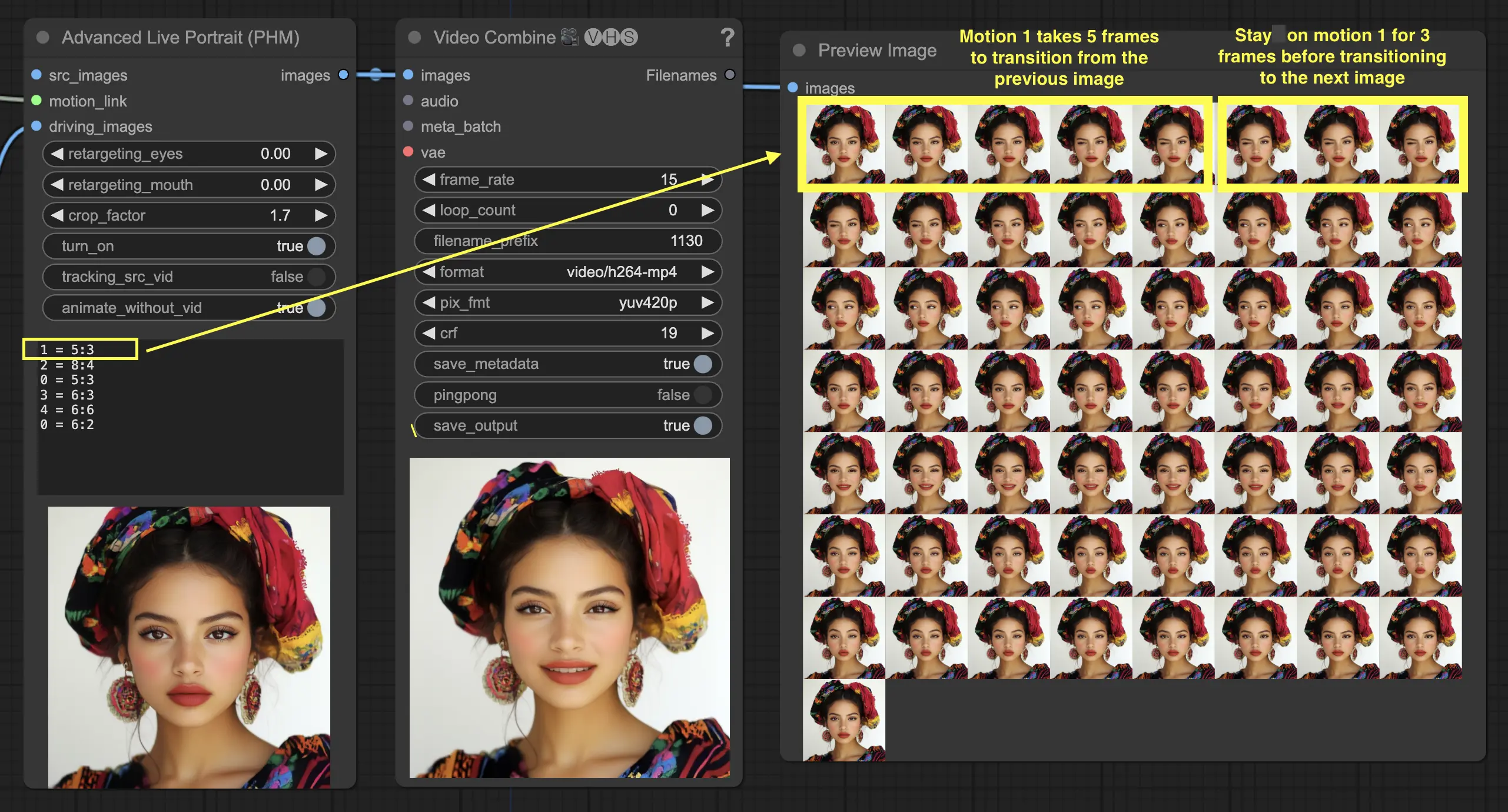
For example, "1 = 5:3" means motion 1 takes 5 frames to transition from the previous image and stays on motion 1 for 3 frames before transitioning to the next image.
3.4. Using a Source Video in Advanced Live Portrait (Optional)
Advanced Live Portrait also allows you to use a source video as a reference for facial expressions and movements.
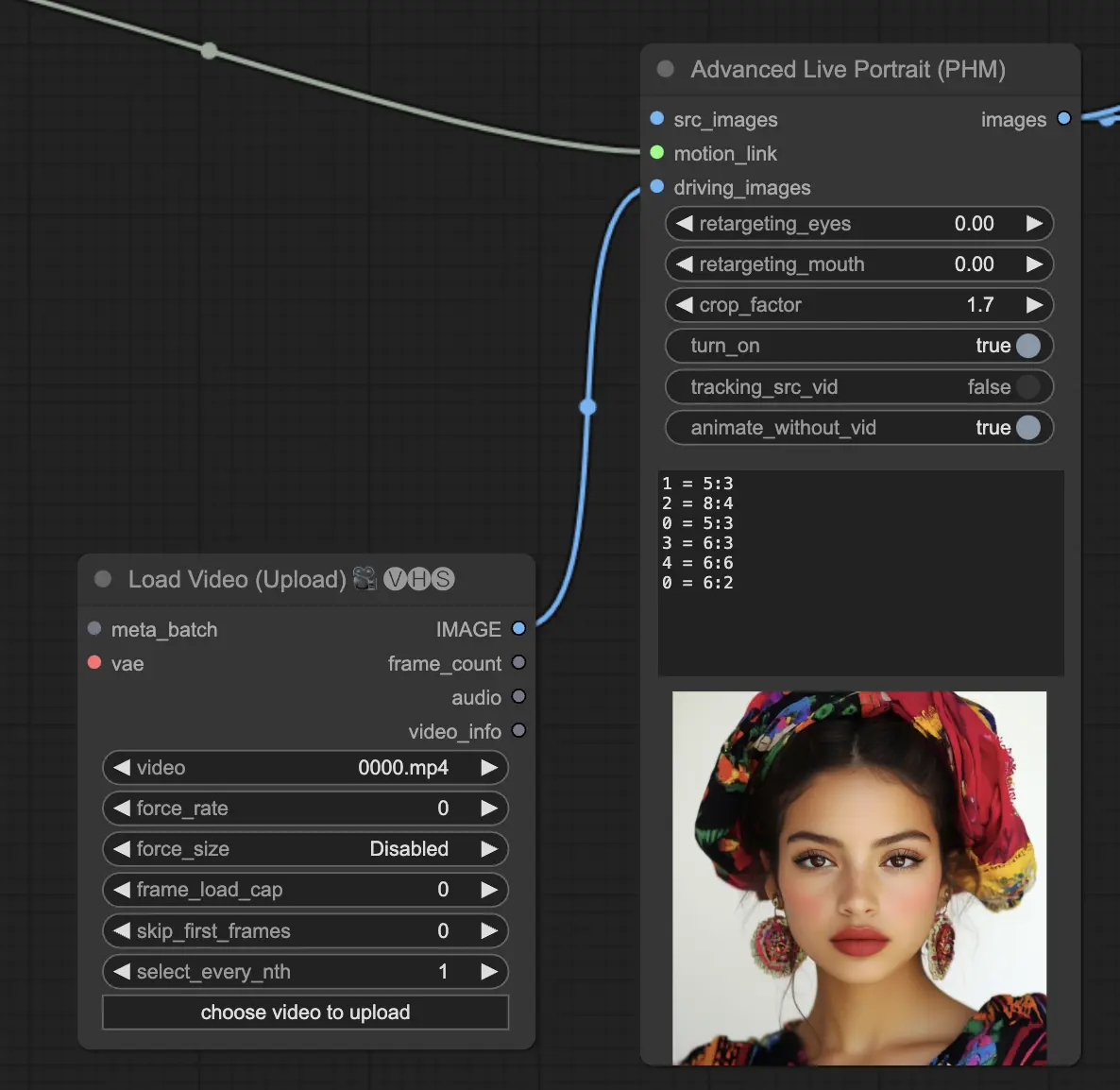
Here's how you can incorporate a source video into the Advanced Live Portrait workflow:
- Connect the Load Video node to the "driving_images" input of the Advanced Live Portrait node.
- Set the "tracking_src_vid" parameter to True in the Advanced Live Portrait node to enable tracking of the source video.
- The Advanced Live Portrait node will process the source video frame by frame and apply the corresponding motions based on the specified sequence and duration in the "command" input.
- The facial expressions and movements from the source video will be used as a starting point for each frame.
- The motions defined by the Expression Editor (PHM) nodes will be applied on top of the source video's expressions and movements.
- The "retargeting_eyes" and "retargeting_mouth" parameters in the Advanced Live Portrait node control the influence of the source video's eye and mouth movements on the output video.
- The resulting facial expressions and movements in the output video will be a combination of the source video and the applied motions.
If you prefer to generate an animated video without using a source video, set the "animate_without_vid" parameter to True in the Advanced Live Portrait node.
More Information
For additional details on the Advanced Live Portrait workflow, please visit /



