IPAdapter Plus (V2) + AnimateLCM | ipiv's Morph
The ipiv's Morph workflow integrates IPAdapter Plus (IPAdapter V2), ControlNet QRCode, and AnimateLCM to effortlessly produce dynamic morphing videos. IPAdapter Plus serves as the image prompt, requiring the preparation of reference images. The ControlNet QRCode model enhances the visual dynamics of the animation, while AnimateLCM speeds up the rendering process. The workflow also includes an upscaling phase that enhances resolution and detail.ComfyUI ipiv's Morph Workflow
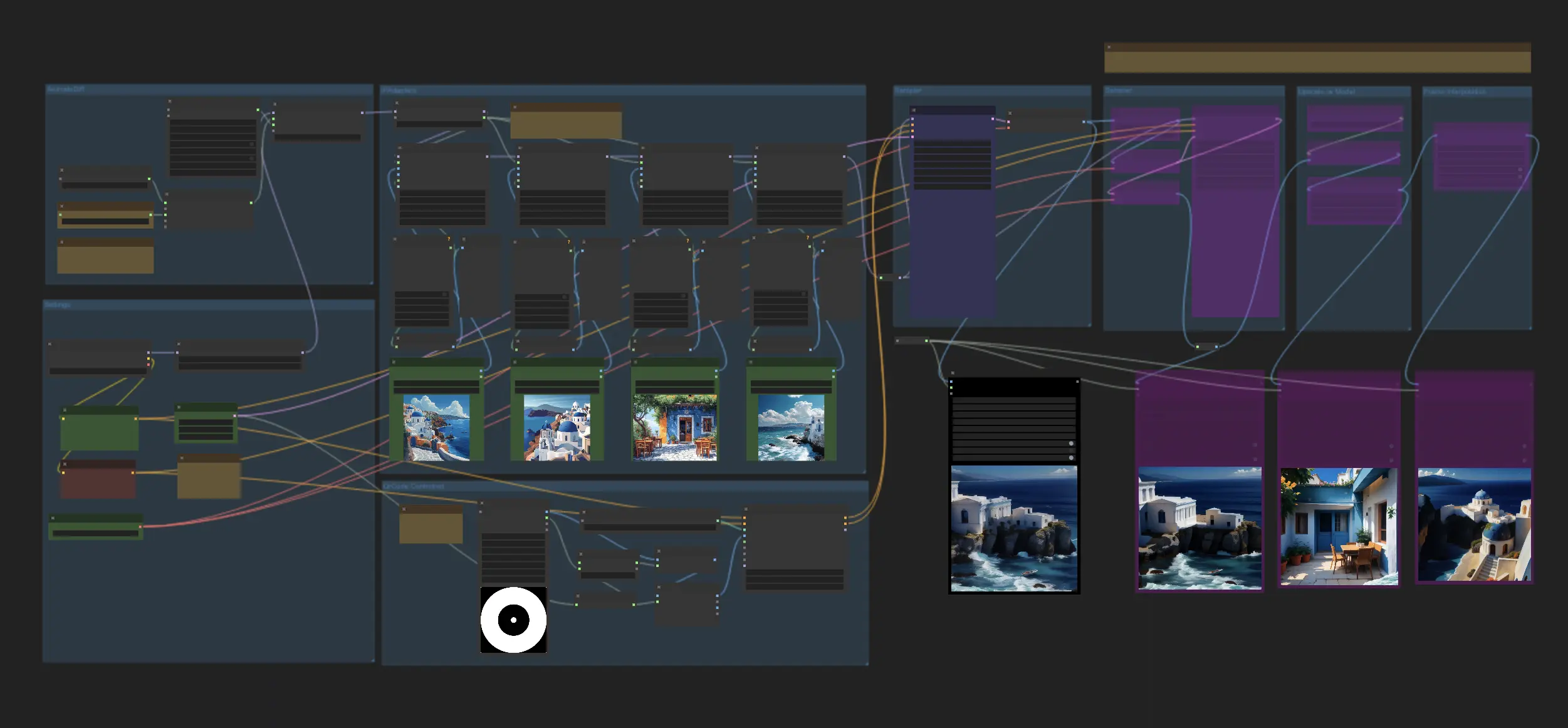
Want to run this workflow?
- Fully operational workflows
- No missing nodes or models
- No manual setups required
- Features stunning visuals
ComfyUI ipiv's Morph Examples
ComfyUI ipiv's Morph Description
This ComfyUI workflow specifically using IPAdapter Plus (also referred to as IPAdapter V2) along with QRCode and AnimateLCM model to efficiently create dynamic morphing videos. By focusing on the capabilities of IPAdapter Plus and integrating additional ComfyUI nodes, this workflow ensures a seamless and precise transformation of static images into captivating animations.
1.1. Step-by-Step Guide to Using ComfyUI IPAdapter for Animation/Morphing Videos
- Input Images for IPAdapter Plus: Start by selecting four images, though this number can be adjusted to suit your project's requirements. These images will be processed sequentially to transition into each other throughout the video. For each image, use a separate IPAdapter Plus and generate attention masks with the "Create Fade Mask Advanced" Node. These masks are essential for directing the focus of IPAdapter Plus, ensuring a smooth morphing effect in the final video.
- Animate with ControlNet QRCode: Choose a black and white video to use as the input for the ControlNet QRCode Monster Model. This video will dictate the animation's flow, enhancing the morphing sequence's visual dynamics.
- Speed Optimization with AnimateLCM: Incorporate the AnimateLCM model within the AnimateDiff setup to accelerate the rendering process. AnimateLCM speeds up video generation by reducing the number of inference steps required and enhances the quality of results through Decoupled Consistency Learning. This allows the use of models that typically do not produce high-quality outcomes, making AnimateLCM an efficient tool for creating detailed animations. Therefore, whether to choose AnimateLCM should be based on your project's specific needs.
- Final Rendering and Video Upscaling: After setting up the workflow, render your morphing video. Assess the initial results, and if satisfactory, proceed to upscale the video to enhance both its resolution and the clarity of details.

1.2. Additional Tips for Enhancing Your Animation/Morphing Video
- Customize Attention Masks: Adjust the parameters within the "Create Fade Mask Advanced" Node to fine-tune how the images blend into each other. This customization can help achieve more artistic or natural transitions depending on the desired effect.
- Selecting the Right Reference Video for ControlNet: The choice of video for the ControlNet QRCode impacts the morphing style. Experiment with different videos to see how they influence the transition dynamics between images.
- Balancing Speed and Quality with AnimateLCM: Experiment with the settings of AnimateLCM to find the optimal balance between speed and quality, ensuring the morphing effect is both smooth and rapid.
This workflow is inspired by . For more information, please visit his homepage.


