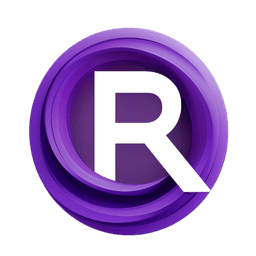ComfyUI Node: 🔶 KSampler img2img
chaosaiart_KSampler2
Category🔶Chaosaiart/ksampler
chaosaiart (Account age: 618days) Extension
Chaosaiart-Nodes Latest Updated
2025-01-31 Github Stars
0.1K
How to Install Chaosaiart-Nodes
Install this extension via the ComfyUI Manager by searching for Chaosaiart-Nodes- 1. Click the Manager button in the main menu
- 2. Select Custom Nodes Manager button
- 3. Enter Chaosaiart-Nodes in the search bar
Visit ComfyUI Online for ready-to-use ComfyUI environment
- Free trial available
- 16GB VRAM to 80GB VRAM GPU machines
- 400+ preloaded models/nodes
- Freedom to upload custom models/nodes
- 200+ ready-to-run workflows
- 100% private workspace with up to 200GB storage
- Dedicated Support
🔶 KSampler img2img Description
Generate new images with transformations and enhancements using advanced sampling techniques for AI artists.
🔶 KSampler img2img:
chaosaiart_KSampler2 is a node designed for the img2img process, which allows you to generate new images based on an existing image by applying various transformations and enhancements. This node leverages advanced sampling techniques to iteratively refine the input image, producing high-quality and visually appealing results. The primary goal of chaosaiart_KSampler2 is to provide a flexible and powerful tool for AI artists to experiment with image transformations, enabling the creation of unique and creative artworks. By adjusting various parameters, you can control the level of detail, style, and overall appearance of the generated images, making it a versatile addition to your AI art toolkit.
🔶 KSampler img2img Input Parameters:
model
This parameter specifies the AI model to be used for the img2img process. The model determines the style and characteristics of the generated images. Choosing the right model is crucial as it directly impacts the quality and style of the output.
seed
The seed parameter is used to initialize the random number generator, ensuring reproducibility of the results. By setting a specific seed value, you can generate the same image multiple times. This is useful for fine-tuning and comparing different configurations. The value can be any integer.
steps
This parameter defines the number of sampling steps to be performed during the img2img process. More steps generally lead to higher quality images but also increase the computation time. Typical values range from 10 to 100, with a default value of 50.
cfg
The cfg (configuration) parameter controls the strength of the guidance applied during the sampling process. Higher values result in images that closely follow the input image, while lower values allow for more creative deviations. The value typically ranges from 1.0 to 20.0, with a default value of 7.5.
sampler_name
This parameter specifies the name of the sampling algorithm to be used. Different samplers can produce varying results, so experimenting with different options can help achieve the desired effect. Common options include "ddim", "plms", and "karras".
scheduler
The scheduler parameter determines the scheduling strategy for the sampling steps. It affects the progression and refinement of the image over the steps. Options may include "linear", "cosine", and "exponential".
positive
This parameter allows you to provide positive prompts or keywords that guide the image generation process. These prompts help the model focus on specific features or styles you want to emphasize in the output image.
negative
The negative parameter is used to provide negative prompts or keywords that the model should avoid during the image generation process. This helps in steering the model away from unwanted features or styles.
latent_image
This parameter represents the latent representation of the input image. It is used as the starting point for the img2img process. The latent image is typically obtained from a previous encoding step.
denoise
The denoise parameter controls the amount of noise reduction applied during the sampling process. Higher values result in smoother images, while lower values retain more details. The value typically ranges from 0.0 to 1.0, with a default value of 0.5.
disable_noise
This boolean parameter, when set to true, disables the addition of noise during the sampling process. This can be useful for generating cleaner images but may reduce the diversity of the results.
start_at_step
This parameter specifies the step at which the sampling process should start. It allows you to resume or refine an existing sampling process. The value should be an integer within the range of the total steps.
end_at_step
The end_at_step parameter defines the step at which the sampling process should end. It allows you to stop the process early if the desired result is achieved before completing all steps. The value should be an integer within the range of the total steps.
force_full_denoise
This boolean parameter, when set to true, forces the node to apply full denoising at the final step, ensuring a clean and polished output image.
🔶 KSampler img2img Output Parameters:
image
The image parameter represents the final generated image after the img2img process. This is the primary output that you can use for further artistic applications or save as a finished artwork.
samples
The samples parameter provides detailed information about the sampling process, including intermediate results and metadata. This can be useful for analyzing the process and making further adjustments.
🔶 KSampler img2img Usage Tips:
- Experiment with different models to find the one that best suits your artistic style and desired output.
- Use the seed parameter to reproduce specific results and fine-tune your configurations.
- Adjust the steps parameter to balance between image quality and computation time.
- Play with the cfg parameter to control the level of adherence to the input image versus creative deviation.
- Try different samplers and schedulers to explore various effects and refinements.
🔶 KSampler img2img Common Errors and Solutions:
"Invalid model specified"
- Explanation: The model parameter is set to a value that is not recognized or available.
- Solution: Ensure that the model name is correct and that the model is properly installed and accessible.
"Seed value out of range"
- Explanation: The seed parameter is set to a value that is not an integer.
- Solution: Set the seed parameter to a valid integer value.
"Steps value too high"
- Explanation: The steps parameter is set to a value that exceeds the maximum allowed steps.
- Solution: Reduce the steps parameter to a value within the acceptable range, typically between 10 and 100.
"CFG value out of range"
- Explanation: The cfg parameter is set to a value outside the typical range.
- Solution: Adjust the cfg parameter to a value between 1.0 and 20.0.
"Invalid sampler name"
- Explanation: The sampler_name parameter is set to an unrecognized sampling algorithm.
- Solution: Ensure that the sampler_name is one of the supported options, such as "ddim", "plms", or "karras".
"Scheduler not supported"
- Explanation: The scheduler parameter is set to an unsupported scheduling strategy.
- Solution: Choose a valid scheduler option, such as "linear", "cosine", or "exponential".
"Latent image not provided"
- Explanation: The latent_image parameter is missing or invalid.
- Solution: Ensure that a valid latent image is provided as input.
"Denoise value out of range"
- Explanation: The denoise parameter is set to a value outside the range of 0.0 to 1.0.
- Solution: Adjust the denoise parameter to a value within the range of 0.0 to 1.0.
"Start step out of range"
- Explanation: The start_at_step parameter is set to a value outside the range of total steps.
- Solution: Set the start_at_step parameter to a valid integer within the range of the total steps.
"End step out of range"
- Explanation: The end_at_step parameter is set to a value outside the range of total steps.
- Solution: Set the end_at_step parameter to a valid integer within the range of the total steps.
🔶 KSampler img2img Related Nodes
RunComfy is the premier ComfyUI platform, offering ComfyUI online environment and services, along with ComfyUI workflows featuring stunning visuals. RunComfy also provides AI Models, enabling artists to harness the latest AI tools to create incredible art.