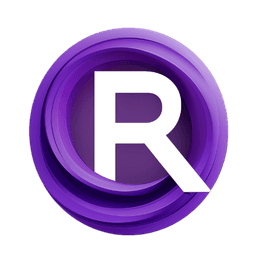ComfyUI Node: AlphaChanelAsMask
AlphaChanelAsMask
Categoryimage/alpha
Nourepide (Account age: 3130days) Extension
Allor Plugin Latest Updated
2024-05-22 Github Stars
0.25K
How to Install Allor Plugin
Install this extension via the ComfyUI Manager by searching for Allor Plugin- 1. Click the Manager button in the main menu
- 2. Select Custom Nodes Manager button
- 3. Enter Allor Plugin in the search bar
Visit ComfyUI Online for ready-to-use ComfyUI environment
- Free trial available
- 16GB VRAM to 80GB VRAM GPU machines
- 400+ preloaded models/nodes
- Freedom to upload custom models/nodes
- 200+ ready-to-run workflows
- 100% private workspace with up to 200GB storage
- Dedicated Support
AlphaChanelAsMask Description
Extract alpha channel from image to use as mask, aiding AI artists in manipulating transparency for targeted effects.
AlphaChanelAsMask:
The AlphaChanelAsMask node is designed to extract the alpha channel from an image and use it as a mask. This node is particularly useful for AI artists who need to manipulate or utilize the transparency information of images in their workflows. By converting the alpha channel into a mask, you can easily apply various effects or transformations to specific parts of an image based on its transparency. The node offers two methods for handling the alpha channel: the default method, which inverts the alpha values, and the invert method, which retains the original alpha values. This flexibility allows you to choose the most suitable approach for your specific artistic needs.
AlphaChanelAsMask Input Parameters:
images
This parameter expects an image input with an alpha channel. The image should be in a format where the alpha channel is the fourth channel (RGBA). The alpha channel contains transparency information, which will be extracted and used as a mask. If the image does not have an alpha channel, the node will raise an error. This parameter is crucial as it provides the source data for the mask generation.
method
This parameter determines how the alpha channel will be processed to create the mask. It accepts two options: "default" and "invert". The "default" method inverts the alpha values, making transparent areas opaque and vice versa. The "invert" method retains the original alpha values, preserving the transparency information as is. This parameter allows you to control the behavior of the mask generation based on your specific requirements.
AlphaChanelAsMask Output Parameters:
MASK
The output of this node is a mask generated from the alpha channel of the input image. The mask is a single-channel image where the values represent the transparency information extracted from the alpha channel. This mask can be used in subsequent nodes or processes to apply effects or transformations selectively based on the transparency of the original image. The mask is essential for tasks that require precise control over which parts of an image are affected by certain operations.
AlphaChanelAsMask Usage Tips:
- Ensure that your input image has an alpha channel; otherwise, the node will raise an error.
- Use the "default" method if you need to invert the transparency information, making transparent areas opaque in the mask.
- Use the "invert" method if you want to retain the original transparency information in the mask.
- Combine this node with other nodes that utilize masks to create complex effects and transformations based on the transparency of your images.
AlphaChanelAsMask Common Errors and Solutions:
Alpha chanel not exist.
- Explanation: This error occurs when the input image does not have an alpha channel.
- Solution: Ensure that the input image is in a format that includes an alpha channel (e.g., RGBA). If your image does not have an alpha channel, you may need to add one using an image editing tool or another node that adds alpha channels.
Unexpected method.
- Explanation: This error occurs when the method parameter is set to a value other than "default" or "invert".
- Solution: Check the method parameter and ensure it is set to either "default" or "invert". Any other value will cause this error.
AlphaChanelAsMask Related Nodes
RunComfy is the premier ComfyUI platform, offering ComfyUI online environment and services, along with ComfyUI workflows featuring stunning visuals. RunComfy also provides AI Models, enabling artists to harness the latest AI tools to create incredible art.