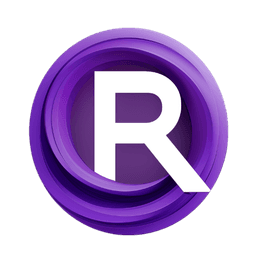ComfyUI Node: ImageTransformResizeClip
ImageTransformResizeClip
Categoryimage/transform
Nourepide (Account age: 3130days) Extension
Allor Plugin Latest Updated
2024-05-22 Github Stars
0.25K
How to Install Allor Plugin
Install this extension via the ComfyUI Manager by searching for Allor Plugin- 1. Click the Manager button in the main menu
- 2. Select Custom Nodes Manager button
- 3. Enter Allor Plugin in the search bar
Visit ComfyUI Online for ready-to-use ComfyUI environment
- Free trial available
- 16GB VRAM to 80GB VRAM GPU machines
- 400+ preloaded models/nodes
- Freedom to upload custom models/nodes
- 200+ ready-to-run workflows
- 100% private workspace with up to 200GB storage
- Dedicated Support
ImageTransformResizeClip Description
Resize images within specified dimensions, maintaining aspect ratio and visual appeal with various interpolation methods.
ImageTransformResizeClip:
The ImageTransformResizeClip node is designed to resize images while ensuring they fit within specified maximum and minimum dimensions. This node is particularly useful for AI artists who need to standardize image sizes without distorting the aspect ratio. By setting boundaries for width and height, the node intelligently scales the image up or down, maintaining its original proportions. This ensures that the resized image remains visually appealing and suitable for further processing or display. The node supports various interpolation methods, allowing you to choose the most appropriate one for your specific needs, whether you require high-quality resizing or faster performance.
ImageTransformResizeClip Input Parameters:
images
This parameter expects a list of images to be resized. The images should be in a format that the node can process, typically tensors representing the image data.
max_width
This integer parameter sets the maximum allowable width for the resized image. The default value is 1024. If the image's width exceeds this value, it will be scaled down to fit within this limit while maintaining the aspect ratio.
max_height
This integer parameter sets the maximum allowable height for the resized image. The default value is 1024. If the image's height exceeds this value, it will be scaled down to fit within this limit while maintaining the aspect ratio.
min_width
This integer parameter sets the minimum allowable width for the resized image. The default value is 0. If the image's width is below this value, it will be scaled up to meet this minimum requirement while maintaining the aspect ratio.
min_height
This integer parameter sets the minimum allowable height for the resized image. The default value is 0. If the image's height is below this value, it will be scaled up to meet this minimum requirement while maintaining the aspect ratio.
method
This parameter allows you to choose the interpolation method used for resizing. The available options are lanczos, bicubic, hamming, bilinear, box, and nearest. Each method offers different trade-offs between quality and performance, allowing you to select the one that best fits your needs.
ImageTransformResizeClip Output Parameters:
IMAGE
The output is a list of resized images that fit within the specified maximum and minimum dimensions. The images are resized while maintaining their original aspect ratio, ensuring they remain visually consistent and suitable for further use.
ImageTransformResizeClip Usage Tips:
- To maintain high-quality images, consider using the
lanczosorbicubicmethods for interpolation, especially when dealing with high-resolution images. - If performance is a concern and you need faster processing, the
nearestorbilinearmethods can be more efficient, though they may result in lower quality. - Ensure that the
min_widthandmin_heightparameters are set to reasonable values to avoid unnecessary upscaling, which can degrade image quality.
ImageTransformResizeClip Common Errors and Solutions:
ValueError: min_width cannot be greater than or equal to max_width
- Explanation: This error occurs when the minimum width is set to a value that is greater than or equal to the maximum width.
- Solution: Ensure that the
min_widthparameter is less than themax_widthparameter.
ValueError: min_height cannot be greater than or equal to max_height
- Explanation: This error occurs when the minimum height is set to a value that is greater than or equal to the maximum height.
- Solution: Ensure that the
min_heightparameter is less than themax_heightparameter.
TypeError: Unsupported image format
- Explanation: This error occurs when the input images are not in a supported format.
- Solution: Ensure that the input images are in a format that the node can process, typically tensors representing the image data.
ImageTransformResizeClip Related Nodes
RunComfy is the premier ComfyUI platform, offering ComfyUI online environment and services, along with ComfyUI workflows featuring stunning visuals. RunComfy also provides AI Models, enabling artists to harness the latest AI tools to create incredible art.