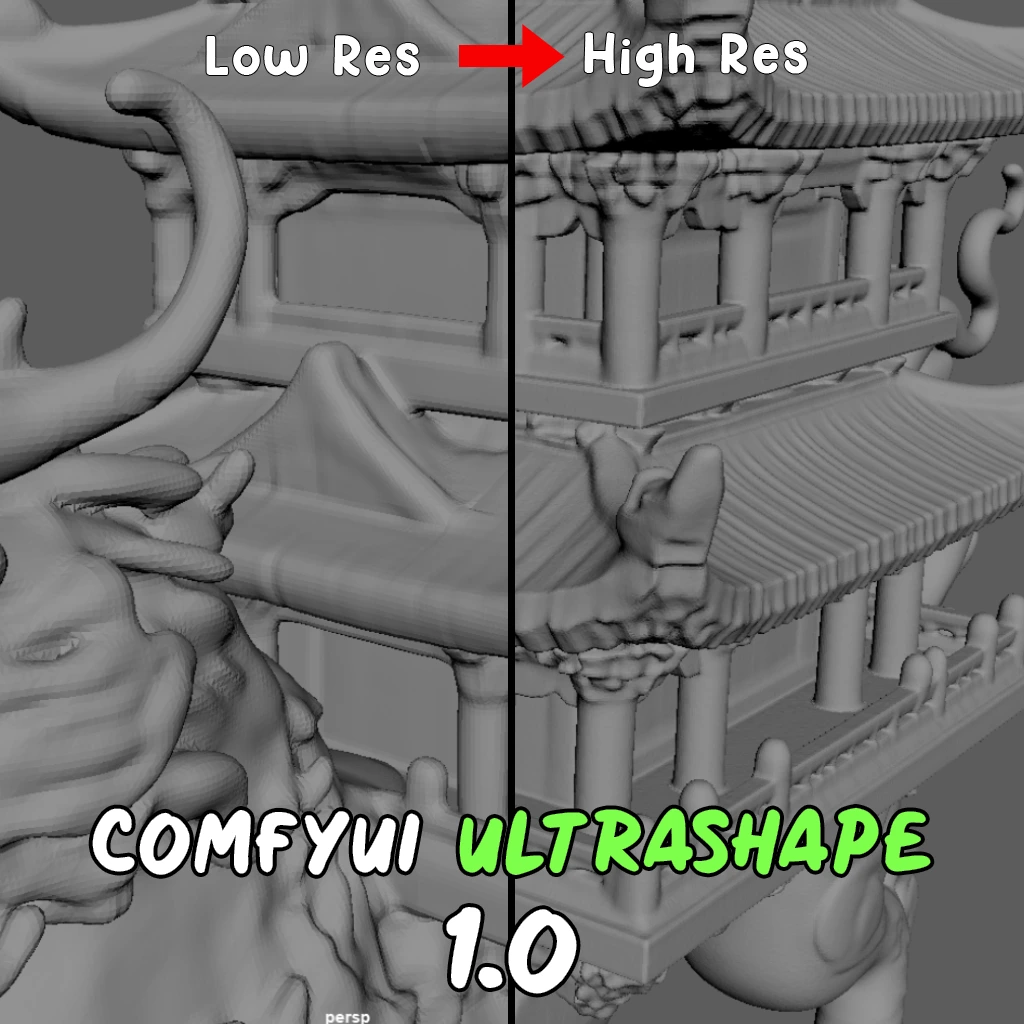ComfyUI Node: PDF Page Splitter
PDFPageSplitter
Categorydocument_processing
Indra's Mirror (Account age: 291days) Extension
ComfyUI-Documents Latest Updated
2024-07-11 Github Stars
0.05K
How to Install ComfyUI-Documents
Install this extension via the ComfyUI Manager by searching for ComfyUI-Documents- 1. Click the Manager button in the main menu
- 2. Select Custom Nodes Manager button
- 3. Enter ComfyUI-Documents in the search bar
Visit ComfyUI Online for ready-to-use ComfyUI environment
- Free trial available
- 16GB VRAM to 80GB VRAM GPU machines
- 400+ preloaded models/nodes
- Freedom to upload custom models/nodes
- 200+ ready-to-run workflows
- 100% private workspace with up to 200GB storage
- Dedicated Support
PDF Page Splitter Description
Extract individual pages from PDF for focused processing and analysis, enhancing workflow efficiency.
PDF Page Splitter:
The PDFPageSplitter node is designed to facilitate the extraction of individual pages from a PDF document, enabling you to work with specific sections of a PDF file without needing to handle the entire document. This node is particularly useful for tasks that require processing or analyzing specific pages, such as extracting text or images from selected pages. By splitting a PDF into its constituent pages, you can streamline workflows and focus on the most relevant parts of a document, enhancing efficiency and precision in your projects.
PDF Page Splitter Input Parameters:
file_path
The file_path parameter specifies the location of the PDF file you wish to split. This should be the full path to the PDF document on your system. The accuracy of this path is crucial as it directly impacts the node's ability to locate and process the file. Ensure that the path is correct and that the file exists at the specified location.
page_numbers
The page_numbers parameter allows you to define which pages of the PDF you want to extract. This should be a comma-separated list of integers representing the page numbers. For example, "1,3,5" would extract pages 1, 3, and 5. The page numbers must be within the range of the document's total pages. Providing invalid page numbers will result in an error.
dpi
The dpi (dots per inch) parameter determines the resolution of the output images for each extracted page. A higher DPI value results in higher resolution images, which can be beneficial for detailed analysis or high-quality outputs. However, higher DPI values also increase processing time and memory usage. The default value is typically set to 72 DPI, but you can adjust this based on your specific needs.
PDF Page Splitter Output Parameters:
images
The images output parameter is a list of tensors, each representing an image of an extracted page from the PDF. These images are in RGB format and normalized to a range of 0.0 to 1.0. Each tensor can be used for further processing, such as image analysis or conversion to other formats. The output provides a convenient way to handle and manipulate the visual content of the selected PDF pages.
PDF Page Splitter Usage Tips:
- Ensure the
file_pathis accurate and the file exists to avoid file not found errors. - Use the
page_numbersparameter to focus on specific pages, which can save processing time and resources. - Adjust the
dpiparameter based on the required image quality; higher DPI values yield better quality but require more resources. - Validate the page numbers to ensure they fall within the document's range to prevent errors.
PDF Page Splitter Common Errors and Solutions:
Invalid page numbers. Please provide comma-separated integers.
- Explanation: This error occurs when the
page_numbersparameter contains non-integer values or is not properly formatted. - Solution: Ensure that the
page_numbersparameter is a comma-separated list of integers, with no extra spaces or invalid characters.
File not found
- Explanation: This error indicates that the specified
file_pathdoes not point to an existing file. - Solution: Verify that the
file_pathis correct and that the file exists at the specified location. Double-check the path for any typos or errors.
Selected index is out of range. Available chunks: <number_of_chunks>
- Explanation: This error occurs when the
selected_indexparameter is outside the range of available chunks. - Solution: Ensure that the
selected_indexis within the valid range of chunk indices. Adjust the index to fall within the available range.
PDF Page Splitter Related Nodes
RunComfy is the premier ComfyUI platform, offering ComfyUI online environment and services, along with ComfyUI workflows featuring stunning visuals. RunComfy also provides AI Models, enabling artists to harness the latest AI tools to create incredible art.