SkyReels-A2 | Multi-Element Video Generation
SkyReels-A2 is a powerful elements-to-video (E2V) workflow that allows you to combine multiple reference images into dynamic, realistic videos. This solution preserves the visual integrity of each element while ensuring natural composition and motion. Perfect for creating virtual product demonstrations, character animations, or scenes with multiple subjects, this workflow gives you precise control over video generation through both visual references and text prompts.ComfyUI SkyReels-A2 Workflow
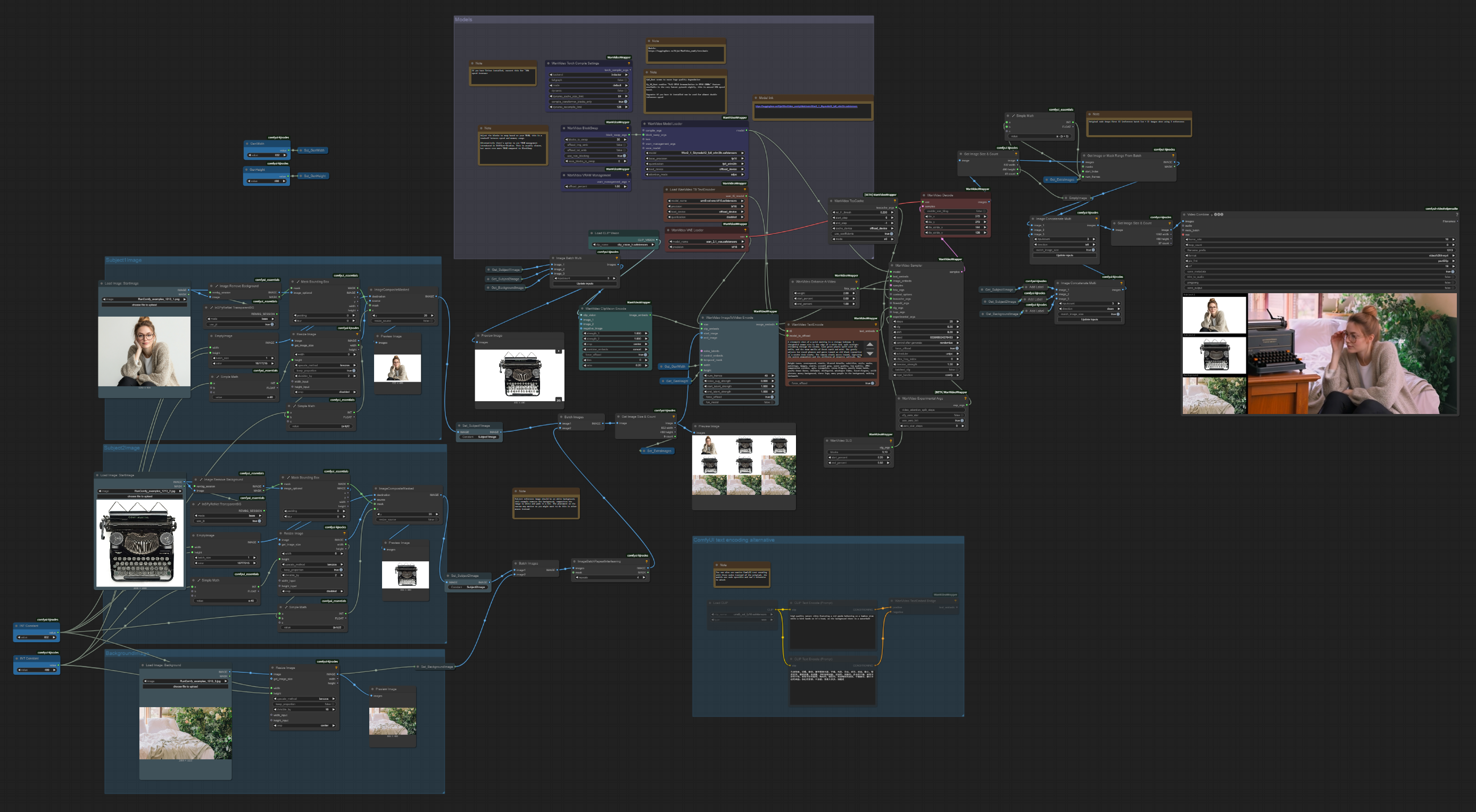
- Fully operational workflows
- No missing nodes or models
- No manual setups required
- Features stunning visuals
ComfyUI SkyReels-A2 Examples
ComfyUI SkyReels-A2 Description
SkyReels-A2: Advanced Element-to-Video Technology
1. What is the ComfyUI SkyReels-A2 Workflow?
SkyReels-A2 is an advanced Element-to-Video (E2V) workflow that combines multiple reference images into fluid, dynamically generated videos. Developed by Skywork AI, this SkyReels-A2 technology enables you to integrate characters, objects, and backgrounds while maintaining the identity and visual fidelity of each element. Unlike traditional image-to-video approaches, SkyReels-A2 specifically addresses the challenge of preserving reference fidelity for each element while creating natural interactions between them, making it ideal for virtual product demonstrations, character animations, and complex scene compositions with SkyReels-A2 ComfyUI integration.
2. Benefits of ComfyUI SkyReels-A2:
- Multi-Element Integration with SkyReels-A2: Combine three distinct reference elements (person, object/another person, and scene) into a cohesive video.
- Identity Preservation: SkyReels-A2 maintains high fidelity to reference images while creating natural motion and interactions.
- Flexible Composition: Control relationships between elements through text prompts that describe their interactions with the SkyReels-A2 system.
- Resolution Control: This SkyReels-A2 workflow enables you to adjust input image resolutions for different scene types.
- Background Removal: Automatically isolates subjects from backgrounds for better composition.
- Precise Padding Control: Fine-tune element placement and prominence with mathematical padding calculations in SkyReels-A2.
- Seamless Integration: Compatible with WAN2.1 video generation technology for high-quality SkyReels-A2 results.
3. How to Use the ComfyUI SkyReels-A2 Workflow
3.1 SkyReels-A2 Image Preparation Process
Element Images Preparation for SkyReels-A2:
The SkyReels-A2 workflow has 3 main image groups:
Subject1Image in SkyReels-A2: The main character/person
- Load your image in the "Subject1Image" group
- Use the Mask Bounding Box node to get optimal framing
- Apply Simple Math for padding calculation (a-40)
- Resize to 640×480 or 832×480 (depending on scene type)
- Use ImageCompositeMasked to place the subject on a clean background
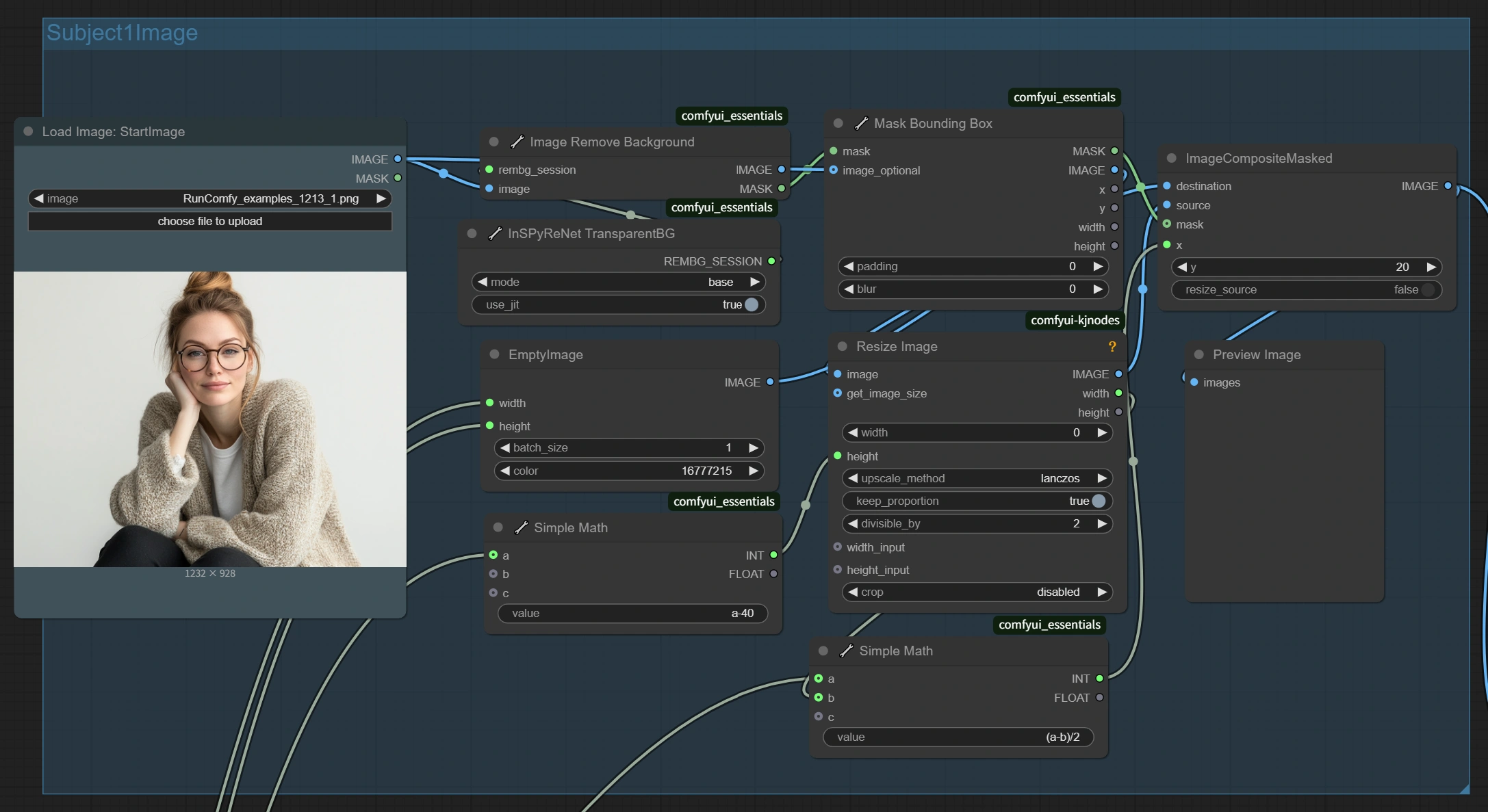
Subject2Image in SkyReels-A2: The object or secondary character/person
- Load your image in the "Subject2Image" group
- Use the Mask Bounding Box node to get optimal framing
- Apply Simple Math for padding calculation (a-40)
- Place on a clean background using ImageCompositeMasked
- Resize to match the resolution of your subject image
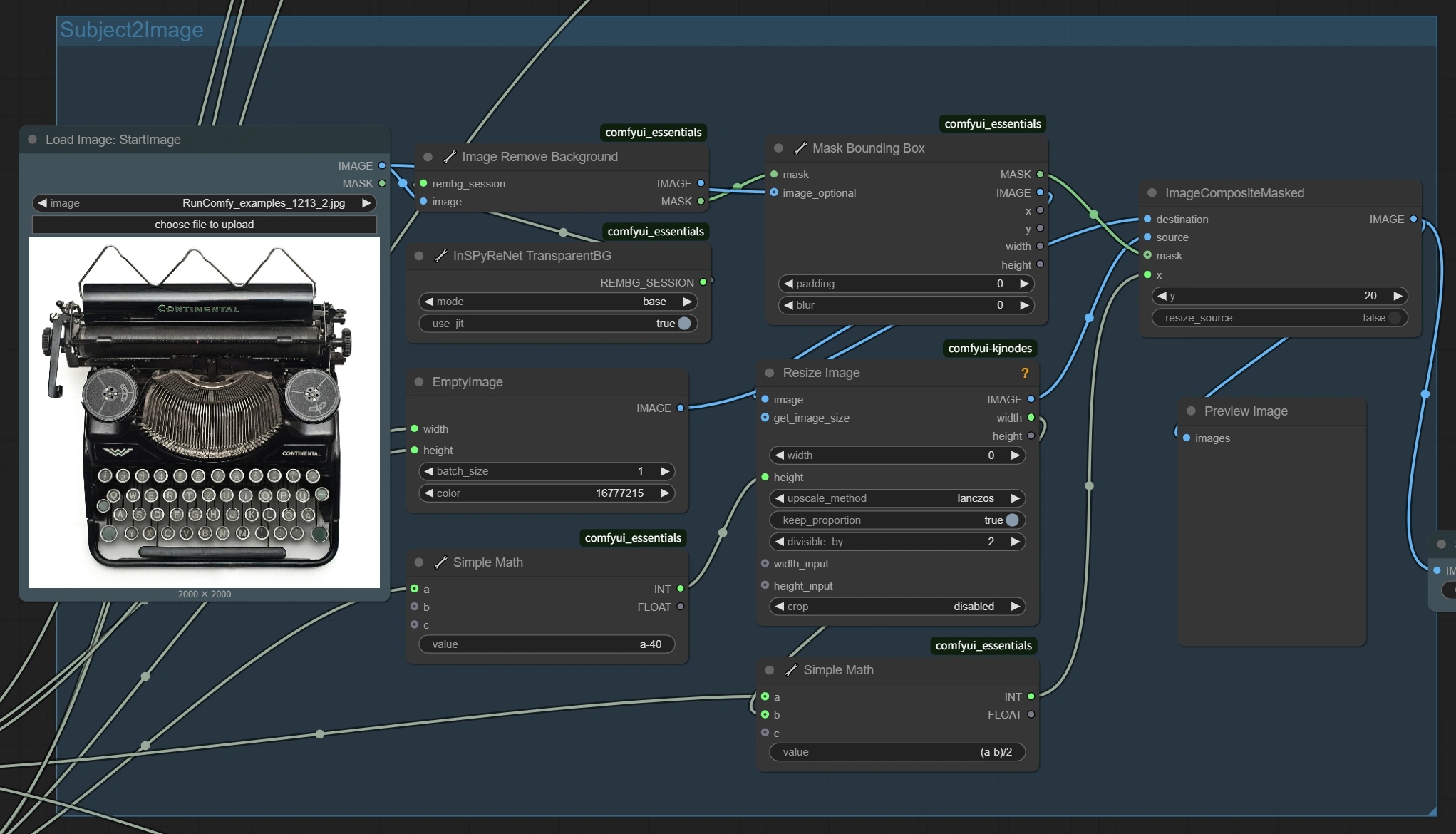
Important: For smaller objects like pens, brushes, or handheld items, adjust the width parameter in the Resize Image node to a lower value (10-20) while keeping keep_proportion set to true. This controls the relative size of your object in the final composition and prevents objects from appearing unnaturally large when held by characters.
BackgroundImage for SkyReels-A2: The environment
- Load your image in the "BackgroundImage" group
- Resize to match your chosen resolution (640×480 or 832×480)
- Apply center crop to maintain aspect ratio
- Use a higher divisible_by value (16) to ensure compatibility with SkyReels-A2
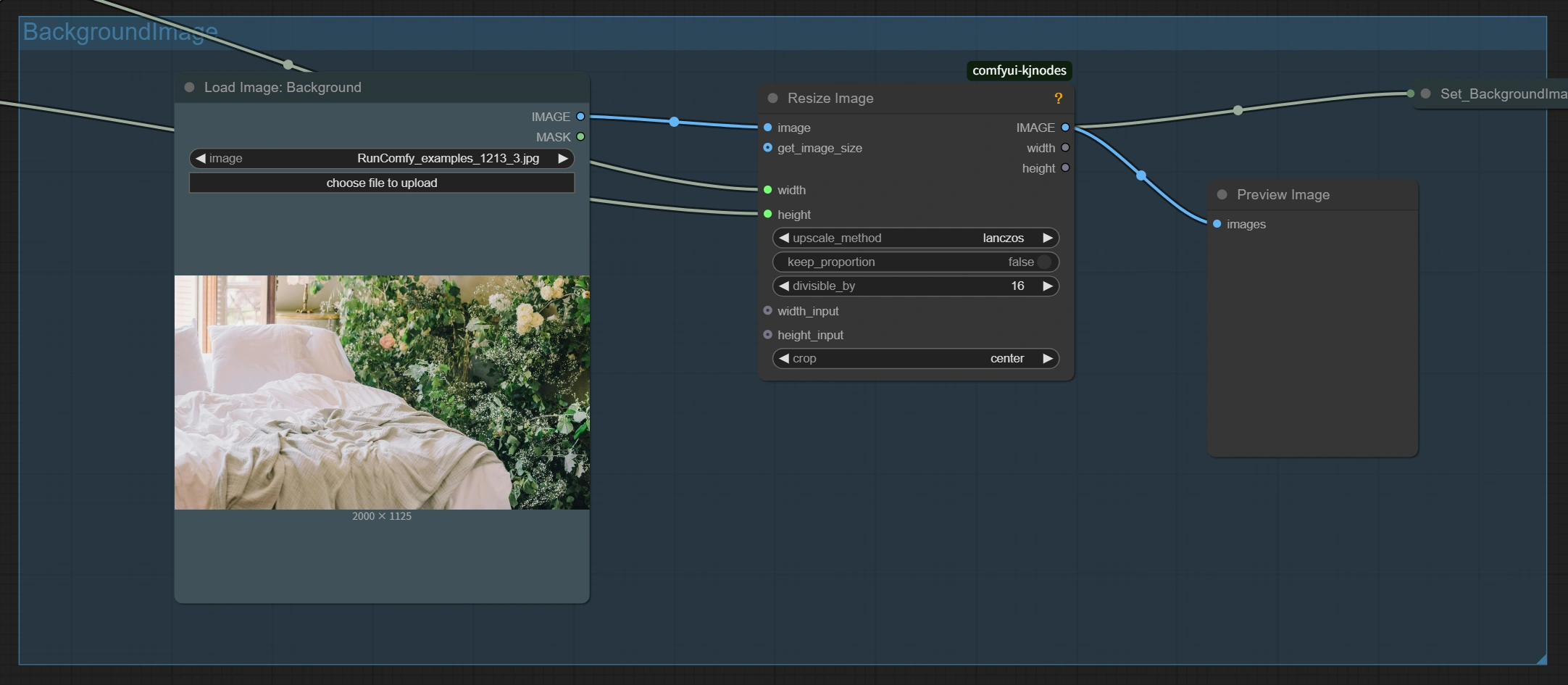
3.2 SkyReels-A2 Element Composition Process
SkyReels-A2 Batch Assembly:
- Set the ImageBatchRepeatInterleaving to
4repeats - Ensure all images maintain the same resolution and aspect ratio for optimal SkyReels-A2 processing
3.3 SkyReels-A2 Video Generation Settings
SkyReels-A2 Text Encoding:
- Configure your prompt to describe the relationship between elements
- Ensure all three elements are mentioned
3.4 SkyReels-A2 Resolution Guidelines
For Close-up Portraits in SkyReels-A2:
- Use
640×480resolution - Adjust padding to
20pxon all sides (a-40 formula)
For Full-body Shots with SkyReels-A2:
- Use
832×480resolution - Adjust padding to maintain proper framing
For Multiple Subjects in SkyReels-A2:
- Experiment with different padding values to control element prominence
4. Technical Explanation of SkyReels-A2 E2V Technology
The SkyReels-A2 workflow uses a two-branch encoding approach:
- General Feature Encoding in SkyReels-A2: CLIP Vision Encoder extracts token-like representations similar to text prompts
- Spatial Feature Encoding with SkyReels-A2: 3D VAE Encoder captures detailed spatial characteristics of each element
These encodings are combined with text prompts that describe the desired relationship between elements.
5. SkyReels-A2 Performance Optimization
SkyReels-A2 VRAM Management:
- The note in the SkyReels-A2 workflow warns that batch sizes of
10can easily cause out-of-memory errors - For testing, use 33 frames; increase for final SkyReels-A2 production
SkyReels-A2 Optimization Nodes:
- Use_jit: true (for both background removal nodes in SkyReels-A2)
- WanVideo TECache: enabled with latent_scale_factor:
0.25 - WanVideo VRAM Management: offload_percent: 1.00
- Enable the use_non_blocking option for better memory efficiency with SkyReels-A2
Acknowledgements
This workflow is based on the SkyReels-A2 model developed by the Skywork AI research team. The original model and research is available at . The ComfyUI implementation of SkyReels-A2 is provided by . All credit goes to the original authors for their innovative work in video diffusion transformers and SkyReels-A2 element-to-video technology.

