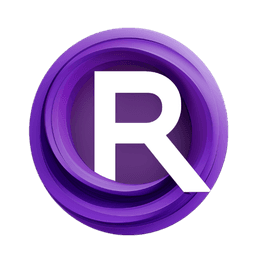ComfyUI Node: ImageMagick Color Matrix
ImageMagick Color Matrix
CategoryMagickWand/Color Matrix & Decision List
Fannovel16 (Account age: 3416days) Extension
ComfyUI-MagickWand Latest Updated
2025-03-31 Github Stars
0.11K
How to Install ComfyUI-MagickWand
Install this extension via the ComfyUI Manager by searching for ComfyUI-MagickWand- 1. Click the Manager button in the main menu
- 2. Select Custom Nodes Manager button
- 3. Enter ComfyUI-MagickWand in the search bar
Visit ComfyUI Online for ready-to-use ComfyUI environment
- Free trial available
- 16GB VRAM to 80GB VRAM GPU machines
- 400+ preloaded models/nodes
- Freedom to upload custom models/nodes
- 200+ ready-to-run workflows
- 100% private workspace with up to 200GB storage
- Dedicated Support
ImageMagick Color Matrix Description
Apply custom color transformations to images for precise and creative color adjustments.
ImageMagick Color Matrix:
The ImageMagick Color Matrix node allows you to apply a color transformation matrix to an image, enabling you to manipulate the colors in a highly customizable way. This node is particularly useful for AI artists who want to achieve specific color effects or corrections in their images. By adjusting the color matrix, you can control how each color channel (red, green, and blue) influences the final output, providing a powerful tool for creative and precise color adjustments. The main goal of this node is to offer a flexible method for color manipulation, enhancing your ability to create visually stunning and unique images.
ImageMagick Color Matrix Input Parameters:
image
This parameter represents the input image that you want to apply the color matrix transformation to. The image should be in a format that is compatible with the node, typically an IMAGE type. The input image serves as the base upon which the color matrix will be applied.
matrix
The matrix parameter is a string that defines the color transformation matrix. This matrix is a 3x3 array where each row corresponds to the transformation applied to the red, green, and blue channels, respectively. The default value is:
[ [1.0, 0.0, 0.0], [0.0, 1.0, 0.0], [0.0, 0.0, 1.0], ]
This default matrix leaves the image unchanged. By modifying the values in the matrix, you can control how each color channel affects the others, allowing for complex color transformations. The matrix should be provided as a multiline string.
ImageMagick Color Matrix Output Parameters:
IMAGE
The output parameter is the transformed image, which is the result of applying the specified color matrix to the input image. This output image will reflect the color adjustments made according to the matrix, providing you with a new image that has the desired color effects.
ImageMagick Color Matrix Usage Tips:
- Experiment with different matrix values to achieve various color effects, such as sepia tones, grayscale, or color inversion.
- Use the default matrix as a starting point and gradually adjust the values to see how each change affects the image.
- Combine this node with other ImageMagick nodes for more complex image processing workflows.
ImageMagick Color Matrix Common Errors and Solutions:
Invalid matrix format
- Explanation: The matrix parameter is not formatted correctly or contains invalid values.
- Solution: Ensure that the matrix is a properly formatted 3x3 array and that all values are numerical. Use the default matrix as a template.
Image type not supported
- Explanation: The input image is not in a compatible format.
- Solution: Convert the image to a supported format before applying the color matrix transformation.
Matrix values out of range
- Explanation: The values in the matrix are outside the acceptable range for color transformations.
- Solution: Ensure that the matrix values are within a reasonable range, typically between 0 and 1 for standard color adjustments.
ImageMagick Color Matrix Related Nodes
RunComfy is the premier ComfyUI platform, offering ComfyUI online environment and services, along with ComfyUI workflows featuring stunning visuals. RunComfy also provides AI Models, enabling artists to harness the latest AI tools to create incredible art.