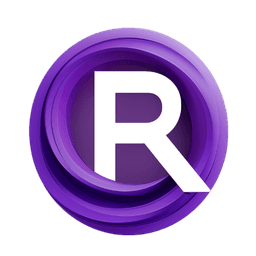ComfyUI Node: Regex Substitution
RegexSubstitution
CategoryPixtralLlamaVision/Utility
SeanScripts (Account age: 1805days) Extension
ComfyUI-PixtralLlamaMolmoVision Latest Updated
2025-01-31 Github Stars
0.07K
How to Install ComfyUI-PixtralLlamaMolmoVision
Install this extension via the ComfyUI Manager by searching for ComfyUI-PixtralLlamaMolmoVision- 1. Click the Manager button in the main menu
- 2. Select Custom Nodes Manager button
- 3. Enter ComfyUI-PixtralLlamaMolmoVision in the search bar
Visit ComfyUI Online for ready-to-use ComfyUI environment
- Free trial available
- 16GB VRAM to 80GB VRAM GPU machines
- 400+ preloaded models/nodes
- Freedom to upload custom models/nodes
- 200+ ready-to-run workflows
- 100% private workspace with up to 200GB storage
- Dedicated Support
Regex Substitution Description
Perform text replacement using regular expressions for automated text manipulation and enhancement within workflows.
RegexSubstitution:
The RegexSubstitution node is a powerful utility designed to perform text replacement operations using regular expressions. This node allows you to search for specific patterns within a string and replace them with a specified replacement text. It leverages the flexibility and power of regular expressions to identify complex patterns, making it an invaluable tool for tasks that require text manipulation, such as data cleaning, formatting, or transformation. By using this node, you can automate the process of finding and replacing text, which can save time and reduce errors compared to manual editing. The RegexSubstitution node is part of the PixtralLlamaVision/Utility category, highlighting its role in enhancing text processing capabilities within your workflow.
RegexSubstitution Input Parameters:
pattern
The pattern parameter is a string that defines the regular expression pattern you want to search for within the input string. This pattern is crucial as it determines which parts of the string will be identified and replaced. Regular expressions are highly versatile, allowing you to specify simple text matches or complex patterns using special characters and sequences. There is no minimum or maximum value for this parameter, but it must be a valid regular expression.
string
The string parameter is the input text where the regular expression pattern will be applied. This is the text that will be searched for matches to the specified pattern, and where replacements will occur. The string can be of any length, and it serves as the primary data source for the substitution operation.
replace
The replace parameter is a string that specifies the text to replace each match of the pattern found in the input string. This parameter allows you to define what the matched text should be transformed into, providing flexibility in how the text is modified. The replacement text can be a simple string or can include references to captured groups from the pattern.
flags
The flags parameter is a string that specifies optional flags to modify the behavior of the regular expression. These flags can alter how the pattern is interpreted, such as making the search case-insensitive or allowing the pattern to match across multiple lines. The default value is "M", which typically stands for multiline mode. Other options include 'a' for ASCII-only matching, 'i' for case-insensitive matching, 'l' for locale-dependent matching, 's' for dot-all mode, 'u' for Unicode matching, and 'x' for verbose mode.
RegexSubstitution Output Parameters:
STRING
The output of the RegexSubstitution node is a single string, which is the result of applying the specified pattern and replacement to the input string. This output string reflects all the substitutions made according to the pattern and replacement rules, providing a modified version of the original input text. The output is crucial for verifying that the desired text transformations have been successfully applied.
RegexSubstitution Usage Tips:
-
Use the
patternparameter to define precise regular expressions that match the text you want to replace, taking advantage of special characters and sequences for complex patterns. -
Experiment with different
flagsto modify the behavior of your regular expression, such as using 'i' for case-insensitive searches or 's' to allow the dot character to match newline characters. -
Test your regular expressions with sample data to ensure they perform as expected before applying them to larger datasets.
RegexSubstitution Common Errors and Solutions:
Invalid regular expression
- Explanation: This error occurs when the
patternparameter contains a syntax error or an unsupported regular expression feature. - Solution: Review the regular expression syntax and ensure it is correctly formatted. Use online regex testers to validate your pattern before using it in the node.
Unrecognized flag
- Explanation: This error happens when the
flagsparameter includes an invalid or unsupported flag character. - Solution: Check the list of supported flags and remove any unrecognized characters from the
flagsparameter. Use only the flags that are documented as supported by the node.
Replacement error
- Explanation: This error can occur if the
replaceparameter includes references to non-existent capture groups. - Solution: Ensure that any group references in the
replacestring correspond to actual capture groups defined in thepattern. Adjust the pattern or replacement text as needed to match the intended groups.
Regex Substitution Related Nodes
RunComfy is the premier ComfyUI platform, offering ComfyUI online environment and services, along with ComfyUI workflows featuring stunning visuals. RunComfy also provides AI Models, enabling artists to harness the latest AI tools to create incredible art.