ComfyUI FLUX | A New Art Image Generation
FLUX is an advanced image generation model by Black Forest Labs, available in three variants: FLUX.1 [pro] for top-tier performance, FLUX.1 [dev] for efficient non-commercial use, and FLUX.1 [schnell] for fast local development. These models excel in prompt adherence, visual quality, and output diversity.ComfyUI FLUX Workflow
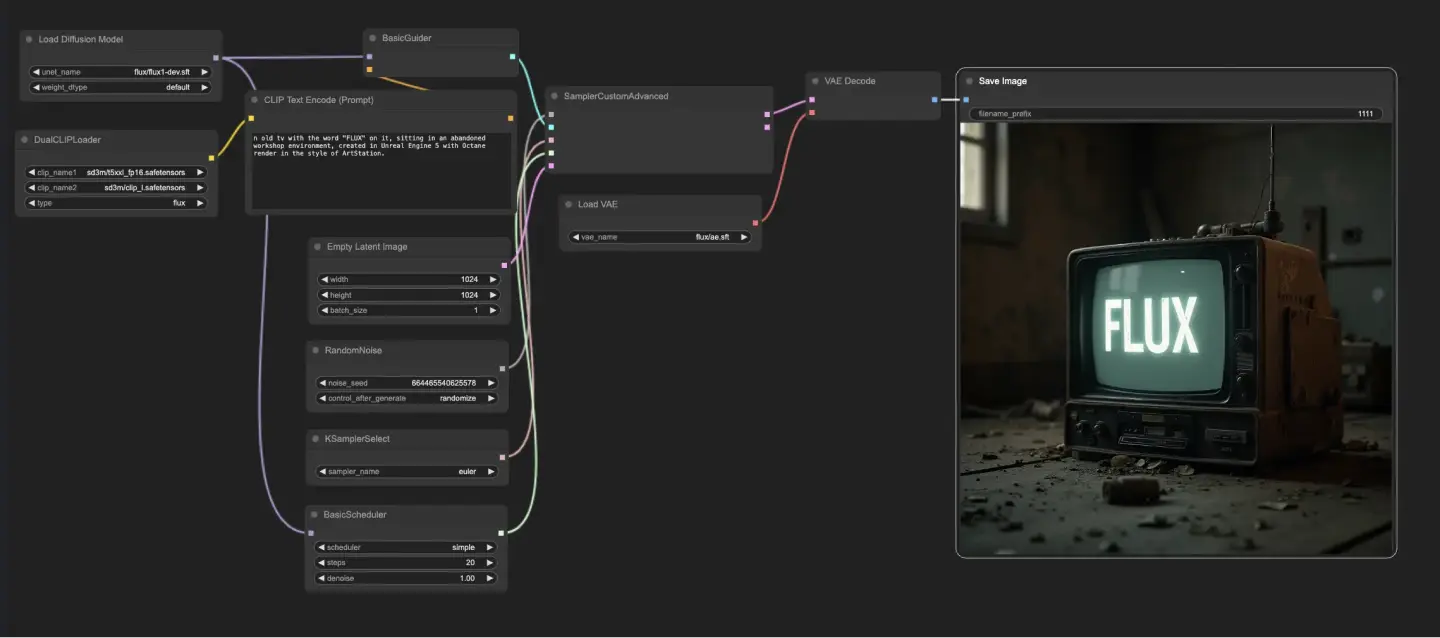
- Fully operational workflows
- No missing nodes or models
- No manual setups required
- Features stunning visuals
ComfyUI FLUX Examples

ComfyUI FLUX Description
1. What is FLUX
FLUX is a new image generation model developed by , the masterminds behind Stable Diffusion. FLUX marks a significant advancement in the realm of AI-generated art. This state-of-the-art model comes in three distinct variants:
- FLUX.1 [pro]: The pinnacle of the FLUX.1 lineup, offering top-tier performance in image generation.
- FLUX.1 [dev]: An open-weight, guidance-distilled model designed for non-commercial use. It delivers quality and prompt adherence similar to FLUX.1 [pro], but with greater efficiency.
- FLUX.1 [schnell]: The fastest model variant, optimized for local development and personal use, and available under an Apache 2.0 license.
FLUX.1 models excel in prompt adherence, visual quality, image detail, and output diversity. They handle text with exceptional precision, follow complex scene composition instructions faithfully, and generate hands more accurately than previous models.
2. What Makes FLUX.1 Special?
FLUX.1 redefines the possibilities of AI-generated art. Here are the standout features:
- Text Accuracy: FLUX handles tricky words and repeated letters effortlessly, unlike older models. This makes it ideal for designs where text precision is paramount.
- Complex Composition: FLUX excels at interpreting and executing detailed instructions for object placement and scene composition, generating accurate scenes from elaborate prompts.
- Realistic Hands: Historically, generating realistic hands has been a challenge for AI art models. FLUX makes significant progress in this area, producing hands with the correct number of fingers in accurate positions. While not flawless, it is a notable improvement over previous models.
- Efficiency: The dev and schnell variants of FLUX provide similar quality to the pro version while being more efficient in size and speed, facilitating faster iteration and experimentation.
- Diversity: FLUX can generate a broad range of artistic styles, from photorealistic to painterly to illustrative, opening new avenues for artistic expression.
3. How to Use ComfyUI FLUX
ComfyUI FLUX is released by . Thanks for their contributions to the community.
FLUX models can be seamlessly integrated within the ComfyUI framework for intuitive AI-generated art creation. All necessary model files for FLUX.1 [dev] and FLUX.1 [schnell] are preloaded at RunComfy platform. Simply follow these key steps to run the workflow:
Step 1. Configure UNETLoader Node: Choose flux1-dev.sft or flux1-schnell.
Step 2. Configure DualCLIPLoader Node: For lower memory usage, use sd3m/t5xxl_fp8_e4m3fn.safetensors; For higher memory, use sd3m/t5xxl_fp16.safetensors.
🌟IMPORTANT🌟: Choose the appropriate model and clip based on the machine size.
When launching a RunComfy medium-sized machine, refer to the following image for settings: checkpoint (flux_schnell,fp8) and clip (t5_xxl_fp8), or it may cause an out-of-memory error.
![FLUX.1 [schnell]](https://cdn.runcomfy.net/workflow_assets/1111/readme02.webp)
When launching a RunComfy large-sized or above machine, you can choose a large machine and clip, refer to this image for settings: checkpoint (flux_dev,default) and clip (t5_xxl_fp16)
![FLUX.1 [dev]](https://cdn.runcomfy.net/workflow_assets/1111/readme01.webp)
Step 3. Configure VAELoader Node: The required model for FLUX is preloaded.
Step 4. Set Up CLIPTextEncode Node: Enter your desired text prompt in the node's properties to guide the image generation process.
Step 5. Adjust EmptyLatentImage Node (Optional): This node creates an empty latent image that serves as the starting point for the generation process.
Step 6. Configure SamplerCustomAdvanced Node: This node processes noise, guider, sampler, sigmas, and latent_image inputs to produce the denoised output.
Step 7. Adjust KSamplerSelect Node (Optional): Select the specific sampler algorithm (e.g., "euler") by adjusting this node's properties.
Step 8. Generate Image: Proceed to generate your desired image.
License
View license files:
The FLUX.1 [dev] Model is licensed by Black Forest Labs. Inc. under the FLUX.1 [dev] Non-Commercial License. Copyright Black Forest Labs. Inc.
IN NO EVENT SHALL BLACK FOREST LABS, INC. BE LIABLE FOR ANY CLAIM, DAMAGES OR OTHER LIABILITY, WHETHER IN AN ACTION OF CONTRACT, TORT OR OTHERWISE, ARISING FROM, OUT OF OR IN CONNECTION WITH USE OF THIS MODEL.






