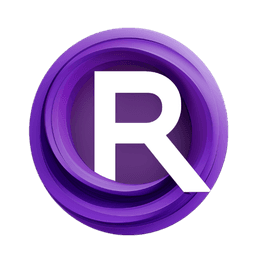ComfyUI Node: 🏕️UltraEdit Generation Zho
UltraEdit_Generation_Zho
Category🏕️UltraEdit
ZHO-ZHO-ZHO (Account age: 624days) Extension
ComfyUI-UltraEdit-ZHO Latest Updated
2024-07-11 Github Stars
0.14K
How to Install ComfyUI-UltraEdit-ZHO
Install this extension via the ComfyUI Manager by searching for ComfyUI-UltraEdit-ZHO- 1. Click the Manager button in the main menu
- 2. Select Custom Nodes Manager button
- 3. Enter ComfyUI-UltraEdit-ZHO in the search bar
Visit ComfyUI Online for ready-to-use ComfyUI environment
- Free trial available
- 16GB VRAM to 80GB VRAM GPU machines
- 400+ preloaded models/nodes
- Freedom to upload custom models/nodes
- 200+ ready-to-run workflows
- 100% private workspace with up to 200GB storage
- Dedicated Support
🏕️UltraEdit Generation Zho Description
Powerful node for generating high-quality images from text prompts using machine learning, masks, and customizable parameters.
🏕️UltraEdit Generation Zho:
UltraEdit_Generation_Zho is a powerful node designed to facilitate the generation of high-quality images based on textual prompts and optional image inputs. This node leverages advanced machine learning models to interpret and transform your input data into visually compelling outputs. It is particularly useful for AI artists looking to create detailed and customized images by providing both positive and negative prompts, which guide the generation process. The node also supports the use of masks to refine specific areas of the image, offering a high degree of control over the final result. By adjusting various parameters such as the number of inference steps, guidance scales, and seed values, you can fine-tune the output to meet your artistic vision.
🏕️UltraEdit Generation Zho Input Parameters:
pipe
This parameter expects a pre-loaded model pipeline (UEMODEL) that will be used for image generation. The pipeline contains all the necessary components, such as tokenizers, schedulers, and encoders, to process the input data and generate the output image.
image
This parameter accepts an input image (IMAGE) that serves as the base for the generation process. The image will be resized to the closest area of 512x512 pixels to ensure optimal processing.
positive
This is a textual prompt (STRING) that describes the desired elements or features to be included in the generated image. The default value is "cat", and it supports multiline input for more complex descriptions.
negative
This is a textual prompt (STRING) that specifies the elements or features to be excluded from the generated image. The default value is "worst quality, low quality", and it supports multiline input for detailed exclusions.
steps
This parameter (INT) defines the number of inference steps to be taken during the generation process. The default value is 50, with a minimum of 1 and a maximum of 100. More steps generally result in higher quality images but require more processing time.
image_guidance_scale
This parameter (FLOAT) controls the influence of the input image on the final output. The default value is 1.5, with a range from 0 to 2.5. Higher values make the generated image more closely resemble the input image.
text_guidance_scale
This parameter (FLOAT) adjusts the influence of the textual prompts on the generated image. The default value is 7.5, with a range from 0 to 12.5. Higher values make the generated image more closely follow the textual descriptions.
seed
This parameter (INT) sets the random seed for the generation process, ensuring reproducibility. The default value is 0, with a range from 0 to 0xffffffffffffffff. Changing the seed value will result in different generated images even with the same other parameters.
mask (optional)
This optional parameter (IMAGE) allows you to provide a mask image that specifies areas of the input image to be preserved or altered. If not provided, a default white mask will be used, indicating no specific areas of focus.
🏕️UltraEdit Generation Zho Output Parameters:
IMAGE
The output parameter is an image (IMAGE) generated based on the provided inputs and parameters. This image reflects the combined influence of the input image, textual prompts, and any optional mask, processed through the specified model pipeline.
🏕️UltraEdit Generation Zho Usage Tips:
- Experiment with different values for
text_guidance_scaleandimage_guidance_scaleto find the right balance between the input image and textual prompts. - Use the
seedparameter to generate multiple variations of an image with the same settings, helping you choose the best result. - If you want to focus on specific areas of the image, provide a detailed mask to guide the generation process more precisely.
- Start with a lower number of
stepsto quickly preview the results and then increase the steps for the final high-quality image.
🏕️UltraEdit Generation Zho Common Errors and Solutions:
"Model pipeline not loaded"
- Explanation: This error occurs when the
pipeparameter is not provided or incorrectly loaded. - Solution: Ensure that you have correctly loaded the model pipeline before using this node. Verify the model path and compatibility.
"Invalid image input"
- Explanation: This error occurs when the provided
imageparameter is not in the expected format or resolution. - Solution: Make sure the input image is correctly formatted and resized to the closest area of 512x512 pixels.
"Text prompt too long"
- Explanation: This error occurs when the
positiveornegativeprompts exceed the maximum allowed length. - Solution: Shorten the textual prompts to fit within the allowed length, focusing on the most important descriptive elements.
"Mask image not found"
- Explanation: This error occurs when the optional
maskparameter is provided but the image file is not found. - Solution: Verify the path and existence of the mask image file before providing it as an input.
🏕️UltraEdit Generation Zho Related Nodes
RunComfy is the premier ComfyUI platform, offering ComfyUI online environment and services, along with ComfyUI workflows featuring stunning visuals. RunComfy also provides AI Models, enabling artists to harness the latest AI tools to create incredible art.