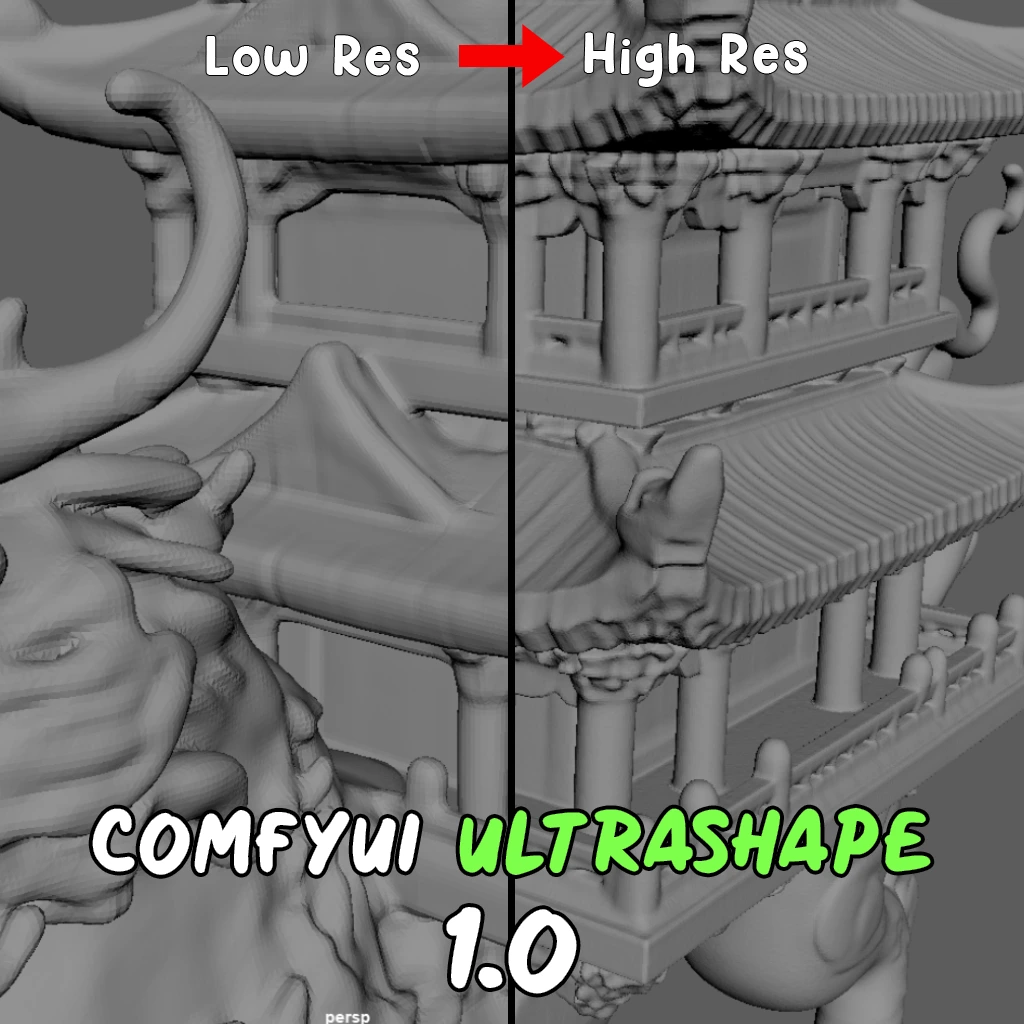ComfyUI Node: 🔀 CR Text Input Switch (4 way)
CR Text Input Switch (4 way)
Category🧩 Comfyroll Studio/🛠️ Utils/🔀 Logic
Suzie1 (Account age: 2434days) Extension
Comfyroll Studio Latest Updated
2024-07-24 Github Stars
0.83K
How to Install Comfyroll Studio
Install this extension via the ComfyUI Manager by searching for Comfyroll Studio- 1. Click the Manager button in the main menu
- 2. Select Custom Nodes Manager button
- 3. Enter Comfyroll Studio in the search bar
Visit ComfyUI Online for ready-to-use ComfyUI environment
- Free trial available
- 16GB VRAM to 80GB VRAM GPU machines
- 400+ preloaded models/nodes
- Freedom to upload custom models/nodes
- 200+ ready-to-run workflows
- 100% private workspace with up to 200GB storage
- Dedicated Support
🔀 CR Text Input Switch (4 way) Description
Streamline text input selection with versatile 4-way switch for conditional logic in workflows.
CR Text Input Switch (4 way):
The CR Text Input Switch (4 way) node is designed to streamline the selection process among multiple text inputs within your workflow. This node allows you to choose one of four possible text inputs based on a specified integer value, making it highly versatile for various conditional logic scenarios. By providing a simple yet effective mechanism to switch between different text inputs, it enhances the flexibility and control over your text-based data processing tasks. This node is particularly useful in complex workflows where different text inputs need to be dynamically selected and processed based on specific conditions or criteria.
CR Text Input Switch (4 way) Input Parameters:
Input
This parameter determines which text input will be selected. It accepts an integer value ranging from 1 to 4, with a default value of 1. The selected integer value directly influences which of the four optional text inputs (text1, text2, text3, or text4) will be chosen for output. For example, if the value is set to 2, the node will output the text provided in the text2 parameter.
text1
This is an optional text input parameter. When the Input parameter is set to 1, the value provided in text1 will be selected and output by the node. This parameter is forced to be input, ensuring that a value must be provided if it is to be used.
text2
This is an optional text input parameter. When the Input parameter is set to 2, the value provided in text2 will be selected and output by the node. Similar to text1, this parameter is also forced to be input, requiring a value if it is to be utilized.
text3
This is an optional text input parameter. When the Input parameter is set to 3, the value provided in text3 will be selected and output by the node. This parameter is forced to be input, necessitating a value if it is to be used.
text4
This is an optional text input parameter. When the Input parameter is set to 4, the value provided in text4 will be selected and output by the node. Like the other text parameters, this one is also forced to be input, meaning a value must be provided if it is to be utilized.
CR Text Input Switch (4 way) Output Parameters:
STRING
This output parameter provides the text input that was selected based on the Input parameter. It will be one of the values from text1, text2, text3, or text4, depending on the integer value specified in the Input parameter. This allows for dynamic text selection within your workflow.
show_help
This output parameter provides a URL link to the help documentation for the CR Text Input Switch (4 way) node. The link directs you to a detailed guide on the node's usage, which can be found at https://github.com/Suzie1/ComfyUI_Comfyroll_CustomNodes/wiki/Logic-Nodes#cr-text-input-switch-4-way. This is useful for users who need additional information or troubleshooting assistance.
CR Text Input Switch (4 way) Usage Tips:
- Ensure that the Input parameter is set correctly to select the desired text input. For example, setting Input to 3 will select the text provided in text3. - Always provide values for the text parameters you intend to use. If a text parameter is left empty, the node will not have a valid text to output for that selection.
CR Text Input Switch (4 way) Common Errors and Solutions:
Invalid Input Value
- Explanation: The Input parameter is set to a value outside the range of 1 to 4. - Solution: Ensure that the Input parameter is set to an integer value between 1 and 4.
Missing Text Input
- Explanation: The selected text input parameter (text1, text2, text3, or text4) is not provided.
- Solution: Make sure to provide a value for the text input parameter that corresponds to the selected Input value. For example, if Input is set to 2, ensure that text2 has a value.
🔀 CR Text Input Switch (4 way) Related Nodes
RunComfy is the premier ComfyUI platform, offering ComfyUI online environment and services, along with ComfyUI workflows featuring stunning visuals. RunComfy also provides AI Models, enabling artists to harness the latest AI tools to create incredible art.