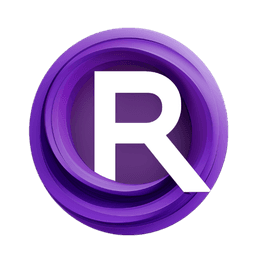ComfyUI Node: IPA Switch (JPS)
IPA Switch (JPS)
CategoryJPS Nodes/Switches
JPS (Account age: 600days) Extension
JPS Custom Nodes for ComfyUI Latest Updated
2024-05-22 Github Stars
0.07K
How to Install JPS Custom Nodes for ComfyUI
Install this extension via the ComfyUI Manager by searching for JPS Custom Nodes for ComfyUI- 1. Click the Manager button in the main menu
- 2. Select Custom Nodes Manager button
- 3. Enter JPS Custom Nodes for ComfyUI in the search bar
Visit ComfyUI Online for ready-to-use ComfyUI environment
- Free trial available
- 16GB VRAM to 80GB VRAM GPU machines
- 400+ preloaded models/nodes
- Freedom to upload custom models/nodes
- 200+ ready-to-run workflows
- 100% private workspace with up to 200GB storage
- Dedicated Support
IPA Switch (JPS) Description
Facilitates dynamic selection and switching between multiple IPADAPTER inputs based on integer value for AI art generation workflows.
IPA Switch (JPS):
The IPA Switch (JPS) node is designed to facilitate the selection and switching between multiple IPADAPTER inputs based on a specified integer value. This node is particularly useful in scenarios where you need to dynamically choose between different IPADAPTER configurations or sources during the execution of your AI art generation workflow. By providing a simple yet effective mechanism to switch between up to five different IPADAPTER inputs, the IPA Switch (JPS) node enhances flexibility and control, allowing you to tailor the processing pipeline to your specific needs without manual intervention.
IPA Switch (JPS) Input Parameters:
select
The select parameter is an integer input that determines which IPADAPTER input will be selected and passed to the output. The value of this parameter ranges from 1 to 5, where each number corresponds to one of the optional IPADAPTER inputs (ipa_1 to ipa_5). For example, if select is set to 3, the node will output the IPADAPTER provided in ipa_3. This parameter is required and must be specified for the node to function correctly.
ipa_1
The ipa_1 parameter is an optional IPADAPTER input that serves as the default or primary input. If the select parameter is set to 1, this IPADAPTER will be chosen and passed to the output. This parameter is optional but should be provided if you intend to use the selection functionality.
ipa_2
The ipa_2 parameter is an optional IPADAPTER input that will be selected if the select parameter is set to 2. This allows for dynamic switching to a secondary IPADAPTER configuration or source.
ipa_3
The ipa_3 parameter is an optional IPADAPTER input that will be selected if the select parameter is set to 3. This provides an additional option for switching to a different IPADAPTER configuration or source.
ipa_4
The ipa_4 parameter is an optional IPADAPTER input that will be selected if the select parameter is set to 4. This parameter offers further flexibility by allowing another IPADAPTER configuration or source to be chosen.
ipa_5
The ipa_5 parameter is an optional IPADAPTER input that will be selected if the select parameter is set to 5. This parameter provides the maximum flexibility by allowing up to five different IPADAPTER configurations or sources to be dynamically selected.
IPA Switch (JPS) Output Parameters:
IPA_out
The IPA_out parameter is the output of the node and represents the selected IPADAPTER based on the value of the select parameter. This output will be one of the IPADAPTER inputs (ipa_1 to ipa_5) that corresponds to the integer value provided in the select parameter. The output is crucial for passing the chosen IPADAPTER configuration or source to subsequent nodes in the workflow, ensuring that the correct processing pipeline is followed.
IPA Switch (JPS) Usage Tips:
- To effectively use the IPA Switch (JPS) node, ensure that you provide all the necessary IPADAPTER inputs (
ipa_1toipa_5) that you might need to switch between. This will maximize the flexibility and utility of the node. - Use the
selectparameter to dynamically control which IPADAPTER input is chosen during the execution of your workflow. This can be particularly useful in automated or conditional processing scenarios where different IPADAPTER configurations are required based on specific conditions or criteria.
IPA Switch (JPS) Common Errors and Solutions:
Missing required input: select
- Explanation: The
selectparameter is required for the node to function, and it was not provided. - Solution: Ensure that you specify an integer value for the
selectparameter to indicate which IPADAPTER input should be chosen.
Invalid select value
- Explanation: The value provided for the
selectparameter is outside the valid range (1 to 5). - Solution: Check the value of the
selectparameter and ensure it is an integer between 1 and 5.
No IPADAPTER input provided
- Explanation: None of the optional IPADAPTER inputs (
ipa_1toipa_5) were provided, resulting in no valid output. - Solution: Provide at least one IPADAPTER input (
ipa_1toipa_5) to ensure that the node has a valid input to select from based on theselectparameter.
IPA Switch (JPS) Related Nodes
RunComfy is the premier ComfyUI platform, offering ComfyUI online environment and services, along with ComfyUI workflows featuring stunning visuals. RunComfy also provides AI Models, enabling artists to harness the latest AI tools to create incredible art.