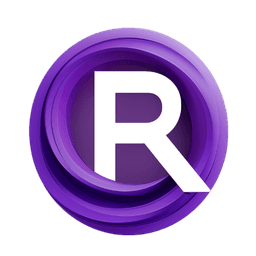ComfyUI Node: Lora Loader (JPS)
Lora Loader (JPS)
CategoryJPS Nodes/IO
JPS (Account age: 600days) Extension
JPS Custom Nodes for ComfyUI Latest Updated
2024-05-22 Github Stars
0.07K
How to Install JPS Custom Nodes for ComfyUI
Install this extension via the ComfyUI Manager by searching for JPS Custom Nodes for ComfyUI- 1. Click the Manager button in the main menu
- 2. Select Custom Nodes Manager button
- 3. Enter JPS Custom Nodes for ComfyUI in the search bar
Visit ComfyUI Online for ready-to-use ComfyUI environment
- Free trial available
- 16GB VRAM to 80GB VRAM GPU machines
- 400+ preloaded models/nodes
- Freedom to upload custom models/nodes
- 200+ ready-to-run workflows
- 100% private workspace with up to 200GB storage
- Dedicated Support
Lora Loader (JPS) Description
Enhance AI models with Lora modules for fine-tuning and performance improvement.
Lora Loader (JPS):
The Lora Loader (JPS) node is designed to enhance your AI models by integrating Lora (Low-Rank Adaptation) modules, which are specialized components that can fine-tune and improve the performance of your models. This node allows you to load and apply Lora modules to both the model and the CLIP (Contrastive Language-Image Pre-Training) components, providing a flexible and powerful way to adjust the strengths of these modules. By using this node, you can dynamically switch Lora modules on or off, select specific Lora modules from a list, and control the intensity of their application. This capability is particularly useful for AI artists looking to fine-tune their models for specific tasks or improve the quality of generated content.
Lora Loader (JPS) Input Parameters:
model
This parameter represents the AI model to which the Lora module will be applied. It is a required input and ensures that the Lora module is integrated into the correct model.
clip
This parameter represents the CLIP component, which is used for contrastive language-image pre-training. It is a required input and allows the Lora module to be applied to the CLIP component as well.
switch
This parameter allows you to turn the Lora module on or off. It accepts two options: "Off" and "On". When set to "Off", the Lora module is not applied, and when set to "On", the Lora module is applied. This provides flexibility in controlling the application of the Lora module.
lora_name
This parameter allows you to select the specific Lora module to be applied. It provides a list of available Lora modules, including an option "None" to indicate that no Lora module should be applied. This selection is crucial for determining which Lora module will be integrated into the model and CLIP components.
strength_model
This parameter controls the strength of the Lora module's application to the model. It is a float value with a default of 1.0, a minimum of -10.0, and a maximum of 10.0, with a step of 0.1. Adjusting this value allows you to fine-tune the intensity of the Lora module's effect on the model.
strength_clip
This parameter controls the strength of the Lora module's application to the CLIP component. It is a float value with a default of 1.0, a minimum of -10.0, and a maximum of 10.0, with a step of 0.1. Adjusting this value allows you to fine-tune the intensity of the Lora module's effect on the CLIP component.
Lora Loader (JPS) Output Parameters:
model
This output parameter represents the AI model after the Lora module has been applied. It reflects the updated model with the integrated Lora module, adjusted according to the specified strength.
clip
This output parameter represents the CLIP component after the Lora module has been applied. It reflects the updated CLIP component with the integrated Lora module, adjusted according to the specified strength.
Lora Loader (JPS) Usage Tips:
- To achieve subtle adjustments, start with lower values for
strength_modelandstrength_clipand gradually increase them to observe the effects. - Use the
switchparameter to quickly toggle the Lora module on and off, allowing you to compare the model's performance with and without the Lora module. - Select the appropriate
lora_namefrom the list to ensure you are applying the correct Lora module for your specific task or artistic goal.
Lora Loader (JPS) Common Errors and Solutions:
"Lora module not found"
- Explanation: This error occurs when the specified
lora_namedoes not correspond to any available Lora module. - Solution: Ensure that the
lora_nameparameter is set to a valid Lora module name from the provided list.
"Invalid strength value"
- Explanation: This error occurs when the
strength_modelorstrength_clipvalues are set outside the allowed range. - Solution: Adjust the
strength_modelandstrength_clipvalues to be within the specified range of -10.0 to 10.0.
"Model or CLIP component missing"
- Explanation: This error occurs when the
modelorclipparameters are not provided. - Solution: Ensure that both the
modelandclipparameters are correctly specified and not left empty.
Lora Loader (JPS) Related Nodes
RunComfy is the premier ComfyUI platform, offering ComfyUI online environment and services, along with ComfyUI workflows featuring stunning visuals. RunComfy also provides AI Models, enabling artists to harness the latest AI tools to create incredible art.