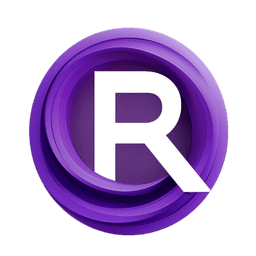ComfyUI Node: LayerColor: AutoBrightness
LayerColor: AutoBrightness
Category😺dzNodes/LayerColor
chflame163 (Account age: 729days) Extension
ComfyUI Layer Style Latest Updated
2025-03-26 Github Stars
2.13K
How to Install ComfyUI Layer Style
Install this extension via the ComfyUI Manager by searching for ComfyUI Layer Style- 1. Click the Manager button in the main menu
- 2. Select Custom Nodes Manager button
- 3. Enter ComfyUI Layer Style in the search bar
Visit ComfyUI Online for ready-to-use ComfyUI environment
- Free trial available
- 16GB VRAM to 80GB VRAM GPU machines
- 400+ preloaded models/nodes
- Freedom to upload custom models/nodes
- 200+ ready-to-run workflows
- 100% private workspace with up to 200GB storage
- Dedicated Support
LayerColor: AutoBrightness Description
Automatically adjusts image brightness for enhanced visual appeal and optimal exposure, ideal for AI artists seeking efficient workflow.
LayerColor: AutoBrightness:
The LayerColor: AutoBrightness node is designed to automatically adjust the brightness of an image, enhancing its visual appeal and ensuring optimal exposure. This node is particularly useful for AI artists who want to quickly and efficiently improve the brightness levels of their images without manually tweaking each parameter. By leveraging this node, you can achieve a balanced and well-lit image, which is crucial for creating visually striking artwork. The AutoBrightness node intelligently analyzes the image and applies the necessary adjustments to enhance its overall brightness, making it an essential tool for any AI artist looking to streamline their workflow and produce high-quality images.
LayerColor: AutoBrightness Input Parameters:
image
The image parameter is the primary input for the node, representing the image that you want to adjust. This parameter is required and must be provided for the node to function. The image should be in a compatible format that the node can process.
strength
The strength parameter controls the intensity of the brightness adjustment. It is an integer value with a default of 75, a minimum of 0, and a maximum of 100. Adjusting this parameter allows you to fine-tune how much the brightness of the image is altered, with higher values resulting in more significant adjustments.
saturation
The saturation parameter adjusts the color saturation of the image. It is an integer value with a default of 8, a minimum of -255, and a maximum of 255. This parameter allows you to enhance or reduce the vibrancy of the colors in the image, with positive values increasing saturation and negative values decreasing it.
mask
The mask parameter is optional and allows you to specify a mask for selective brightness adjustment. If provided, the node will only adjust the brightness of the areas defined by the mask. This can be useful for targeting specific regions of the image while leaving other areas unchanged.
LayerColor: AutoBrightness Output Parameters:
image
The image output parameter represents the adjusted image after the brightness correction has been applied. This output is crucial as it provides the final result of the node's processing, allowing you to see the enhanced image with the applied brightness adjustments.
LayerColor: AutoBrightness Usage Tips:
- To achieve a subtle brightness enhancement, start with a lower
strengthvalue and gradually increase it until you reach the desired effect. - Use the
saturationparameter to balance the color vibrancy after adjusting the brightness, ensuring that the image does not appear washed out or overly saturated. - If you need to adjust the brightness of specific areas in the image, provide a
maskto target those regions selectively.
LayerColor: AutoBrightness Common Errors and Solutions:
Image format not supported
- Explanation: The provided image is in a format that the node cannot process.
- Solution: Ensure that the image is in a compatible format, such as JPEG or PNG, before inputting it into the node.
Strength value out of range
- Explanation: The
strengthparameter value is outside the allowed range of 0 to 100. - Solution: Adjust the
strengthvalue to be within the specified range to ensure proper functionality.
Saturation value out of range
- Explanation: The
saturationparameter value is outside the allowed range of -255 to 255. - Solution: Adjust thesaturationvalue to be within the specified range to ensure proper functionality.
Mask not applied correctly
- Explanation: The provided mask is not correctly formatted or does not match the dimensions of the image.
- Solution: Verify that the mask is correctly formatted and matches the dimensions of the image to ensure proper selective adjustment.
LayerColor: AutoBrightness Related Nodes
RunComfy is the premier ComfyUI platform, offering ComfyUI online environment and services, along with ComfyUI workflows featuring stunning visuals. RunComfy also provides AI Models, enabling artists to harness the latest AI tools to create incredible art.