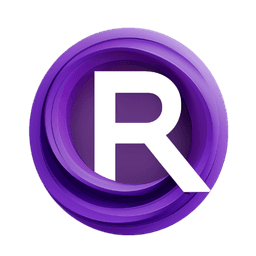ComfyUI Node: LayerUtility: SimpleTextImage
LayerUtility: SimpleTextImage
Category😺dzNodes/LayerUtility
chflame163 (Account age: 729days) Extension
ComfyUI Layer Style Latest Updated
2025-03-26 Github Stars
2.13K
How to Install ComfyUI Layer Style
Install this extension via the ComfyUI Manager by searching for ComfyUI Layer Style- 1. Click the Manager button in the main menu
- 2. Select Custom Nodes Manager button
- 3. Enter ComfyUI Layer Style in the search bar
Visit ComfyUI Online for ready-to-use ComfyUI environment
- Free trial available
- 16GB VRAM to 80GB VRAM GPU machines
- 400+ preloaded models/nodes
- Freedom to upload custom models/nodes
- 200+ ready-to-run workflows
- 100% private workspace with up to 200GB storage
- Dedicated Support
LayerUtility: SimpleTextImage Description
Simplify overlaying text on images for AI art projects with customizable text properties for enhanced visual storytelling.
LayerUtility: SimpleTextImage:
The LayerUtility: SimpleTextImage node is designed to simplify the process of overlaying text onto images within your AI art projects. This node allows you to create visually appealing text-based images by specifying various text properties such as font, size, and position. It is particularly useful for adding annotations, captions, or any textual elements to your images, enhancing the overall visual storytelling. By leveraging this node, you can easily customize the appearance of the text to match your artistic vision, ensuring that the text integrates seamlessly with the underlying image. The main goal of this node is to provide a straightforward and efficient way to incorporate text into your images, making it an essential tool for AI artists looking to add a textual dimension to their creations.
LayerUtility: SimpleTextImage Input Parameters:
font_file
This parameter specifies the path to the font file that will be used for rendering the text. The font file should be a valid TrueType font (.ttf) or OpenType font (.otf). The choice of font can significantly impact the visual style of the text, so selecting an appropriate font is crucial for achieving the desired aesthetic. There are no strict minimum or maximum values for this parameter, but it must be a valid file path.
text_table
The text_table parameter is a structured input that defines the text content, its position, and size. It is typically a list of dictionaries where each dictionary contains keys such as 'char' for the character, 'axis' for the position (x, y coordinates), and 'size' for the font size. This parameter allows for precise control over the placement and appearance of each character, enabling complex text layouts. The values for 'axis' should be within the dimensions of the image, and 'size' should be a positive integer representing the font size.
background_color
This parameter sets the background color of the image. It should be specified as an RGB tuple (e.g., (255, 255, 255) for white). The background color serves as the canvas on which the text will be rendered, and choosing the right color can enhance the readability and visual appeal of the text. There are no strict minimum or maximum values, but it should be a valid RGB color.
text_color
The text_color parameter defines the color of the text. Similar to the background_color, it should be specified as an RGB tuple. The text color should contrast well with the background color to ensure that the text is easily readable. There are no strict minimum or maximum values, but it should be a valid RGB color.
width
This parameter specifies the width of the image in pixels. It determines the horizontal dimension of the canvas on which the text will be rendered. The width should be a positive integer, and its value will affect the overall layout and spacing of the text.
height
The height parameter defines the height of the image in pixels. It determines the vertical dimension of the canvas. Similar to the width, the height should be a positive integer, and its value will influence the vertical spacing and layout of the text.
LayerUtility: SimpleTextImage Output Parameters:
image
The image output parameter is the final image with the text overlay. It is an RGB image that combines the background color, text color, and specified text properties to create a visually cohesive result. This output can be used directly in your AI art projects or further processed as needed.
mask
The mask output parameter is a binary mask image that represents the areas where the text is rendered. It is useful for advanced image processing tasks where you need to isolate or manipulate the text regions separately from the rest of the image. The mask can be used in conjunction with the image output to achieve various effects.
LayerUtility: SimpleTextImage Usage Tips:
- Ensure that the font file path is correct and points to a valid font file to avoid errors in text rendering.
- Choose contrasting colors for the background and text to enhance readability and visual appeal.
- Use the text_table parameter to precisely control the placement and size of each character for complex text layouts.
- Adjust the width and height parameters to fit the dimensions of your desired output image, ensuring that the text fits well within the canvas.
LayerUtility: SimpleTextImage Common Errors and Solutions:
"Invalid font file path"
- Explanation: The specified font file path is incorrect or the file is not a valid font.
- Solution: Verify the font file path and ensure it points to a valid TrueType or OpenType font file.
"Text position out of bounds"
- Explanation: The specified text position in the text_table parameter is outside the dimensions of the image.
- Solution: Adjust the 'axis' values in the text_table to ensure they fall within the image dimensions defined by the width and height parameters.
"Invalid RGB color value"
- Explanation: The background_color or text_color parameter contains an invalid RGB value.
- Solution: Ensure that the color values are specified as valid RGB tuples, such as (255, 255, 255) for white.
"Font size not specified"
- Explanation: The font size is missing in the text_table parameter.
- Solution: Include the 'size' key with a positive integer value for each character in the text_table to specify the font size.
LayerUtility: SimpleTextImage Related Nodes
RunComfy is the premier ComfyUI platform, offering ComfyUI online environment and services, along with ComfyUI workflows featuring stunning visuals. RunComfy also provides AI Playground, enabling artists to harness the latest AI tools to create incredible art.