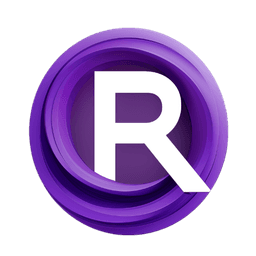ComfyUI Node: textConcat
ttN concat
Category🌏 tinyterra/text
TinyTerra (Account age: 905days) Extension
ComfyUI_tinyterraNodes Latest Updated
2025-03-14 Github Stars
0.49K
How to Install ComfyUI_tinyterraNodes
Install this extension via the ComfyUI Manager by searching for ComfyUI_tinyterraNodes- 1. Click the Manager button in the main menu
- 2. Select Custom Nodes Manager button
- 3. Enter ComfyUI_tinyterraNodes in the search bar
Visit ComfyUI Online for ready-to-use ComfyUI environment
- Free trial available
- 16GB VRAM to 80GB VRAM GPU machines
- 400+ preloaded models/nodes
- Freedom to upload custom models/nodes
- 200+ ready-to-run workflows
- 100% private workspace with up to 200GB storage
- Dedicated Support
textConcat Description
Concatenate up to three strings with optional delimiter for AI artists to merge text inputs efficiently and creatively.
textConcat:
The ttN concat node is designed to concatenate up to three strings into a single string, with an optional delimiter to separate the concatenated parts. This node is particularly useful for AI artists who need to combine multiple text inputs into a cohesive output, such as combining prompts or descriptions. By providing a simple yet flexible way to merge text, the ttN concat node enhances the efficiency and creativity of your text-based workflows. The node ensures that undefined inputs are treated as empty strings, and it supports newline characters as delimiters, making it versatile for various text concatenation needs.
textConcat Input Parameters:
text1
This parameter represents the first string to be concatenated. It supports multiline input and dynamic prompts, allowing you to input complex or lengthy text. If the value is 'undefined', it will be treated as an empty string. The default value is an empty string.
text2
This parameter represents the second string to be concatenated. Similar to text1, it supports multiline input and dynamic prompts. If the value is 'undefined', it will be treated as an empty string. The default value is an empty string.
text3
This parameter represents the third string to be concatenated. It also supports multiline input and dynamic prompts. If the value is 'undefined', it will be treated as an empty string. The default value is an empty string.
delimiter
This parameter specifies the string that will be used to separate the concatenated parts. It does not support multiline input. If the delimiter is set to '\n', it will be interpreted as a newline character. The default value is a comma (,).
textConcat Output Parameters:
concat
This output parameter is the final concatenated string, created by joining text1, text2, and text3 with the specified delimiter. It provides a single, cohesive string that combines all the input texts according to the specified delimiter.
textConcat Usage Tips:
- Use the
delimiterparameter to customize how the strings are separated. For example, use a space (\\n) for multi-line text. - Ensure that your input texts (
text1,text2,text3) are not 'undefined' to avoid unexpected empty strings in the output. - Utilize the dynamic prompts feature to create more complex and context-aware concatenations.
textConcat Common Errors and Solutions:
Unexpected empty strings in the output
- Explanation: This occurs when one or more of the input texts (
text1,text2,text3) are 'undefined'. - Solution: Ensure that all input parameters are defined and not set to 'undefined'. If an input is not needed, explicitly set it to an empty string.
Delimiter not working as expected
- Explanation: This can happen if the delimiter is not correctly specified, especially when using special characters like newline (
\\n). - Solution: Double-check the delimiter parameter to ensure it is correctly set. For newline characters, use
\\nto represent a new line.
Concatenated output is not as expected
- Explanation: This might occur if the input texts contain unexpected characters or formatting.
- Solution: Review the input texts for any unintended characters or formatting issues. Adjust the inputs as necessary to achieve the desired output.
textConcat Related Nodes
RunComfy is the premier ComfyUI platform, offering ComfyUI online environment and services, along with ComfyUI workflows featuring stunning visuals. RunComfy also provides AI Models, enabling artists to harness the latest AI tools to create incredible art.