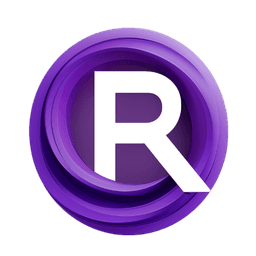ComfyUI Node: MIDI FILTER (JOV) ✳️
MIDI FILTER (JOV) ✳️
CategoryJOVIMETRIX 🔺🟩🔵/DEVICE
amorano (Account age: 5496days) Extension
Jovimetrix Composition Nodes Latest Updated
2025-03-28 Github Stars
0.34K
How to Install Jovimetrix Composition Nodes
Install this extension via the ComfyUI Manager by searching for Jovimetrix Composition Nodes- 1. Click the Manager button in the main menu
- 2. Select Custom Nodes Manager button
- 3. Enter Jovimetrix Composition Nodes in the search bar
Visit ComfyUI Online for ready-to-use ComfyUI environment
- Free trial available
- 16GB VRAM to 80GB VRAM GPU machines
- 400+ preloaded models/nodes
- Freedom to upload custom models/nodes
- 200+ ready-to-run workflows
- 100% private workspace with up to 200GB storage
- Dedicated Support
MIDI FILTER (JOV) ✳️ Description
Advanced MIDI message filtering based on criteria like mode, channel, control, note, value, and normalization for selective processing.
MIDI FILTER (JOV) ✳️:
The MIDI Filter node provides advanced filtering capabilities for MIDI messages based on various criteria, including MIDI mode (such as note on or note off), MIDI channel, control number, note number, value, and normalized value. It allows you to filter out unwanted MIDI events and selectively process only the desired ones. This node offers flexibility in MIDI data processing, enabling precise control over which MIDI messages are passed through for further processing. By using this node, you can streamline your MIDI data handling, ensuring that only relevant messages are considered, which is particularly useful in complex MIDI setups or creative projects where specific MIDI events trigger different actions.
MIDI FILTER (JOV) ✳️ Input Parameters:
MIDI
This parameter accepts a MIDI message (JMIDIMSG). It is optional and defaults to None. This input allows the node to process incoming MIDI messages and apply the specified filters to them.
ON
This parameter specifies the MIDI mode filter, such as NOTE_ON or NOTE_OFF. It is optional and defaults to IGNORE. This setting determines whether the node should filter messages based on their type, allowing you to focus on specific MIDI events.
CHANNEL
This parameter is a string that specifies the MIDI channel to filter. It is optional and defaults to an empty string. By setting this parameter, you can filter messages based on the MIDI channel, ensuring that only messages from the specified channel are processed.
CONTROL
This parameter is a string that specifies the control number to filter. It is optional and defaults to an empty string. This setting allows you to filter messages based on their control number, which is useful for handling specific control change messages.
NOTE
This parameter is a string that specifies the note number to filter. It is optional and defaults to an empty string. By setting this parameter, you can filter messages based on the note number, which is particularly useful for note-specific processing.
VALUE
This parameter is a string that specifies the value to filter. It is optional and defaults to an empty string. This setting allows you to filter messages based on their value, enabling precise control over which messages are processed.
NORMALIZE
This parameter is a string that specifies the normalized value to filter. It is optional and defaults to an empty string. By setting this parameter, you can filter messages based on their normalized value, which is useful for handling messages with specific value ranges.
MIDI FILTER (JOV) ✳️ Output Parameters:
MIDI
This output parameter returns the filtered MIDI message (JMIDIMSG). It represents the MIDI message that has passed through the specified filters and is ready for further processing.
TRIGGER
This output parameter returns a boolean value (BOOLEAN). It indicates whether the MIDI message has passed the filters (True) or not (False). This output is useful for triggering subsequent actions based on the filtered MIDI messages.
MIDI FILTER (JOV) ✳️ Usage Tips:
- Use the
CHANNELparameter to isolate messages from a specific MIDI channel, which is useful in multi-channel MIDI setups. - Set the
ONparameter toNOTE_ONorNOTE_OFFto filter messages based on note events, allowing you to handle note-specific actions. - Utilize the
CONTROLparameter to filter control change messages, which is helpful for processing specific MIDI controller inputs. - Combine multiple filters (e.g.,
CHANNEL,NOTE,VALUE) to create complex filtering criteria that match your specific needs.
MIDI FILTER (JOV) ✳️ Common Errors and Solutions:
Invalid MIDI Message
- Explanation: The input MIDI message is not valid or not recognized by the node.
- Solution: Ensure that the input MIDI message is correctly formatted and compatible with the node's requirements.
Filter Criteria Not Met
- Explanation: The MIDI message does not meet the specified filter criteria, resulting in no output.
- Solution: Review and adjust the filter parameters to ensure they match the desired MIDI messages. Check for any typos or incorrect values in the filter settings.
Missing Input Parameters
- Explanation: Required input parameters are missing or not provided.
- Solution: Ensure that all necessary input parameters are specified and correctly configured. Double-check the parameter names and values for accuracy.
MIDI FILTER (JOV) ✳️ Related Nodes
RunComfy is the premier ComfyUI platform, offering ComfyUI online environment and services, along with ComfyUI workflows featuring stunning visuals. RunComfy also provides AI Models, enabling artists to harness the latest AI tools to create incredible art.