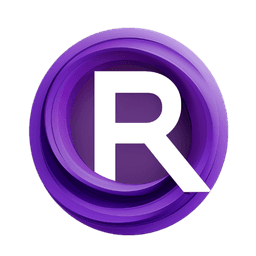ComfyUI Node: Object Mesh From Texture
Object_MeshFromTexture
Categoryblender
avatechai (Account age: 1139days) Extension
Avatar Graph Latest Updated
2024-05-22 Github Stars
0.26K
How to Install Avatar Graph
Install this extension via the ComfyUI Manager by searching for Avatar Graph- 1. Click the Manager button in the main menu
- 2. Select Custom Nodes Manager button
- 3. Enter Avatar Graph in the search bar
Visit ComfyUI Online for ready-to-use ComfyUI environment
- Free trial available
- 16GB VRAM to 80GB VRAM GPU machines
- 400+ preloaded models/nodes
- Freedom to upload custom models/nodes
- 200+ ready-to-run workflows
- 100% private workspace with up to 200GB storage
- Dedicated Support
Object Mesh From Texture Description
Generate 3D mesh from texture image using Blender for AI artists to create detailed models.
Object Mesh From Texture:
The Object_MeshFromTexture node is designed to generate a 3D mesh from a given texture image. This node leverages the power of Blender to convert 2D image data into a 3D object, making it a valuable tool for AI artists looking to create intricate and detailed models based on texture patterns. By using this node, you can transform your texture images into tangible 3D meshes, which can then be further manipulated or used in various 3D projects. This process is particularly useful for creating complex surfaces and structures that are directly influenced by the visual characteristics of the texture.
Object Mesh From Texture Input Parameters:
image
The image parameter is the texture image that will be used to generate the 3D mesh. This input should be an image file that contains the texture pattern you want to convert into a mesh. The quality and detail of the resulting mesh will depend heavily on the resolution and complexity of the input image. There are no specific minimum or maximum values for this parameter, but higher resolution images will generally produce more detailed meshes.
seed
The seed parameter is an integer value used to initialize the random number generator for any stochastic processes involved in the mesh generation. This allows for reproducibility of the results. The default value is 0, and it can range from 0 to 0xffffffffffffffff. Changing the seed value can result in different variations of the mesh generated from the same texture image.
Object Mesh From Texture Output Parameters:
IMAGE
The IMAGE output is the texture image that was used as input. This allows you to retain the original image for further use or reference after the mesh has been generated.
BPY_OBJ
The BPY_OBJ output is the Blender object that represents the generated 3D mesh. This object can be further manipulated within Blender or exported for use in other 3D applications. The output mesh will reflect the details and patterns of the input texture, providing a direct link between the 2D image and the 3D model.
Object Mesh From Texture Usage Tips:
- Ensure your input image is of high resolution to achieve a more detailed and accurate mesh.
- Experiment with different seed values to explore various mesh variations from the same texture.
- Use this node in combination with other Blender nodes to further refine and manipulate the generated mesh for more complex projects.
Object Mesh From Texture Common Errors and Solutions:
Error: "Invalid image format"
- Explanation: The input image is not in a supported format.
- Solution: Ensure that the image is in a standard format such as PNG or JPEG.
Error: "Seed value out of range"
- Explanation: The seed value provided is outside the acceptable range.
- Solution: Ensure the seed value is between 0 and 0xffffffffffffffff.
Error: "Blender object creation failed"
- Explanation: There was an issue during the mesh generation process in Blender.
- Solution: Check the input image for any anomalies and ensure Blender is properly installed and configured.
Object Mesh From Texture Related Nodes
RunComfy is the premier ComfyUI platform, offering ComfyUI online environment and services, along with ComfyUI workflows featuring stunning visuals. RunComfy also provides AI Models, enabling artists to harness the latest AI tools to create incredible art.