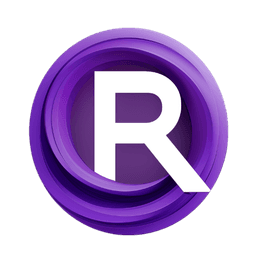ComfyUI Node: FaceToMask
FaceToMask
Category♾️Mixlab/Mask
shadowcz007 (Account age: 3599days) Extension
comfyui-mixlab-nodes Latest Updated
2025-02-05 Github Stars
1.56K
How to Install comfyui-mixlab-nodes
Install this extension via the ComfyUI Manager by searching for comfyui-mixlab-nodes- 1. Click the Manager button in the main menu
- 2. Select Custom Nodes Manager button
- 3. Enter comfyui-mixlab-nodes in the search bar
Visit ComfyUI Online for ready-to-use ComfyUI environment
- Free trial available
- 16GB VRAM to 80GB VRAM GPU machines
- 400+ preloaded models/nodes
- Freedom to upload custom models/nodes
- 200+ ready-to-run workflows
- 100% private workspace with up to 200GB storage
- Dedicated Support
FaceToMask Description
Identifies and isolates facial regions in images, converting them into masks for focused processing.
FaceToMask:
The FaceToMask node is designed to identify and isolate facial regions within an image, converting them into a mask format. This node is particularly useful for AI artists who need to focus on facial features for further processing, such as applying effects, enhancements, or modifications specifically to the face area. By leveraging advanced facial recognition techniques, the FaceToMask node ensures precise and accurate detection of faces, making it easier to manipulate or analyze facial regions without affecting the rest of the image. This node simplifies the workflow for tasks that require facial segmentation, providing a reliable and efficient solution for face-centric image processing.
FaceToMask Input Parameters:
mask
The mask parameter is the primary input for the FaceToMask node. It represents the image data in which the facial regions need to be identified and converted into a mask. This parameter is crucial as it serves as the basis for the node's operation, allowing it to detect and isolate facial features accurately. The input should be in a format that the node can process, typically a tensor representing the image.
FaceToMask Output Parameters:
MASK
The output parameter MASK represents the resulting mask that highlights the facial regions detected within the input image. This mask can be used for various purposes, such as applying specific effects to the face, further image processing, or analysis. The output is a tensor that corresponds to the facial areas, making it easy to integrate with other nodes or processes in your workflow.
FaceToMask Usage Tips:
- Ensure that the input image provided in the
maskparameter is clear and well-lit to improve the accuracy of facial detection. - Use the resulting
MASKoutput in conjunction with other nodes to apply targeted effects or modifications to the facial regions without affecting the rest of the image. - Experiment with different images to understand how the node performs under various conditions and lighting scenarios.
FaceToMask Common Errors and Solutions:
"Invalid input format"
- Explanation: This error occurs when the input provided to the
maskparameter is not in the expected format. - Solution: Ensure that the input image is correctly formatted as a tensor and meets the node's requirements.
"Face not detected"
- Explanation: This error indicates that the node was unable to detect any facial regions within the input image.
- Solution: Verify that the input image contains clear and visible faces. Adjust the lighting or quality of the image if necessary.
"Processing error"
- Explanation: This error occurs when there is an issue during the processing of the input image.
- Solution: Check the input image for any anomalies or corruption. Ensure that the image is properly formatted and try again. If the problem persists, consider using a different image.
FaceToMask Related Nodes
RunComfy is the premier ComfyUI platform, offering ComfyUI online environment and services, along with ComfyUI workflows featuring stunning visuals. RunComfy also provides AI Models, enabling artists to harness the latest AI tools to create incredible art.