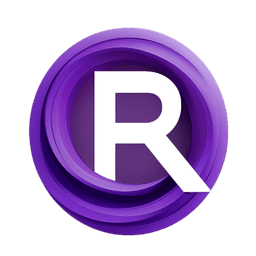ComfyUI Node: TESTNODE_
TESTNODE_
Category♾️Mixlab/Test
shadowcz007 (Account age: 3599days) Extension
comfyui-mixlab-nodes Latest Updated
2025-02-05 Github Stars
1.56K
How to Install comfyui-mixlab-nodes
Install this extension via the ComfyUI Manager by searching for comfyui-mixlab-nodes- 1. Click the Manager button in the main menu
- 2. Select Custom Nodes Manager button
- 3. Enter comfyui-mixlab-nodes in the search bar
Visit ComfyUI Online for ready-to-use ComfyUI environment
- Free trial available
- 16GB VRAM to 80GB VRAM GPU machines
- 400+ preloaded models/nodes
- Freedom to upload custom models/nodes
- 200+ ready-to-run workflows
- 100% private workspace with up to 200GB storage
- Dedicated Support
TESTNODE_ Description
Node for processing and analyzing various data types, including images, providing detailed statistical breakdowns for AI artists.
TESTNODE_:
The TESTNODE_ is designed to process a list of various data types and perform statistical analysis on the elements within the list. This node is particularly useful for AI artists who need to analyze and categorize different types of data in their projects. By leveraging the capabilities of the ListStatistics class, TESTNODE_ can count and categorize the types of elements in the input list, providing a detailed breakdown of the data composition. Additionally, the node can handle image data, converting tensors to PIL images and printing their sizes. This functionality is beneficial for tasks that involve mixed data types, such as combining text, numerical data, and images in a single workflow.
TESTNODE_ Input Parameters:
ANY
The ANY parameter accepts a list containing elements of any data type. This parameter is crucial as it serves as the primary input for the node, allowing it to process and analyze a diverse range of data types. The elements in the list can include integers, strings, dictionaries, floating-point numbers, and more. The node will categorize and count the types of these elements, providing a comprehensive analysis of the input data. There are no specific minimum, maximum, or default values for this parameter, as it is designed to handle any type of data.
TESTNODE_ Output Parameters:
any_type
The any_type output parameter returns the processed list, which is the same as the input list. This output ensures that the original data is preserved and can be used in subsequent nodes or processes. Additionally, the node provides a detailed analysis of the input data types, which can be accessed through the ui key in the output dictionary. This analysis includes the count and types of elements in the input list, offering valuable insights into the data composition.
TESTNODE_ Usage Tips:
- Ensure that the input list (
ANY) contains a variety of data types to fully utilize the node's statistical analysis capabilities. - Use this node to preprocess and analyze mixed data types before feeding them into other nodes or processes, especially when working with complex workflows involving text, numerical data, and images.
- Leverage the image processing functionality to handle and analyze image data within the input list, converting tensors to PIL images and examining their sizes.
TESTNODE_ Common Errors and Solutions:
"TypeError: 'NoneType' object is not subscriptable"
- Explanation: This error occurs when the input list (
ANY) contains aNonevalue or is not properly initialized. - Solution: Ensure that the input list is correctly initialized and does not contain
Nonevalues. Verify the data before passing it to the node.
"AttributeError: 'list' object has no attribute 'shape'"
- Explanation: This error occurs when the node attempts to access the
shapeattribute of a non-tensor element in the input list. - Solution: Ensure that the elements in the input list that are expected to be tensors are indeed tensors. Check the data types of the elements before passing them to the node.
"ModuleNotFoundError: No module named 'test'"
- Explanation: This error occurs when the node attempts to import a module that is not available or incorrectly specified.
- Solution: Verify that the module path is correct and that the required module is available in the specified location. Ensure that the module name is correctly spelled and accessible.
"Exception: An error occurred during processing"
- Explanation: This is a generic error message indicating that an unspecified error occurred during the node's execution.
- Solution: Check the input data for any inconsistencies or unexpected values. Review the node's code and logs to identify the specific cause of the error and address it accordingly.
TESTNODE_ Related Nodes
RunComfy is the premier ComfyUI platform, offering ComfyUI online environment and services, along with ComfyUI workflows featuring stunning visuals. RunComfy also provides AI Models, enabling artists to harness the latest AI tools to create incredible art.