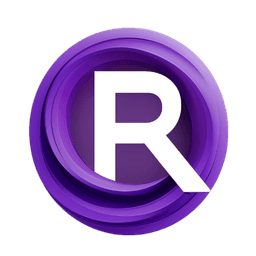ComfyUI Node: Define Region
ETN_DefineRegion
Categoryexternal_tooling/regions
Acly (Account age: 4089days) Extension
ComfyUI Nodes for External Tooling Latest Updated
2025-03-31 Github Stars
0.46K
How to Install ComfyUI Nodes for External Tooling
Install this extension via the ComfyUI Manager by searching for ComfyUI Nodes for External Tooling- 1. Click the Manager button in the main menu
- 2. Select Custom Nodes Manager button
- 3. Enter ComfyUI Nodes for External Tooling in the search bar
Visit ComfyUI Online for ready-to-use ComfyUI environment
- Free trial available
- 16GB VRAM to 80GB VRAM GPU machines
- 400+ preloaded models/nodes
- Freedom to upload custom models/nodes
- 200+ ready-to-run workflows
- 100% private workspace with up to 200GB storage
- Dedicated Support
Define Region Description
Define image regions using masks and conditioning data for targeted processing and artistic effects.
Define Region:
The ETN_DefineRegion node is designed to help you define specific regions within an image by using a mask and conditioning data. This node is particularly useful for AI artists who want to apply different effects or transformations to distinct parts of an image. By defining regions, you can isolate areas for targeted processing, enabling more complex and refined artistic creations. The node allows for the optional inclusion of previously defined regions, making it versatile for layered and hierarchical region definitions. This capability is essential for tasks that require precise control over different sections of an image, such as inpainting, segmentation, or applying varied styles.
Define Region Input Parameters:
mask
The mask parameter is a tensor that defines the area of the image you want to isolate as a region. This mask is crucial as it determines which parts of the image will be affected by the conditioning data. The mask should have at least three dimensions, and if it has fewer, it will be automatically expanded. The mask's values typically range from 0 to 1, where 0 represents areas that are not part of the region and 1 represents areas that are fully included.
conditioning
The conditioning parameter is a list that contains the data used to condition the region. This data can include various attributes or features that you want to apply to the defined region. The conditioning data is essential for customizing the effects or transformations applied to the region, allowing for a high degree of artistic control.
regions
The regions parameter is optional and allows you to include previously defined regions. This parameter can be useful for creating complex, multi-layered region definitions where new regions build upon or interact with existing ones. If not provided, the node will define a new region independently.
Define Region Output Parameters:
REGIONS
The REGIONS output parameter is a tuple containing the newly defined region. This output is essential as it encapsulates the mask and conditioning data, making it ready for further processing or integration with other nodes. The REGIONS output can be used in subsequent nodes to apply specific effects or transformations to the defined region, enabling a seamless workflow for complex image manipulations.
Define Region Usage Tips:
- Ensure your mask accurately represents the area you want to isolate; use high-contrast values to clearly define the region.
- Utilize the conditioning parameter to its full potential by including detailed and relevant data that will enhance the region's processing.
- When working with multiple regions, carefully manage the
regionsparameter to build upon existing definitions effectively.
Define Region Common Errors and Solutions:
"At least 2 regions are required."
- Explanation: This error occurs when the node attempts to preprocess regions but finds fewer than two regions.
- Solution: Ensure that you have defined at least two regions before running the node. You can do this by chaining multiple ETN_DefineRegion nodes or including a BackgroundRegion.
"There are areas that are zero in all masks."
- Explanation: This error indicates that the combined masks of all regions result in some areas being completely unmasked.
- Solution: Check your mask definitions to ensure that they cover the entire area of interest without leaving any gaps. Adjust the masks to ensure complete coverage.
Define Region Related Nodes
RunComfy is the premier ComfyUI platform, offering ComfyUI online environment and services, along with ComfyUI workflows featuring stunning visuals. RunComfy also provides AI Models, enabling artists to harness the latest AI tools to create incredible art.