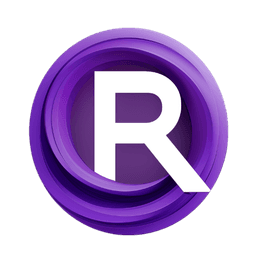ComfyUI Node: RAFT Load Flow from EXR Channels
RAFTLoadFlowFromEXRChannels
CategoryjamesWalker55
jamesWalker55 (Account age: 2811days) Extension
Various ComfyUI Nodes by Type Latest Updated
2025-02-27 Github Stars
0.09K
How to Install Various ComfyUI Nodes by Type
Install this extension via the ComfyUI Manager by searching for Various ComfyUI Nodes by Type- 1. Click the Manager button in the main menu
- 2. Select Custom Nodes Manager button
- 3. Enter Various ComfyUI Nodes by Type in the search bar
Visit ComfyUI Online for ready-to-use ComfyUI environment
- Free trial available
- 16GB VRAM to 80GB VRAM GPU machines
- 400+ preloaded models/nodes
- Freedom to upload custom models/nodes
- 200+ ready-to-run workflows
- 100% private workspace with up to 200GB storage
- Dedicated Support
RAFT Load Flow from EXR Channels Description
Load motion flow data from EXR file for Blender's vector pass in Cycles renderer, extract motion flow info for post-processing tasks.
RAFT Load Flow from EXR Channels:
The RAFTLoadFlowFromEXRChannels node is designed to load motion flow data from an EXR image file, specifically tailored for use with Blender's vector pass in the Cycles renderer. This node allows you to extract motion flow information from the EXR file, which can be used in various applications such as motion blur, visual effects, and other post-processing tasks. By leveraging the vector pass in Blender, you can separate the motion vectors into different channels and then recombine them into an EXR file. This node reads the specified channels from the EXR file and processes them to generate a motion flow tensor that can be used in further processing or visualization tasks.
RAFT Load Flow from EXR Channels Input Parameters:
path
This parameter specifies the file path to the EXR image file from which the motion flow data will be loaded. The path should be a string representing the location of the EXR file on your system. The default value is an empty string, which means you need to provide a valid file path for the node to function correctly.
x_channel
This parameter determines which channel in the EXR file will be used for the X component of the motion flow. The available options are "R", "G", "B", and "A", corresponding to the red, green, blue, and alpha channels, respectively. The default value is "R".
y_channel
This parameter determines which channel in the EXR file will be used for the Y component of the motion flow. The available options are "R", "G", "B", and "A", corresponding to the red, green, blue, and alpha channels, respectively. The default value is "G".
invert_x
This parameter specifies whether the X component of the motion flow should be inverted. The available options are "false" and "true". Inverting the X component can be useful if the motion direction needs to be reversed. The default value is "true".
invert_y
This parameter specifies whether the Y component of the motion flow should be inverted. The available options are "false" and "true". Inverting the Y component can be useful if the motion direction needs to be reversed. The default value is "false".
RAFT Load Flow from EXR Channels Output Parameters:
RAFT_FLOW
The output of this node is a tensor representing the motion flow data extracted from the specified channels of the EXR file. This tensor can be used in subsequent nodes for further processing, visualization, or analysis. The motion flow data is essential for creating realistic motion effects and can be utilized in various applications such as motion blur and visual effects.
RAFT Load Flow from EXR Channels Usage Tips:
- Ensure that the EXR file path provided in the
pathparameter is correct and accessible to avoid file not found errors. - When using Blender, make sure to enable the vector pass and correctly separate and combine the channels as described in the node's description to ensure accurate motion flow extraction.
- Experiment with the
invert_xandinvert_yparameters to achieve the desired motion direction, especially if the initial results do not match your expectations.
RAFT Load Flow from EXR Channels Common Errors and Solutions:
FileNotFoundError
- Explanation: This error occurs when the specified EXR file path is incorrect or the file is not accessible.
- Solution: Verify that the file path is correct and that the file exists at the specified location. Ensure that the file has the necessary read permissions.
ChannelNotFoundError
- Explanation: This error occurs when the specified channels (x_channel or y_channel) are not found in the EXR file.
- Solution: Check the EXR file to ensure that the specified channels exist. Verify that the channels were correctly separated and combined in Blender.
InvalidChannelTypeError
- Explanation: This error occurs when the data type of the specified channels is not supported.
- Solution: Ensure that the EXR file channels are of a supported data type, such as HALF or FLOAT. If necessary, convert the channels to a supported type before loading the file.
InversionError
- Explanation: This error occurs when there is an issue with inverting the motion flow components.
- Solution: Double-check the
invert_xandinvert_yparameters to ensure they are set correctly. If the motion flow appears incorrect, try toggling these parameters to see if it resolves the issue.
RAFT Load Flow from EXR Channels Related Nodes
RunComfy is the premier ComfyUI platform, offering ComfyUI online environment and services, along with ComfyUI workflows featuring stunning visuals. RunComfy also provides AI Models, enabling artists to harness the latest AI tools to create incredible art.