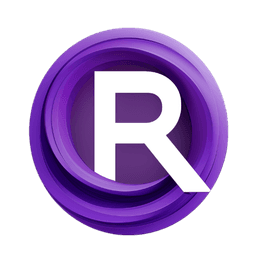ComfyUI Node: Create QR Code
Create QR Code
CategoryMasquerade Nodes
BadCafeCode (Account age: 715days) Extension
Masquerade Nodes Latest Updated
2024-06-19 Github Stars
0.4K
How to Install Masquerade Nodes
Install this extension via the ComfyUI Manager by searching for Masquerade Nodes- 1. Click the Manager button in the main menu
- 2. Select Custom Nodes Manager button
- 3. Enter Masquerade Nodes in the search bar
Visit ComfyUI Online for ready-to-use ComfyUI environment
- Free trial available
- 16GB VRAM to 80GB VRAM GPU machines
- 400+ preloaded models/nodes
- Freedom to upload custom models/nodes
- 200+ ready-to-run workflows
- 100% private workspace with up to 200GB storage
- Dedicated Support
Create QR Code Description
Generate customizable QR codes from text input for embedding information in artwork, offering various customization options.
Create QR Code:
The Create QR Code node is designed to generate QR codes from text input, providing a convenient way to encode information into a scannable format. This node is particularly useful for AI artists who want to embed URLs, contact information, or other data into their artwork. By converting text into a QR code, you can add an interactive element to your creations, allowing viewers to easily access additional content. The node offers various customization options, such as adjusting the size, error correction level, and appearance of the QR code, ensuring that it meets your specific needs and aesthetic preferences.
Create QR Code Input Parameters:
text
This parameter takes the text that you want to encode into the QR code. It supports multiline input, allowing you to include detailed information. The text you provide will be converted into a QR code that can be scanned to reveal the encoded data.
size
This parameter defines the size of the generated QR code image in pixels. The size can range from a minimum of 64 pixels to a maximum of 4096 pixels, with a default value of 512 pixels. Adjusting the size allows you to control the resolution and clarity of the QR code.
qr_version
This parameter specifies the version of the QR code, which determines the amount of data it can hold. The version can range from 1 to 40, with higher versions capable of storing more information. The default value is 1, which is suitable for small amounts of data.
error_correction
This parameter sets the error correction level for the QR code, which affects its ability to be read even if it is partially damaged. The available options are "L" (low), "M" (medium), "Q" (quartile), and "H" (high), with "H" being the default. Higher error correction levels increase the QR code's resilience but also make it more complex.
box_size
This parameter determines the size of each individual box (or pixel) in the QR code. The box size can range from 1 to 100, with a default value of 10. Adjusting the box size allows you to fine-tune the appearance of the QR code.
border
This parameter sets the width of the border around the QR code, measured in boxes. The border can range from 0 to 100, with a default value of 4. A larger border can make the QR code easier to scan, especially if it is placed on a busy background.
Create QR Code Output Parameters:
IMAGE
The output of this node is an image of the generated QR code. This image can be used in your artwork or other projects, providing a scannable representation of the encoded text. The image is returned as a tensor, which can be further processed or displayed as needed.
Create QR Code Usage Tips:
- To ensure the QR code is easily scannable, use a higher error correction level if the code will be placed on a complex background or if it might be partially obscured.
- Adjust the size and box size parameters to balance between the resolution and the overall dimensions of the QR code, making sure it fits well within your design.
- Use a sufficient border to improve the QR code's readability, especially if it will be printed or displayed on a screen with other visual elements.
Create QR Code Common Errors and Solutions:
ModuleNotFoundError: No module named 'qrcode'
- Explanation: This error occurs if the
qrcodelibrary is not installed in your environment. - Solution: Install the
qrcodelibrary using the commandpip install qrcode[pil].
ValueError: Invalid error correction level
- Explanation: This error occurs if an invalid error correction level is provided.
- Solution: Ensure that the error correction parameter is set to one of the following values: "L", "M", "Q", or "H".
ValueError: Invalid QR code version
- Explanation: This error occurs if the QR code version is set outside the valid range of 1 to 40.
- Solution: Set the qr_version parameter to a value between 1 and 40.
TypeError: Image size must be an integer
- Explanation: This error occurs if the size parameter is not an integer.
- Solution: Ensure that the size parameter is set to an integer value within the valid range.
Create QR Code Related Nodes
RunComfy is the premier ComfyUI platform, offering ComfyUI online environment and services, along with ComfyUI workflows featuring stunning visuals. RunComfy also provides AI Models, enabling artists to harness the latest AI tools to create incredible art.