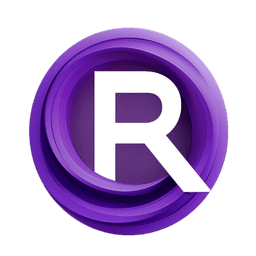ComfyUI Node: Apply Flux ControlNet
ApplyFluxControlNet
CategoryXLabsNodes
XLabs-AI (Account age: 242days) Extension
x-flux-comfyui Latest Updated
2024-10-30 Github Stars
1.47K
How to Install x-flux-comfyui
Install this extension via the ComfyUI Manager by searching for x-flux-comfyui- 1. Click the Manager button in the main menu
- 2. Select Custom Nodes Manager button
- 3. Enter x-flux-comfyui in the search bar
Visit ComfyUI Online for ready-to-use ComfyUI environment
- Free trial available
- 16GB VRAM to 80GB VRAM GPU machines
- 400+ preloaded models/nodes
- Freedom to upload custom models/nodes
- 200+ ready-to-run workflows
- 100% private workspace with up to 200GB storage
- Dedicated Support
Apply Flux ControlNet Description
Integrate FluxControlNet model with image for precise artistic control in image processing tasks.
Apply Flux ControlNet:
The ApplyFluxControlNet node is designed to integrate a FluxControlNet model with an image, allowing you to apply control net conditions to your image processing tasks. This node is particularly useful for AI artists who want to leverage the power of control nets to enhance their image generation workflows. By adjusting the strength of the control net, you can fine-tune the influence it has on the final output, providing a high degree of control over the artistic process. The node prepares the image and control net model for further processing, ensuring that they are compatible and ready for use in subsequent steps.
Apply Flux ControlNet Input Parameters:
controlnet
This parameter expects a FluxControlNet model, which is a specialized neural network designed to apply control net conditions to images. The control net model contains the necessary architecture and weights to influence the image processing task. By providing a pre-trained FluxControlNet model, you can leverage its capabilities to enhance your image generation process.
image
The image parameter accepts an image input that you want to process using the control net. This image will be transformed and prepared for integration with the control net model. The image should be in a format that is compatible with the node, typically a tensor representation of the image data.
strength
The strength parameter is a floating-point value that determines the influence of the control net on the image processing task. It has a default value of 1.0, with a minimum value of 0.0 and a maximum value of 10.0. The strength value allows you to control how strongly the control net conditions are applied to the image, giving you the flexibility to achieve the desired artistic effect. A higher strength value will result in a more pronounced influence of the control net, while a lower value will have a subtler effect.
Apply Flux ControlNet Output Parameters:
controlnet_condition
The controlnet_condition output parameter provides the processed control net condition that can be used in subsequent image processing steps. This output includes the transformed image and the control net model, along with the specified strength. The control net condition is essential for applying the desired control net effects to the image, enabling you to achieve the intended artistic results.
Apply Flux ControlNet Usage Tips:
- Experiment with different
strengthvalues to find the optimal balance for your specific image processing task. Start with the default value and adjust incrementally to see how it affects the output. - Ensure that the
imageinput is in the correct format and properly pre-processed before feeding it into the node. This will help in achieving better results and avoiding potential errors. - Use a well-trained FluxControlNet model for the
controlnetparameter to leverage its full capabilities and achieve high-quality outputs.
Apply Flux ControlNet Common Errors and Solutions:
Invalid image format
- Explanation: The image provided is not in a compatible format or is not properly pre-processed.
- Solution: Ensure that the image is correctly formatted and pre-processed before inputting it into the node. Convert the image to a tensor representation if necessary.
ControlNet model loading failure
- Explanation: The FluxControlNet model provided in the
controlnetparameter could not be loaded or is incompatible. - Solution: Verify that the FluxControlNet model is correctly loaded and compatible with the node. Ensure that the model architecture and weights are properly defined.
Strength value out of range
- Explanation: The
strengthvalue provided is outside the acceptable range (0.0 to 10.0). - Solution: Adjust the
strengthvalue to be within the specified range. Use a value between 0.0 and 10.0 to ensure proper functioning of the node.
Apply Flux ControlNet Related Nodes
RunComfy is the premier ComfyUI platform, offering ComfyUI online environment and services, along with ComfyUI workflows featuring stunning visuals. RunComfy also provides AI Models, enabling artists to harness the latest AI tools to create incredible art.