Product Relighting Video | Vid2Vid
This workflow generates relighting videos using a video and light masks, supporting moving subjects with moving or still light masks, and still subjects with moving light masks.ComfyUI Relighting Video Workflow
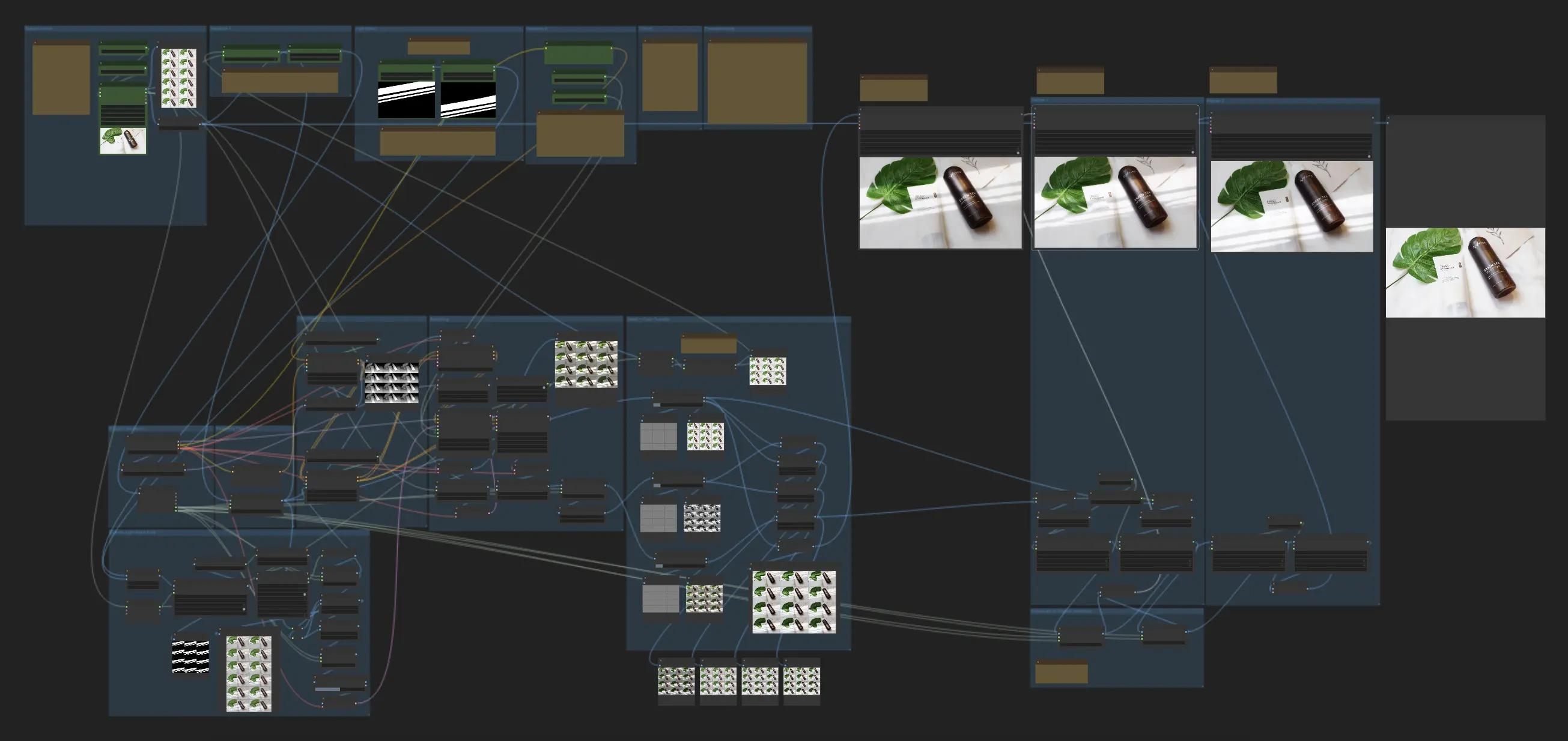
- Fully operational workflows
- No missing nodes or models
- No manual setups required
- Features stunning visuals
ComfyUI Relighting Video Examples
ComfyUI Relighting Video Description
Overview of the Product Relighting Video Workflow
This workflow allows you to input a video and one or more light masks to generate a relighting video. It supports three scenarios:
- Moving subject with a moving light mask
- Still subject with a moving light mask
- Moving subject with a still light mask
While this relighting video workflow is experimental and may not produce perfect results, it represents a significant step towards non-AnimateDiff pipelines that prioritize product fidelity over perfect frame merging in the video relighting process.
Inputs and Variables for Relighting Video
To run the workflow and achieve the desired video relighting effects, you must provide the following inputs and variables:
- Source Video: The input video to be relit
- Number of frames: The total number of frames to process
- Number of initial frames to skip: The number of frames to skip from the beginning of the video
- Still or Moving Subject: A boolean switch to indicate whether the subject is still or moving
- Size of the longer side (resize): The size to which the frames will be resized based on the longer side
- Two Light Masks: Either the initial and final light mask positions (for a moving light mask) or the same light mask (for a still light mask)
- Light prompt: A text prompt describing the desired lighting
- CFG: A value between 1.05 and 3 to control the strength of the lighting changes (higher values lead to more noticeable changes but a higher chance of artifacts)
- Denoise: A value between 0.3 and 0.6 to control the denoising strength (higher values result in less flickering but may make the light mask look more like a filter)
How the Video Relighting Workflow Works
- The workflow uses IC-Light to relight each frame independently.
- For each frame, a latent is generated based on a blend of the subject frame and the corresponding light mask frame.
- The latent is generated at a low denoise value to force the light mask onto the final output.
- Since IC-Light may lose details at low denoising, the details and original colors are transferred back using Frequency Separation at the end of the workflow to maintain video quality after relighting.

